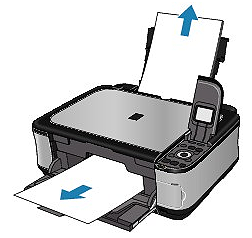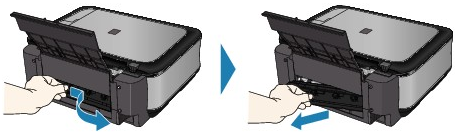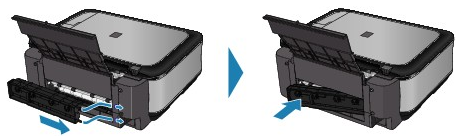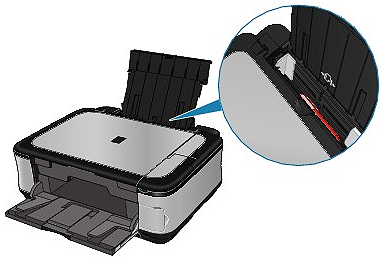Paper Is Jammed in the Paper Output Slot or the Rear Tray
Remove the paper following the procedure below.
1. Slowly pull the paper out, either from the Rear Tray or from the Paper Output Slot, whichever is easier.
NOTE
- If the paper tears and a piece remains inside the machine, turn the machine off, open the Scanning Unit (Cover), and remove the paper.
Be careful not to touch the components inside the machine.
After removing all paper, close the Scanning Unit (Cover), and turn the machine back on.
- If you cannot pull the paper out, turn the machine off and turn it back on. The paper may be ejected automatically.
2. Reload the paper, and press the OK button on the machine.
If you turned off the machine in step 1, all print jobs in the queue are canceled. Reprint if necessary.
NOTE
- When reloading the paper, confirm that you are using the correct paper and are loading it correctly.
- A5 sized paper is suited to printing documents consisting mainly of text. We do not recommend using such paper to print documents with photos or graphics, since the printout may curl and cause paper exit jams.
If you cannot remove the paper or the paper tears inside the machine, or if the paper jam error continues after removing the paper, contact the service center.
Paper Is Jammed inside the Machine at the Transport Unit
Remove the paper following the procedure below.
1.Detach the Rear Cover.
2.Pull the paper out slowly.
NOTE
- Be careful not to touch the components inside the machine.
- If you cannot pull the paper out, turn the machine off and turn it back on. The paper may be ejected automatically.
3.Attach the Rear Cover.
Push the left side of the Rear Cover until it is closed completely.
If you were not able to remove the paper out in step 2:
4.Remove the Cassette.
5. Pull the paper out slowly.
6.If any paper is sticking out of the Cassette, remove the paper, align and reload the paper in the Cassette.
NOTE
- When reloading the paper into the machine, confirm that you are using the correct paper and are loading it into the machine correctly.
7.Insert the Cassette into the machine again, and press the OK button on the machine.
If you turned off the machine in step 2, all print jobs in queue are canceled. Reprint if necessary.
If you cannot remove the paper or if the paper tears inside the machine, or if the paper jam error continues after removing the paper, contact the service center.
Make sure of the following:
Check 1: Are there any foreign objects around the Paper Output Slot?
Check 2: Are there any foreign objects in the Rear Tray?
If there are any foreign objects in the Rear Tray, be sure to turn off the machine, unplug it from the power supply, then remove the foreign object.
Check 3: Is the Rear Cover closed completely?
Check 4: Is the paper curled?