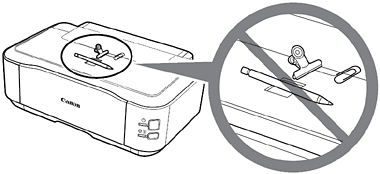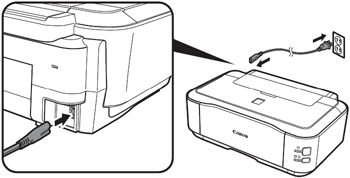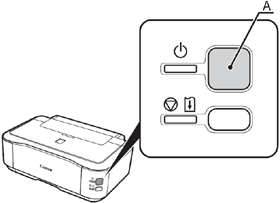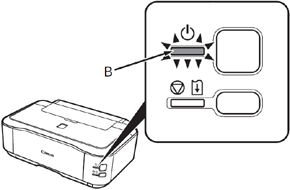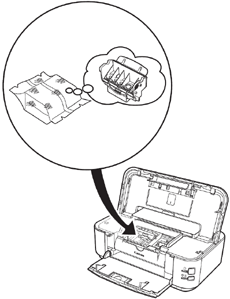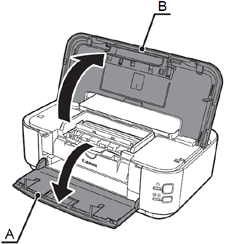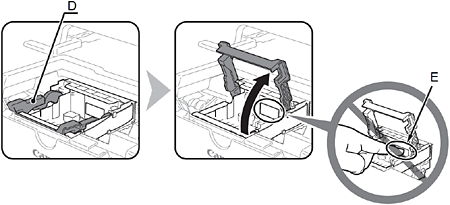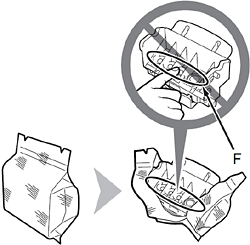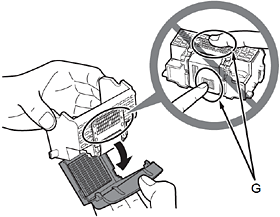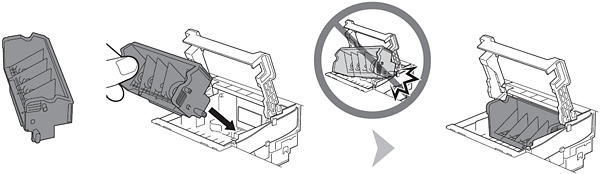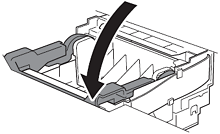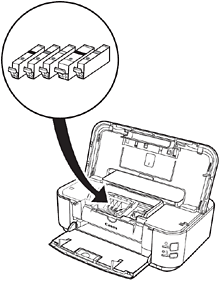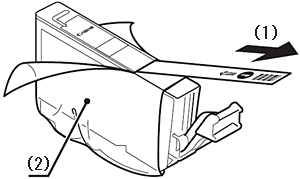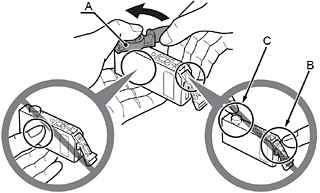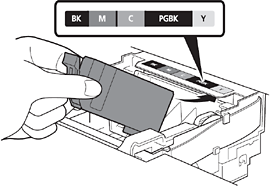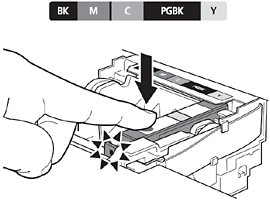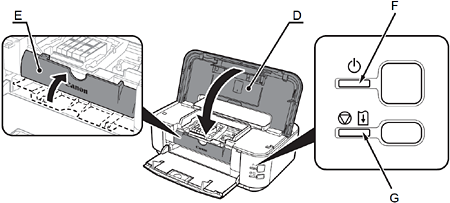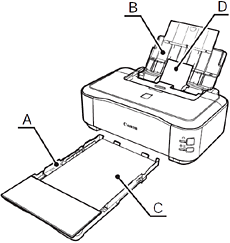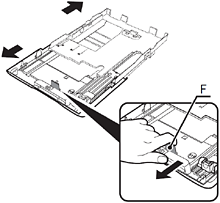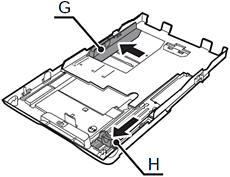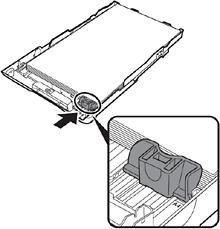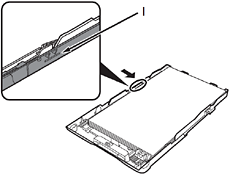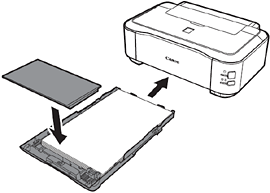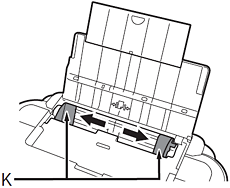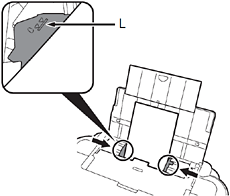Solution
IMPORTANT
- Before turning on the printer, remove all orange tapes and protective sheets from the inside and outside of the printer.
(A) 8cm CD-R adapter
(B) CD-R tray
- Manuals
- Setup CD-ROM (containing the drivers, applications and on-screen manuals)
- Matte Photo Paper MP-101 (for Automatic Print Head Alignment)
- Warranty
NOTE
- A USB cable (A-B type) is necessary to connect the printer with your computer.
- Choosing a Location
IMPORTANT
- Do not install the printer where an object may fall on it. The object may fall inside the printer, resulting in malfunction.
- Do not place any object on top of the printer. It may fall into the printer when opening covers, resulting in malfunction.
1. Plug the power cord into the left side at the back of the printer, then connect the other end to the wall outlet.
IMPORTANT
- Do NOT connect the USB cable at this stage.
2. Turn on the printer (A).
3. Make sure that the POWER lamp (B) lights green.
IMPORTANT
- Handle the Print Head carefully. Do not drop or apply excessive pressure to it.
1. Open the Paper Output Tray (A) and the Top Cover (B).
2. Make sure that the Print Head Holder (C) moves to the installation position.
IMPORTANT
- The Print Head Holder makes a noise as it moves. This is normal operation.
- If the Print Head Holder does not move, make sure that the printer is turned on.
3. Firmly raise the Print Head Lock Lever (D) of the Print Head Holder until it stops.
IMPORTANT
- Do not touch the inside of the Print Head Holder (E). The printer may not print properly if you touch it.
4. Remove the Print Head from the silver package.
5. Remove the orange protective cap.
IMPORTANT
- Do not touch the inside (F) or metal parts (G) of the Print Head. The printer may not print properly if you touch them.
- There may be some transparent or light blue ink on the inside of the bag the Print Head comes in, or the inside of the protective cap - this has no effect on print quality. Be careful not to get ink on yourself when handling these items.
6. Tilt the Print Head forward and set it in place as shown.
IMPORTANT
- Do not knock the Print Head against the sides of the holder.
7. Lower the Print Head Lock Lever completely.
IMPORTANT
- Hold the Print Head Lock Lever firmly and lower it gently.
- Once you have installed the Print Head, do not remove it unnecessarily.
IMPORTANT
- Handle the ink tanks carefully. Do not drop or apply excessive pressure to them.
- Be sure to use the supplied ink tanks.
1. Pull the orange tape (1) in the direction of the arrow to peel off the protective film and remove the film (2) completely.
2. While pressing down with your left thumb, twist off the orange protective cap (A) located on the bottom of the ink tank.
IMPORTANT
- Do not touch the electrical contacts (B) or open ink port (C) on the ink tank. The printer may not print properly if you touch them.
- Do not hold the sides of the ink tank; ink may splash.
3. Tilt the ink tank, then insert it under the label and against the back end of the slot.
Make sure that the color of the label matches the ink tank.
4. Press the PUSH mark on the ink tank firmly until it clicks.
When the installation is completed properly, the Ink lamp lights red.
5. Install all the other ink tanks in the same way.
Install all the ink tanks.
Make sure all the Ink lamps light red.
IMPORTANT
- Once you have installed the ink tanks, do not remove them unnecessarily.
6. Close the Top Cover (D).
Make sure the Inner Cover (E) is closed.
- Wait for about 5 minutes until the POWER lamp (green) (F) stops flashing and stays lit then operating noise stops, and go to the next step.
- The printer may make some operating noises when preparing to print. This is normal operation.
IMPORTANT
- If the Alarm lamp (G) flashes orange, make sure that the Print Head and the ink tanks are correctly installed.
NOTE
This section explains how to load paper in the Cassette (A) and the Rear Tray (B).
The Cassette supports plain paper (C) only. To print photo paper/Hagaki (D), be sure to load it in the Rear Tray.
1. Pull out the Cassette and remove the Cover (E).
2. Pull the Tab (F) in the direction of the arrow and extend the Cassette.
3. Move the Paper Guides (G) and (H) to both edges.
4. Load plain paper.
Load paper with the printing side facing down.
IMPORTANT
- To print on speciality paper, be sure to load it in the Rear Tray.
5. Slide the Paper Guide to align with the actual size of the paper.
The Paper Guide will stop when it aligns with the corresponding mark of paper size.
NOTE
- There may be a little space between the Paper Guide and the paper stack.
6. Slide the Paper Guide against left edge of the paper.
Make sure that the paper stack does not exceed the line (I).
7. Attach the Cover and insert the Cassette into the printer until it clicks into place.
8. Open the Paper Support (J), and pull it up.
9. Move the Paper Guides (K) to both edges.
10. Load paper in the center of the Rear Tray.
Load paper in portrait orientation with the printing side facing up.
11. Slide the left and right Paper Guides against both edges of the paper.
Make sure that the paper stack does not exceed the line (L).
NOTE
- For details on media sizes and types you can use, refer to [ Loading Paper ].