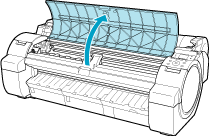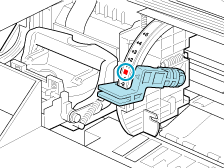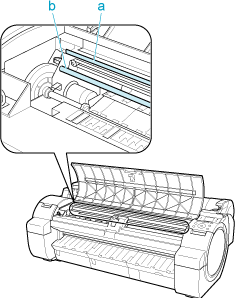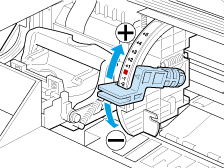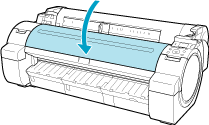Solution
If printed lines are misaligned, execute Head Inc. Adj. to adjust the angle of inclination of the Printhead. Executing Head Inc. Adj. requires you to examine a printed test pattern and enter an adjustment value.
Paper to Prepare
An unused roll at least 10 inches wide
One sheet of unused paper of at least A4/Letter size
Perform adjustment as follows.
1.Load the paper.
NOTE
- When loading paper, specify the type of paper correctly. Using paper that you have not specified on the printer may cause feeding problems and affect the printing quality.
- We recommend loading a type of paper that you use often.
2.On the Tab Selection screen of the Control Panel, press

or

to select the Settings/Adj. tab (

).
NOTE
- If the Tab Selection screen is not displayed, press the Menu button.
3.Press the OK button.
The Set./Adj. Menu is displayed.
4.Press

or

to select Adjust Printer, and then press the OK button.
5.Press

or

to select Head Inc. Adj., and then press the OK button.
After the Carriage is moved, a message is displayed requesting you to open the Top Cover.
6.Open the Top Cover.
7.Align the Angle Adjustment Lever with the red square and close the Top Cover.
A test pattern is printed for adjustment.
IMPORTANT
- Do not touch the Linear Scale (a) or Carriage Shaft (b). Touching these parts may damage them.
- If you accidentally move the Carriage, you will hear a warning tone. In this case, close the Top Cover.
8.Examine the test pattern for adjustment. Determine the straightest set of lines.
9.Open the Top Cover and move the Angle Adjustment Lever to match the number (or the square) of the straightest set of lines.
If no single set of lines is perfectly straight, move the Angle Adjustment Lever to a position between the numbers (or between the number and the square) of the two sets of lines that are least misaligned.
10.Close the Top Cover.
The Printhead is now straight, and adjustment is complete.
 or
or  to select the Settings/Adj. tab (
to select the Settings/Adj. tab ( ).
).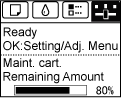
 or
or  to select Adjust Printer, and then press the OK button.
to select Adjust Printer, and then press the OK button.  or
or  to select Head Inc. Adj., and then press the OK button.
to select Head Inc. Adj., and then press the OK button.