Changing the recording pixels and compression ratio of a shot image
11-Sep-2009
8200561200
Solution
You can adjust the size and data volume of an image according to the purpose of use by changing the recording pixels and compression ratio of the image.
For example, you increase the recording pixels when you want to print the image on a large piece of paper, and decrease them when you want to attach the image to your email.
This section explains the method for changing the recording pixels and compression ratio of a shot image.
CAUTION
- As the actual locations of buttons / switches on cameras vary depending on the camera model, the illustrations that appear on this page may differ from your camera.
- Screens or menu listings may differ depending on the camera model being used.
- We explain by using the example where the recording pixel and compression ratio settings have never been changed.
1. Press the < Power > button on the camera.
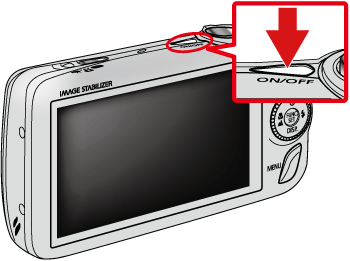
2. Press the < FUNC./SET > ( ) button.
) button.
 ) button.
) button.
3. Change the recording pixel setting of the image.

 Operate the < directional buttons > up or down to select [Large] (
Operate the < directional buttons > up or down to select [Large] ( ).
). Press the < FUNC./SET > (
Press the < FUNC./SET > ( ) button or the right < directional button > to display the list of recording pixels.
) button or the right < directional button > to display the list of recording pixels.4. Select a recording pixel setting of your choice.
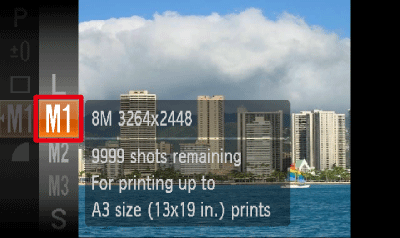
Operate the < directional buttons > up or down to select the recording pixel setting you want to change to. (The [Medium 1] ( ) setting is selected in the image shown above.)
) setting is selected in the image shown above.)
 ) setting is selected in the image shown above.)
) setting is selected in the image shown above.)After making a selection, press the left < directional button >.
5. Change the compression ratio setting of the image.
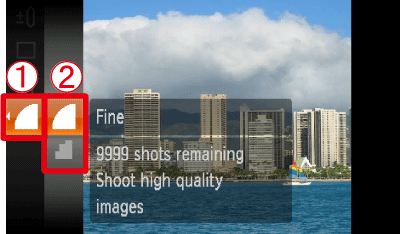
 Operate the < directional buttons > up or down to select [Fine] (
Operate the < directional buttons > up or down to select [Fine] ( ).
). Press the < FUNC./SET > (
Press the < FUNC./SET > ( ) button or the right < directional button > to display the list of compression ratios.
) button or the right < directional button > to display the list of compression ratios.6. Select a compression ratio setting of your choice.
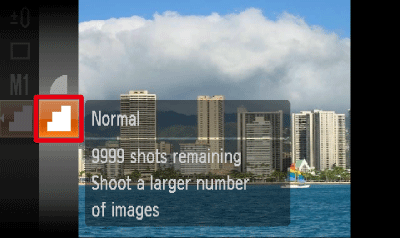
Operate the < directional buttons > up or down to select the compression ratio* setting you want to change to. (The [Normal] ( ) setting is selected in the image shown above.)
) setting is selected in the image shown above.)
 ) setting is selected in the image shown above.)
) setting is selected in the image shown above.)After making the selection, press the < FUNC./SET > ( ) button.
) button.
 ) button.
) button.* The two levels of compression ratios (in order of lowest to highest) and image quality (in order of highest to lowest) are :[Fine] ( ), and [Normal] (
), and [Normal] ( ).
).
 ), and [Normal] (
), and [Normal] ( ).
).NOTE
For the recording pixels of your camera, please see below.