Focusing on Faces (Face AiAF)
Solution
The model of your camera is equipped with a feature that automatically detects human faces.
If you point the camera at people, the camera focuses on their faces, and optimally adjusts the brightness and color tones of their faces.
CAUTION
- As the actual locations of buttons / switches on cameras vary depending on the camera model, the illustrations that appear on this page may differ from your camera.
- The position and shape of the operation buttons, screens displayed, and setting items may differ according to the model you use.
NOTE
To have the camera automatically detect human faces during shooting, set [AF Frame] to [Face AiAF] beforehand by referring to the following page.
Setting the AF frame (Set the AF frame to Face Detect)
1. Press the < Power > button on the camera.
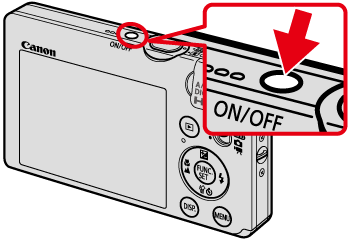
2. Point the camera at the subject.

If [Face AiAF] is selected, a white frame ( ) appears over the face. If the detected face is moving, the white frame follows the face.
) appears over the face. If the detected face is moving, the white frame follows the face.
 ) appears over the face. If the detected face is moving, the white frame follows the face.
) appears over the face. If the detected face is moving, the white frame follows the face.This function is useful for focusing on human faces.
3. Press the < Shutter Button > halfway to focus.

If the face is in focus, the green [AF Frame] appears.
If the face is not in focus, the [AF Frame] does not appear.
4. Press the < Shutter Button > fully to shoot.
5. Point the camera at the subject.
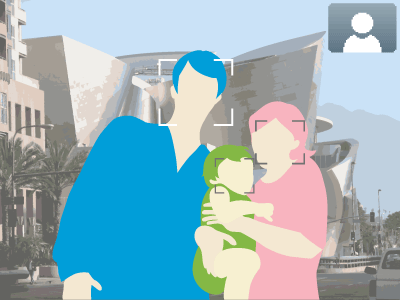
If multiple faces are detected, a white frame appears over the face of the main subject while gray frames appear over the other detected faces.
6. Press the < Shutter Button > halfway to focus.
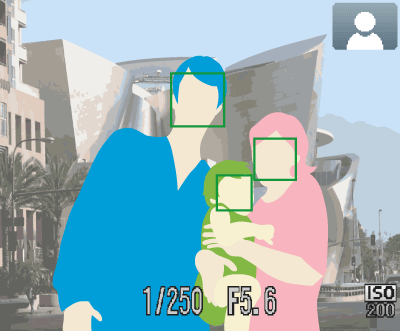
If the subject is in focus, the green [AF Frame] appears.
Several AF frames will appear when the camera focuses on more than one point.
If the subject is not in focus, the [AF Frame] does not appear.
7. Press the < Shutter Button > fully to shoot.








