How do I print the date from a memory card?
Solution
This section describes how to insert the memory card into a printer and print images recorded in the memory card.
CAUTION
- To select an item that is displayed on the printer's LCD monitor, press
 the printer's < Up, Down, Left, Right > buttons. To finalize the selection, press
the printer's < Up, Down, Left, Right > buttons. To finalize the selection, press  the < SET > button
the < SET > button
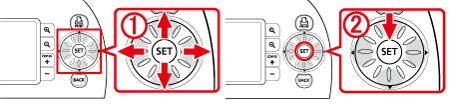
- You can rotate the < Easy-Scroll Wheel > instead of pressing the printer's < Up, Down, Left, Right > buttons to select an item that is displayed.
- Check if the printer is connected to a camera or a PC.
- This printer supports DCF standard image data (compliant with Exif Print standard) and DPOF (compliant with Version 1).
- There are cases where images are not displayed or printed correctly if the images were edited on a PC.
- When printing images that were shot with mobile phones, there are cases where the images are not displayed or printed correctly depending on the image size that was set during shooting.
- For memory cards that require an adapter, be sure to first insert the memory card into the adapter before inserting into the appropriate card slot. If you insert the memory card into a card slot without using an adapter, you may not be able to remove the memory card from the printer.
- Please use memory cards that have been initialized with the camera. There are cases where images are not recognized if memory cards that were initialized with a PC are used.
- Do not eject the cartridge, open the cartridge cover, or close the print output receptacle cover right after turning on the power or while printing. It may result in equipment damage.
- During printing, the paper will pass in and out of the printer several times. Do not touch the paper until it has been ejected into the print output receptacle.
- Do not allow 50 or more sheets to accumulate in the print output receptacle.
1. Turn on the printer and insert the memory card.
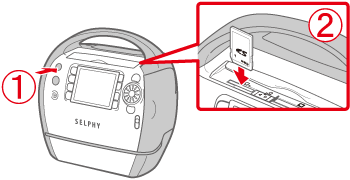
 Turn on the printer.
Turn on the printer. Insert the memory card with its label facing the front.
Insert the memory card with its label facing the front.Insert a memory card fully into the [appropriate slot].
2. The following screen appears on the printer's LCD monitor.
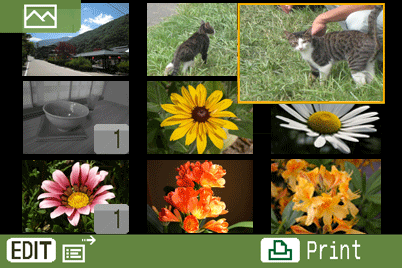
3. When pressing the < MENU > button ( ), the following screen appears, so select [Print Settings].
), the following screen appears, so select [Print Settings].
 ), the following screen appears, so select [Print Settings].
), the following screen appears, so select [Print Settings]. 
4. The following screen appears.
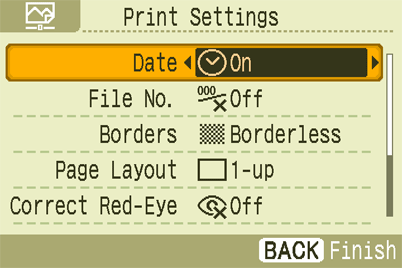
Set [Date] to [On]( ).
).
 ).
).Press the < BACK > button ( ) after making settings.
) after making settings.
 ) after making settings.
) after making settings. 5. The following screen appears, so press the < SET > button ( ).
).
 ).
).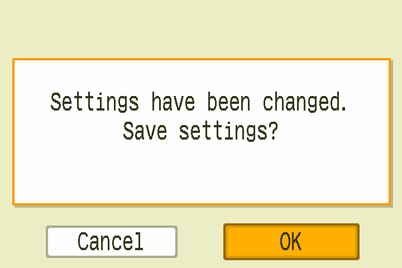
6. The following screen appears, so press the < BACK > ( ) button to return to the image-selection screen.
) button to return to the image-selection screen.
 ) button to return to the image-selection screen.
) button to return to the image-selection screen.
7. The following screen appears.
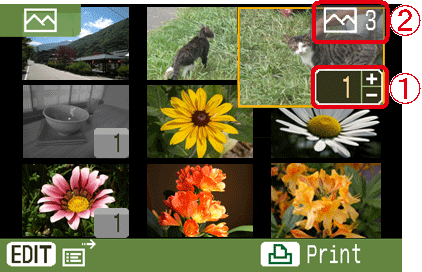
 Select the images you want to print, and then press the < COPIES > (
Select the images you want to print, and then press the < COPIES > ( ) buttons to specify the number of copies.
) buttons to specify the number of copies. The screen shows the number of sheets that are required for printing.
The screen shows the number of sheets that are required for printing.8. If you press either the < SET > button ( ) or the < Enlarge > button (
) or the < Enlarge > button ( ) with the image selected, the image will be enlarged to the size of the monitor (Single View). As described in Step 7, the number of copies can be set by pressing the < COPIES > buttons (
) with the image selected, the image will be enlarged to the size of the monitor (Single View). As described in Step 7, the number of copies can be set by pressing the < COPIES > buttons ( ).
).
 ) or the < Enlarge > button (
) or the < Enlarge > button ( ) with the image selected, the image will be enlarged to the size of the monitor (Single View). As described in Step 7, the number of copies can be set by pressing the < COPIES > buttons (
) with the image selected, the image will be enlarged to the size of the monitor (Single View). As described in Step 7, the number of copies can be set by pressing the < COPIES > buttons ( ).
).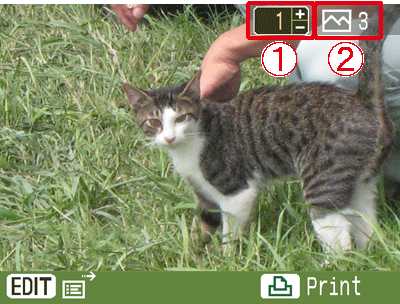
 The number of copies of the selected image.
The number of copies of the selected image. The total number of copies.
The total number of copies.9. If you press the < DISP. > button ( ), the image information will appear.
), the image information will appear.
 ), the image information will appear.
), the image information will appear.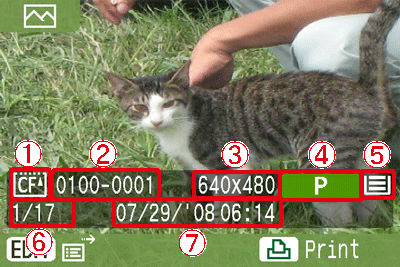
 The memory card slot currently in use
The memory card slot currently in use [File Number]
[File Number] [Recording Pixels]
[Recording Pixels] [Cartridge currently in use]
[Cartridge currently in use] [Paper Status]*
[Paper Status]* Number of images on the memory card [current image / total number of images]
Number of images on the memory card [current image / total number of images] [Time and Date]
[Time and Date]* The paper status icon does not appear if no images are printed after the printer is turned on.
10. If you press the < DISP. > button ( ) again, the details of print settings will appear.
) again, the details of print settings will appear.
 ) again, the details of print settings will appear.
) again, the details of print settings will appear.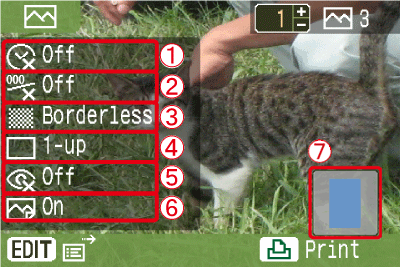
If you have set [Date] or [Borders], check whether these settings are reflected.
 [Date]
[Date] [File No.]
[File No.]  [Borders]
[Borders] [Page Layout]
[Page Layout] [Correct Red-Eye]
[Correct Red-Eye] [Image Optimize]
[Image Optimize] The selected [border color] and [page layout] are indicated in the lower-right side of the screen.
The selected [border color] and [page layout] are indicated in the lower-right side of the screen. If you press the < PRINT > button ( ), printing will start.
), printing will start.
 ), printing will start.
), printing will start.11. The following screen appears and printing starts.
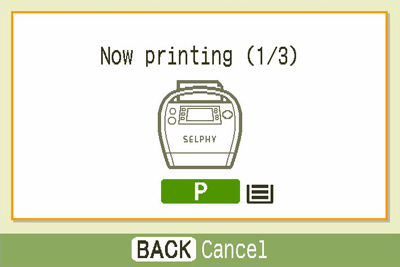
The finished image will look like the one shown below (It will differ depending on the type of paper).
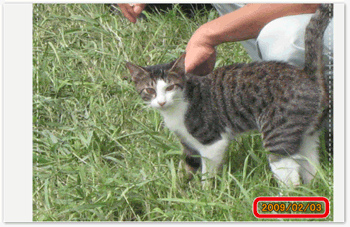
NOTE
- Since the date printed will be the date the image was recorded by the digital camera, it cannot be changed on the printer.
- The date used in the date imprint is the shooting date in the Exif data included with each image data. If the image data does not contain Exif information, the file modification date is used as the date imprint.
- The date, the font to indicate the time, colors, and displayed positions cannot be changed.








