Editing the Movies with the Camera (Editing the First and Last Scenes of a Movie)
Solution
With your camera, you can edit out the first and last scenes of a movie in 1-sec. increments. You can select [Overwrite] to save and overwrite the original movie, or [New file] to save the movie as a new movie. This operation is carried on the movie playback screen.
1. Set the power switch to < ON >.
2. Press the <  > to display the image.
> to display the image.
 > to display the image.
> to display the image.
3. Turn the < Quick Control Dial > to select the image.
- During the single-image display, the <
 > icon displayed on the upper left indicates that it is a movie.
> icon displayed on the upper left indicates that it is a movie. - During the index display, the perforation on the left edge of the image indicates that it is a movie. Movies cannot be played on the index display, so press < SET > to switch to the single-image display.

4. On the single-image display, press < SET >.
The movie playback panel will appear on the bottom.
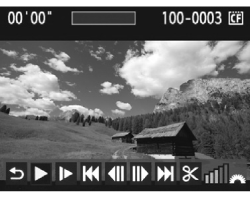
5. On the movie playback screen, turn the < Quick Control Dial > to select [  ], then press < SET >.
], then press < SET >.
 ], then press < SET >.
], then press < SET >.The editing screen will be displayed.

6. Specify the parts to be edited out.
6-1. Turn the < Quick Control Dial > to select either [  ] (Cut beginning) or [
] (Cut beginning) or [  ] (Cut end), then press < SET >.
] (Cut end), then press < SET >.
 ] (Cut beginning) or [
] (Cut beginning) or [  ] (Cut end), then press < SET >.
] (Cut end), then press < SET >.
6-2. Tilt < Multi-controller > to the left or right to fast forward or turn the < Quick Control Dial > (Next frame) to specify the part to be edited out, then press < SET >.
The portion highlighted in blue on the top of the screen is what will remain.


7. Check the editing.
- Turn the < Quick Control Dial > to select [
 ] and press < SET > to playback the portion highlighted in blue.
] and press < SET > to playback the portion highlighted in blue. - To change the editing, go back to step 6.
- To cancel the editing, turn the < Quick Control Dial > to select [
 ] and press < SET >.
] and press < SET >.

8. Turn the < Quick Control Dial > to select [  ], then press < SET > to save the movie. The save screen will appear.
], then press < SET > to save the movie. The save screen will appear.
 ], then press < SET > to save the movie. The save screen will appear.
], then press < SET > to save the movie. The save screen will appear.To save it as a new movie, select [New file]. Or to save it and overwrite the original movie file, select [Overwrite]. Then press < SET >.

NOTE
If the card does not have enough space to save the movie, only [Overwrite] can be selected.








