Solution
Follow the screen of "Fax Setup Guide" to connect a telephone line.
Display "Fax Setup Guide" by the following procedures.
[

] (menu) -> <Send/Receive Settings> -> <Fax Settings> -> <Fax Setup Guide>
Displayed screen varies depending on the specified receive mode.
2. Connect a telephone line with the jack.
Connect as following.
- Telephone line jack (A) and telephone line connector
- External device jack (B) with a telephone (When the receive mode is set to <Auto>, connect here as needed.)
- Handset jack (C) with the handset (optional)
3. When the connection is finished, press [OK].
4. Select <Yes> with [

], and then press [OK].
Fax settings and connections have been completed.
6. Restart the machine to activate the settings.
Turn OFF the machine and wait for at least 10 seconds before turning it ON again.
- By default, the telephone line type on the machine is set to tone dialing. If you use tone dialing, skip the following procedure.
- If you use pulse dialing, follow the procedure below and change the telephone line type setting on the machine to pulse dialing.
- If you do not know the type of telephone line you use, contact your local telephone company.
(1) Press [

] (Menu).
(2) Select <Send/Receive Settings > with [

] or [

], and then press [OK].
(3) Select <Fax Settings> with [

] or [

], and then press [OK].
(4) Select <Basic Settings> with [

] or [

], and then press [OK].
(5) Select <Select Line Type> with [

] or [

], and then press [OK].
(6) Select a type of the line you are using with [

] or [

], and then press [OK].
- <Tone>: Tone dialing (Default)
- <Dial 10 PPS>: Pulse dialing
(7) Press [

] (Menu), then close the menu screen.
 ] (menu) -> <Send/Receive Settings> -> <Fax Settings> -> <Fax Setup Guide>
] (menu) -> <Send/Receive Settings> -> <Fax Settings> -> <Fax Setup Guide>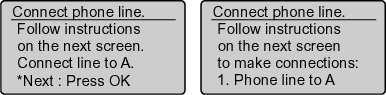
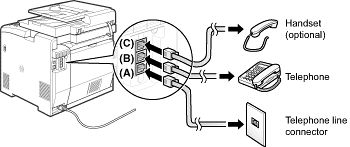

 ], and then press [OK].
], and then press [OK].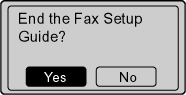

 ] (Menu).
] (Menu).  ] or [
] or [  ], and then press [OK].
], and then press [OK].  ] or [
] or [  ], and then press [OK].
], and then press [OK].  ] or [
] or [  ], and then press [OK].
], and then press [OK].  ] or [
] or [  ], and then press [OK].
], and then press [OK].  ] or [
] or [  ], and then press [OK].
], and then press [OK]. ] (Menu), then close the menu screen.
] (Menu), then close the menu screen.