Solution
We recommend that you use your camera to format a new memory card, or a memory card that has been used with other devices, before using it.
If the [Memory card error] message appears, or if the camera does not work correctly, formatting the memory card may solve the problem.
CAUTION
- In this section, [PowerShot A3100 IS] is used as an example to explain the operations. Depending on your model, the position of buttons, screen indications, and setting items may vary.
- Formatting (initializing) a memory card erases all data on the memory card. Copy the data from the memory card to a computer or other devices before formatting.
- Formatting or erasing data on a memory card merely changes the file management information on the card and does not ensure its contents are completely deleted. Be careful when transferring or disposing of a memory card. When disposing of a memory card, take precautions such as physically destroying the card to prevent personal information leaks.
NOTE
- The total capacity of the memory card displayed in the formatting screen may be less than indicated on the memory card.
1. Press the <Power> button on the camera.
2. Press the <MENU> (

) button.
3. The following screen appears on the LCD monitor.
Operate the <directional buttons> left or right to select

the [Set up] (

) tab.
Operate the <directional buttons> up or down to select

[Format].
After making a selection, press the <FUNC./SET> (

) button.
4. The following screen appears.
Operate the <directional buttons> left or right to select [OK].
After making a selection, press the <FUNC./SET> (

) button.
NOTE
- We recommend that you perform low level formatting when you think that the recording/reading speed of a memory card has dropped, and when you want to erase data completely.
- When performing low level formatting, select [Low Level Format], and then operate the <directional buttons> left or right to display the (
 ) mark.
) mark.
- Low level formatting may take longer than standard formatting, since all recorded data are erased.
5. The following screen appears.
Operate the <directional buttons> up or down to select [OK].
After making a selection, press the <FUNC./SET> (

) button.
6. The following screen appears, and then the memory card is formatted (initialized).
7. The following screen appears.
Press the <FUNC./SET> (

) button.
8. When formatting is completed, the following screen appears on the LCD monitor.

 ) button.
) button.

 the [Set up] (
the [Set up] ( ) tab.
) tab. [Format].
[Format]. ) button.
) button.
 ) button.
) button. ) mark.
) mark.
 ) button.
) button.
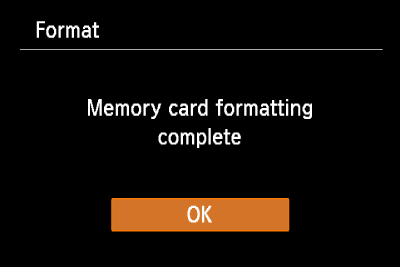
 ) button.
) button.