Paper Does Not Feed Properly
07-Jan-2010
8200688500
Issue
Cause and Solution
- When loading two or more sheets of paper, flip through the paper before loading.
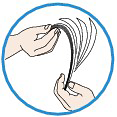
- When loading two or more sheets of paper, align the edges of the sheets before loading.
- When loading two or more sheets of paper, make sure that the paper stack does not exceed the paper load limit. However, proper feeding of paper may not be possible at this maximum capacity depending on the type of paper or environmental conditions (either very high or low temperature and humidity). In such cases, reduce the sheets of paper you load at a time to less than half of the paper load limit.
- Always load the paper in portrait orientation, regardless of the printing orientation.
- When you load the paper on the Rear Tray, load the paper with the print side facing UP and slide the Paper Guides to align with the both sides of the paper.
-> [ Loading Paper ]
Media Types You Cannot Use
Do not use the following types of paper. Using such paper will cause not only unsatisfactory results, but also the printer to jam or malfunction.
- Folded, curled, or wrinkled paper
- Damp paper
- Paper that is too thin (weighing less than 17 lb / 64 g/m2)
- Paper that is too thick (weighing more than 28 lb / 105 g/m2, except for Canon genuine paper)
- Paper thinner than a postcard, including plain paper or notepad paper cut to a small size (when printing on paper smaller than A5)
- Picture postcards
- Postcards affixed with photos or stickers
- Envelopes with a double flap (or sticker flaps)
- Envelopes with an embossed or treated surface
- Envelopes whose gummed flaps are already moistened and adhesive
- Any type of paper with holes
- Paper that is not rectangular
- Paper bound with staples or glue
- Paper with adhesives
- Paper decorated with glitter, etc.
Paper Is Smudged/Printed Surface Is Scratched
When printing on envelopes, refer to [ Loading Envelopes ], and prepare the envelopes before printing.
Once you have prepared the envelopes, load them in portrait orientation. If the envelopes are placed in landscape orientation, they will not feed properly.

If the paper tears in the Rear Tray, see [ Paper Jams ] to remove it.
If there are any foreign objects in the Rear Tray, be sure to turn off the printer, unplug it from the power supply, then remove the foreign object.

If the foreign object cannot be removed with ease, open the Front Cover and remove the foreign object.
NOTE
Cleaning the Paper Feed Roller will wear the roller, so perform this procedure only when necessary.
Cleaning the Paper Feed Rollers
Cleans the paper feed roller. Perform feed roller cleaning when there are paper particles sticking to the paper feed roller and paper is not fed properly.