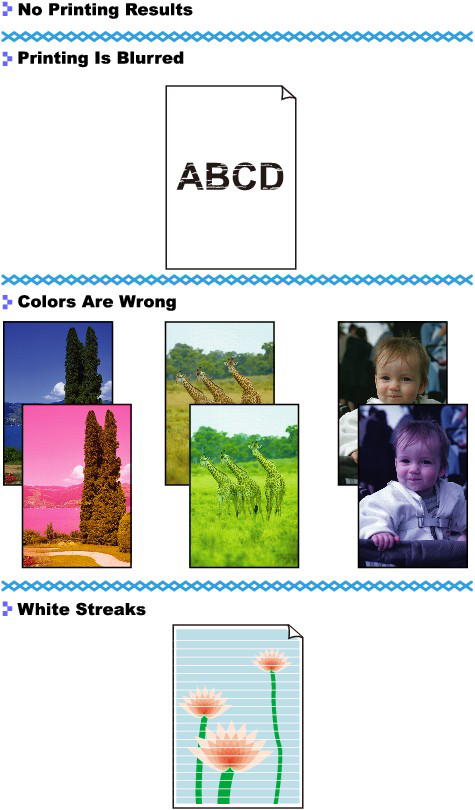Check 1: Did you confirm the paper and print quality settings?
Check 2: Is the FINE Cartridge installed properly?
If the Ink Cartridge Locking Cover is not closed securely, ink may not be ejected correctly.
Open the Front Cover, open the Ink Cartridge Locking Cover, then close the Ink Cartridge Locking Cover.
When you close the Ink Cartridge Locking Cover, push the Ink Cartridge Locking Cover until it clicks into place.
Replacing a FINE Cartridge
When you need to replace FINE Cartridges, follow the procedure below.
Check 3: Print the Nozzle Check Pattern and perform any necessary maintenance operations such as Print Head Cleaning
Print the Nozzle Check Pattern to determine whether the ink ejects properly from the print head nozzles.
- If the Nozzle Check Pattern is not printed correctly:
After performing the Print Head Cleaning, print the Nozzle Check Pattern and examine the pattern.
- If the problem is not resolved after performing the Print Head Cleaning twice:
Perform the Print Head Deep Cleaning.
If the problem is not resolved after performing the Print Head Deep Cleaning, turn off the printer and perform another Print Head Deep Cleaning after 24 hours.
- If the problem is not resolved after performing the Print Head Deep Cleaning twice:
Ink may have run out. Replace the FINE Cartridge.
Replacing a FINE Cartridge
When you need to replace FINE Cartridges, follow the procedure below.
Check 4: When a FINE Cartridge runs out of ink, replace it with a new one
Replacing a FINE Cartridge
When you need to replace FINE Cartridges, follow the procedure below.
Check 5: When using paper with one printable surface, make sure that the paper is loaded with the printable side facing up
Printing on the wrong side of such paper may cause unclear prints or prints with reduced quality.
Refer to the paper's instruction manual for detailed information on the printable side.