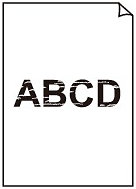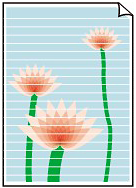Check 1: Did you confirm the paper and print quality settings?
Check 2: Is the FINE Cartridge installed properly?
If the Ink Cartridge Locking Cover is not closed securely, ink may not be ejected correctly.
Open the Scanning Unit (Cover), open the Ink Cartridge Locking Cover, then close the Ink Cartridge Locking Cover.
When you close the Ink Cartridge Locking Cover, push the Ink Cartridge Locking Cover until it clicks into place.
Check 3: Print the Nozzle Check Pattern and perform any necessary maintenance operations such as Print Head Cleaning
Print the Nozzle Check Pattern to determine whether the ink ejects properly from the print head nozzles.
- If the Nozzle Check Pattern is not printed correctly:
After performing the Print Head Cleaning, print the Nozzle Check Pattern and examine the pattern.
- If the problem is not resolved after performing the Print Head Cleaning twice:
Perform the Print Head Deep Cleaning.
If the problem is not resolved after performing the Print Head Deep Cleaning, turn off the machine and perform another Print Head Deep Cleaning after 24 hours. When you turn the machine off, do not unplug it from the power supply.
- If the problem is not resolved after performing the Print Head Deep Cleaning twice:
Ink may have run out. Replace the FINE Cartridge.
Check 4: When a FINE Cartridge runs out of ink, replace it with a new one
Replacing a FINE Cartridge
When remaining ink cautions or errors occur, the message will appear to inform you of the error.
Check 5: When using paper with one printable surface, make sure that the paper is loaded with the printable side facing up
Printing on the wrong side of such paper may cause unclear prints or prints with reduced quality.
Refer to the instruction manual supplied with the paper for detailed information on the printable side.
Check 6: Is the Platen Glass or the glass of ADF dirty?
Clean the Platen Glass or the glass of ADF.
Cleaning the Platen Glass and Document Cover
Check 7: Check that the original is loaded correctly on the Platen Glass or in the ADF
Loading Paper
Loading Plain Paper / Photo Paper
Check 8: Is the original document is loaded with the proper side facing up?
When loading the original on the Platen Glass, the side to be copied should be face down. When loading the original in the ADF, the side to be copied should be face up.
Check 9: Did you copy a printout done by this machine?
Print from the digital camera directly, or reprint from the computer.
If you copy a printout done by this machine, print quality may be reduced.