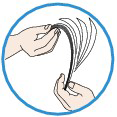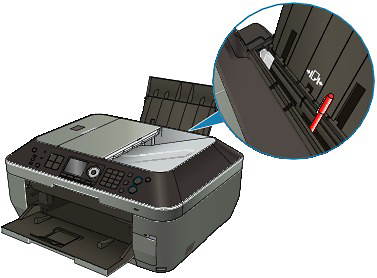Check 1: Make sure of the following when you load paper
- When loading two or more sheets of paper, flip through the paper before loading.
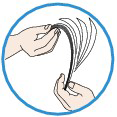
- When loading two or more sheets of paper, align the edges of the sheets before loading.
- When loading two or more sheets of paper, make sure that the paper stack does not exceed the paper load limit. However, proper feeding of paper may not be possible at this maximum capacity depending on the type of paper or environmental conditions (either very high or low temperature and humidity). In such cases, reduce the sheets of paper you load at a time to less than half of the paper load limit.
- Always load the paper in portrait orientation, either in the Rear Tray or the Cassette, regardless of the printing orientation.
- When you load the paper on the Rear Tray, load the paper with the print side facing UP and slide the Paper Guides to align with the both sides of the paper.
- When loading paper in the Cassette, load the paper with the print side facing DOWN. Align the right edge of the paper stack against the right edge of the Cassette, slide the Paper Guide on the front side to align with the corresponding mark of page size and slide the Paper Guide on the left side to align with the left side of the paper stack.
Loading Paper
Paper Sources to Load Paper
The machine has two paper sources to feed paper; Cassette and Rear Tray.
You can load paper in either one of the paper sources, depending on the page size and media type of paper. Paper is fed from the Cassette or Rear Tray depending on the selection of the page size or media type.
Check 2: Check to see if the paper you are printing on is not too thick or curled
Media Types You Cannot Use
Do not use the following types of paper. Using such paper will cause not only unsatisfactory results, but also the machine to jam or malfunction.
Check 3: Make sure of the following when you load envelopes
When printing on envelopes, refer to [
Loading Envelopes ] and prepare the envelopes before printing.
Once you have prepared the envelopes, load them in portrait orientation. If the envelopes are placed in landscape orientation, they will not feed properly.
Check 4: Confirm the paper source setting
* If the paper source setting is not changed since you purchased this machine, the paper source for plain paper is the Cassette.
- Setting with the Operation Panel on the machine:
Changing the Machine Settings on the LCD
- Setting with the printer driver:
Switching the Paper Source to Match the Purpose
- For information on the paper source for plain paper when the Paper Source on the printer driver is set to Automatically Select:
Setting the Paper Source for Plain Paper
Check 5: Remove any foreign object from the cassette
Cleaning the Pad in the Cassette
If the Pad in the Cassette is smeared with paper powder or dirt, two or more sheets of paper may be ejected. Follow the procedure below to clean the Pad in the Cassette.
Check 6: Make sure no foreign objects in the rear tray
If the paper tears in the Rear Tray, see [
Paper Jams ] to remove it.
If there are any foreign objects in the Rear Tray, be sure to turn off the machine, unplug it from the power supply, then remove the foreign object.
Check 7: Clean the Paper Feed Roller
NOTE
- Cleaning the Paper Feed Roller will wear the roller, so perform this procedure only when necessary.
Check 8: If two or more sheets of paper feed from the Cassette at once, clean the inside of the Cassette
Check 9: Is the Rear Cover closed completely?
Paper may be jammed if the Rear Cover is not closed completely. Push the Rear Cover until it is closed completely.