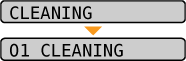Solution
If the printed paper has smudge marks, clean the fixing roller using the following procedure.
* A4 or Letter plain paper is required to clean the fixing roller. Have A4 or Letter plain paper ready.
1. Load A4 or Letter plain paper in the multi-purpose tray.
For details on the procedures for loading paper, see "e-Manual" (HTML manual) in the CD-ROM supplied with the printer.
2. Make sure that the printer is online.
If the printer is not online, press [

] (Online).
3. Press [

] (Utility).
4. Select [CLEANING] using [

] and [

], then press [OK].
5. Select the size of the cleaning paper using [

] and [

], then press [OK].
→ <CLEANING PAPER> appears in the display, and the printer waits to print the cleaning paper.
6. Press [

] (Online).
→ The cleaning paper is printed.
7. If any paper is loaded in the multi-purpose tray, remove it.
8. Load the cleaning page with the printed side facing up and the arrow mark going into the multi-purpose tray first.
9. Press [

] (Online).
→ The paper is fed into the printer slowly, and the printer starts cleaning the fixing roller.
NOTE
- It takes approximately 60 seconds.
* Cleaning the fixing roller cannot be canceled. Please wait until it is completed.
(The cleaning is finished when the paper is output completely.)
The front or back of the printed paper has smudge marks even after performing the above procedure.
- Perform the cleaning again. When doing so, do not use the cleaning paper output in Step 6 above but load A4/Letter blank paper in the multi-purpose tray, and then perform the cleaning.
 ] (Online).
] (Online). ] (Utility).
] (Utility).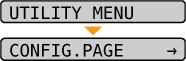
 ] and [
] and [  ], then press [OK].
], then press [OK].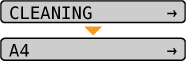
 ] and [
] and [  ], then press [OK].
], then press [OK].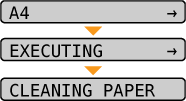
 ] (Online).
] (Online).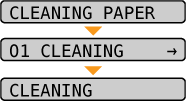
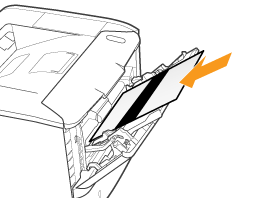
 ] (Online).
] (Online).