How to Turn On-Screen Displays On/Off? (How to Turn On-Screen Displays Off During Playback?)
Solution
You can press the < DISP. > button on the camcorder to turn the on-screen displays on the LCD monitor (which shows information such as the date, camera data [aperture/shutter speed], and battery information) on/off.
By following the procedures above, you can turn off all the on-screen displays, including shooting information, playback controls, etc.
Furthermore, when using audio/video input terminals to connect the camcorder to a TV to play back movies, you can also use the < DISP. > button to turn on/off the on-screen displays.
CAUTION
The on-screen displays cannot be turned on/off in Dual Shot mode. In this case, set the Mode switch to < M >, and then press the < DISP. > button.
For details on how to switch between different on-screen displays, please see the information described below.
- All displays on

- Most displays off*

* Pressing < DISP. > will turn off most of the icons and displays that appear automatically but will not remove onscreen displays that were turned on manually (for example, onscreen markers or the audio level meter).
Touch the screen to display the playback controls.
- All displays on
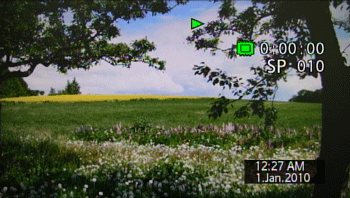
- Only data code on

- All displays off

NOTE
About the Data Code
With every scene or photo recorded, the camcorder keeps a data code (date/time of recording, information about the camera setup, etc.). In [  ] mode, this information is displayed within the Exif information panel while the playback controls are displayed on the screen; in [
] mode, this information is displayed within the Exif information panel while the playback controls are displayed on the screen; in [  ] mode, you can select the information to be displayed with the [Data Code] setting.
] mode, you can select the information to be displayed with the [Data Code] setting.
 ] mode, this information is displayed within the Exif information panel while the playback controls are displayed on the screen; in [
] mode, this information is displayed within the Exif information panel while the playback controls are displayed on the screen; in [  ] mode, you can select the information to be displayed with the [Data Code] setting.
] mode, you can select the information to be displayed with the [Data Code] setting.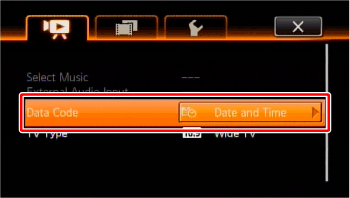
- All displays on
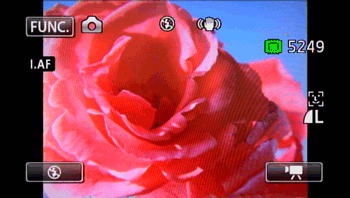
- Most displays off

Touch the screen to display the playback controls.
- All displays on

- Only recording date and time on

- All displays off









