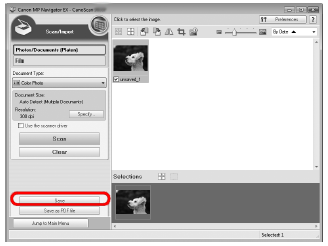Try Scanning
24-Mar-2010
8200773500
Solution
This section explains the basic scanning procedures using MP Navigator EX.
1. Open the document cover to make sure the protective sheet is put on.
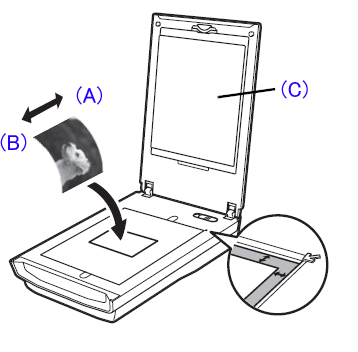
(A)Top
(B)Bottom
(C)protective sheet
2. Place a color photo document with the side to be scanned facing down on the platen glass at least 1 cm (0.4 in.) away from the edges of the platen glass, and then close the document cover.
3. Start MP Navigator EX.
For Windows: Double-click the Canon Solution Menu icon, then click Scan/import photos or documents.
For Macintosh: Click the Solution Menu icon in the Dock, then click Scan/import photos or documents.
4. Click Photos/Documents (Platen).
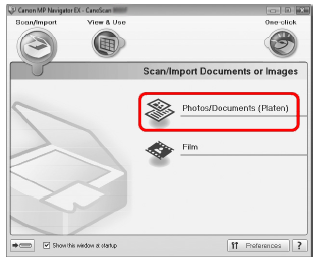
5. Select Color Photo in Document Type.
6. Click Scan to start scanning.
NOTE
- Do not move the scanner while it is operating.
- Do not see the light source directly during a scan job.
7. When prompted that the scanning completed, click Exit.
8. Click Save to save the image and close MP Navigator EX.