Printing Documents (PDF File)
07-Jun-2010
8200816400
Solution
You can print PDF files scanned using the Operation Panel of the machine or made using MP Navigator EX (application software bundled with the machine) from a memory card or USB flash drive.
NOTE
You can print PDF files from a memory card/USB flash drive which satisfy the following conditions.
- PDF files scanned using the Operation Panel of the machine and saved on a memory card/USB flash drive with Format set to PDF or Compact PDF (Extension: .pdf) For details on scanning using the Operation Panel of the machine, see [ Saving Scanned Data on the USB Flash Drive/Memory Card Using the Operation Panel of the Machine ].
- PDF files made using MP Navigator EX (application software bundled with the machine) with PDF Compression on the PDF Settings dialog box set to Standard or High (Extension: .pdf)
Except for the following data:
- Encrypted data
- Data including images scanned at 9601 pixels or more in the vertical and horizontal directions
1. Make sure that the machine is turned on.
2. Load the plain paper in the Cassette.
3. Select  Document print on the HOME screen.
Document print on the HOME screen.
 Document print on the HOME screen.
Document print on the HOME screen.4. Insert the memory card into the Card Slot or insert the USB flash drive into the Direct Print Port.
The document list is displayed.
IMPORTANT
- You cannot use the memory card and USB flash drive at the same time.
NOTE
- For information on how to insert the memory card/USB flash drive, or information on the types of the memory card compatible with the machine, refer to [ Before Inserting the Memory Card ] [ Inserting the USB Flash Drive ].
- If both photo files and PDF files are saved on the memory card/USB flash drive, when the memory card/USB flash drive is inserted before you select Document print on the HOME screen, the confirmation screen to select which file you print is displayed. Select Print documents in the displayed screen, then press OK button.
- If no printable document (PDF files) is saved on the memory card/USB flash drive, Data of supported types are not saved. is displayed on the LCD.
- File names may not be displayed properly on the document list if the file name is long or includes incompatible characters.
- When the document list is displayed, pressing the center Function button displays the preview screen. On the preview screen, the first page of each PDF file is displayed on the LCD. In addition, if a document is in landscape format, it will be displayed rotated by 90 degrees.
- For some PDF files, it may take longer to display the preview or part of the preview may be cropped.
- The name of the PDF files is displayed even though the PDF files cannot be printed using the Operation Panel of the machine. If one of the following conditions is applicable to the PDF files, they are not printable.
- PDF files saved using application software other than MP Navigator EX (application software bundled with the machine)
- PDF files for which the preview screen is not available ("?" is displayed on the preview screen.)
- It is recommended you confirm whether a PDF file is printable. When the document list is displayed, pressing the right Function button displays the Details screen. If one of the following conditions is applicable to the PDF file, it is not printable.
- Information on the Details screen cannot be displayed.
- Characters other than MP Navigator EX are displayed on Created with.
- The PDF files made using application software other than MP Navigator EX (application software bundled with the machine) are not printable even if they are saved using MP Navigator EX.
5. Select the document to print, then press the OK button.
Use the 
 button to select the document to print on the list view and use the
button to select the document to print on the list view and use the 
 button to select the document to print on the preview.
button to select the document to print on the preview.

 button to select the document to print on the list view and use the
button to select the document to print on the list view and use the 
 button to select the document to print on the preview.
button to select the document to print on the preview.The print settings confirmation screen is displayed.
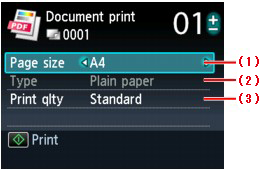
(1)Page size
Select the page size.
(2)Type
The paper type is set to Plain paper.
(3)Print qlty (Print quality)
Specify the print quality.
6. Specify the number of copies by using the + or - button.
7. Press the Color button.
The machine starts printing.
NOTE
- You can print up to 100 pages at a time. If you try to print more than 100 pages of a PDF file, The specified PDF file contains too many pages. The pages exceeding the number of printable pages will not be printed. Continue? is displayed on the LCD. Press the OK button to start printing. If you need to print more than 100 pages of a PDF file, print them from a computer.
- If a document is a landscape format, it will be printed rotated by 90 degrees.
- If the document size is larger than the page size specified on the machine, the document will be printed at a reduced size. In this case, thin lines on the document may not be printed or images may be misaligned.
- For some PDF files, an error message may be displayed before printing starts or while printing is in progress. For details, see [ An Error Message Is Displayed on the LCD ]