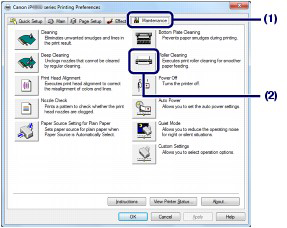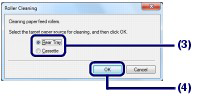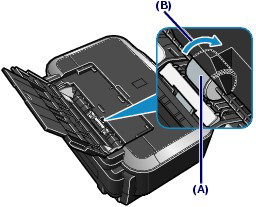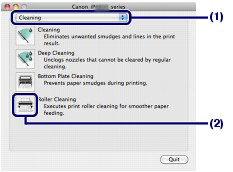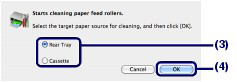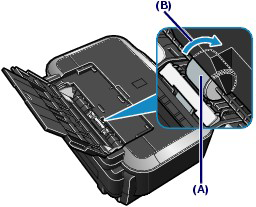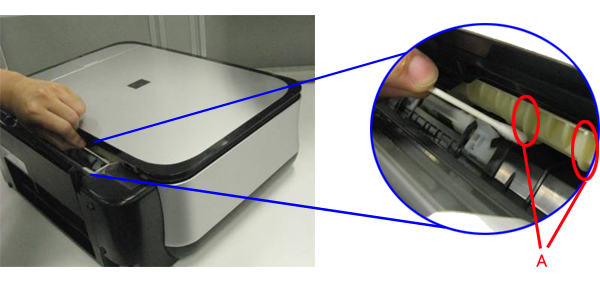Solution
Cleaning the Paper Feed Rollers
If the Paper Feed Roller is dirty or paper powder is attached to it, paper may not be fed properly.
In this case, clean the Paper Feed Roller. Cleaning will wear out the Paper Feed Roller, so perform this only when necessary.
You need to prepare: three sheets of A4 or Letter-sized plain paper
1. Make sure that the power is turned on.
2. Open the Paper Output Tray gently, and extend the Output Tray Extension to open.
IMPORTANT
If the Inner Cover is open, close it.
3. Open the printer driver setup window.
4. Select Roller Cleaning.
(1) Click the Maintenance tab.
(2) Click Roller Cleaning.
(3) Select the paper source to clean (Rear Tray or Cassette).
(4) Click OK.
5. Clean the Paper Feed Roller without paper.
(1) Follow the message to remove paper in the paper source you selected in (3) of step 4.
(2) Click OK.
The Paper Feed Roller will rotate as it is cleaned.
6. Clean the Paper Feed Roller with paper.
(1) Make sure that the Paper Feed Roller has stopped rotating, then follow the message to load three or more sheets of A4 or Letter-sized plain paper in the paper source you selected in (3) of step 4.
(2) Confirm the message and click OK.
The printer starts cleaning.
The cleaning will be completed after the paper is ejected.
Do not perform any other operations until the printer completes the cleaning of the Paper Feed Roller.
(3) When the completion message appears, click OK.
If the problem is not resolved after cleaning the Paper Feed Roller in the Rear Tray, turn off the power, disconnect the power plug, then wipe the Paper Feed Roller (A) located in the center inside the Rear Tray with a moistened cotton swab or the like. Rotate the roller manually in the direction of the arrow (B) as you clean it. Do not touch the roller with your fingers; rotate it with the cotton swab.
If the problem is not resolved after cleaning the Paper Feed Roller, contact the service center.
1. Make sure that the power is turned on.
2. Open the Paper Output Tray gently, and extend the Output Tray Extension to open.
IMPORTANT
If the Inner Cover is open, close it.
3. Open the Canon IJ Printer Utility.
4. Select Roller Cleaning.
(1) Make sure that Cleaning is selected in the pop-up menu.
(2) Click Roller Cleaning.
(3) Select the paper source to clean (Rear Tray or Cassette).
(4) Click OK.
5. Clean the Paper Feed Roller without paper.
(1) Follow the message to remove paper in the paper source you selected in (3) of step 4.
(2) Click OK.
The Paper Feed Roller will rotate as it is cleaned.
6. Clean the Paper Feed Roller with paper.
(1) Make sure that the Paper Feed Roller has stopped rotating, then follow the message to load three or more sheets of A4 or Letter-sized plain paper in the paper source you selected in (3) of step 4.
(2) Confirm the message and click OK.
The printer starts cleaning.
The cleaning will be completed after the paper is ejected.
Do not perform any other operations until the printer completes the cleaning of the Paper Feed Roller.
If the problem is not resolved after cleaning the Paper Feed Roller in the Rear Tray, turn off the power, disconnect the power plug, then wipe the Paper Feed Roller (A) located in the center inside the Rear Tray with a moistened cotton swab or the like. Rotate the roller manually in the direction of the arrow (B) as you clean it. Do not touch the roller with your fingers; rotate it with the cotton swab.
If the problem is not resolved after cleaning the Paper Feed Roller, contact the service center.
Cleaning the Protrusions Inside the Printer
(The photo is the MP540.)
1. Prepare the printer
Remove all sheets of paper from the paper source from which paper could not be properly fed.
2. Open the printer driver setup window
3. Click Roller Cleaning on the Maintenance tab
The Roller Cleaning dialog box opens.
4. Select Rear Tray , and click OK
The confirmation message appears.
6. Place a moistened cotton swab, etc. to one of the protrusions (A) of the feed roller shaft.
7. Execute paper feed roller cleaning
Make sure that the printer is on and click OK.
Paper feed roller cleaning starts and the shaft will rotate. While the shaft is rotating, clean the protrusions (A) by keeping the swab touching to them one by one.
8. Repeat steps 6 and 7 for each protrusion (A) of the feed roller shaft until you clean all of them.