Installing and Uninstalling Canon XF Plugin for Final Cut Pro
Solution
The installation and uninstallation procedures for Canon XF Plugin for Final Cut Pro are explained in the sections below. The instruction manual for Canon XF Plugin for Final Cut Pro will be installed together with the software. If you wish to uninstall the software, it will be necessary to uninstall the Canon XF Plugin for Final Cut Pro and its instruction manual separately.
NOTE
- If the Canon XF Utilities Disc was included with your product, you can also install using the disc. In this case, Canon XF MPEG2 Decoder will also be installed. If you wish to uninstall the software, it will be necessary to uninstall Canon XF Utility and Canon XF MPEG2 Decoder separately.
Downloading the Canon XF Plugin for Final Cut Pro from the Canon homepage and installing it on a computer
Download the Canon XF Plugin for Final Cut Pro software from the Canon homepage and install it on the computer.
IMPORTANT
- Internet access is required to use this function, and any ISP account charges and access fees must be paid separately.
The installation procedure for the Canon XF Plugin for Final Cut Pro is explained below.
1. With a computer connected to the Internet, access the Canon homepage and download the Canon XF Plugin for Final Cut Pro software.
2. Double-click on the downloaded 'xpfm-*****.dmg.gz' file.
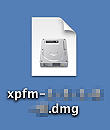
3. The file will be extracted. Double-click 'xpfm-*****.dmg'.
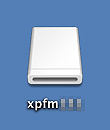
4. Double-click the 'XFInstaller'.
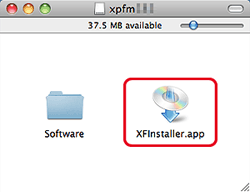
5. Select your region.
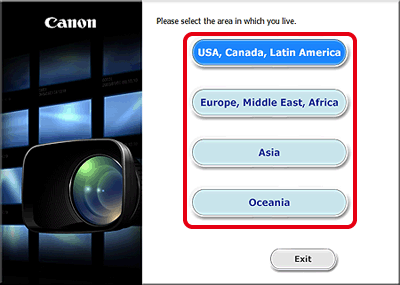
6. After the message appears prompting you to exit other applications, exit other applications and then click OK.
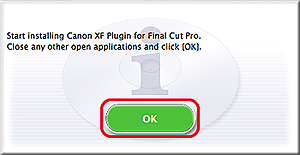
7. Read the license agreement and click [Agree].
If you do not select [Agree], you cannot install the software.

8. Installation begins.
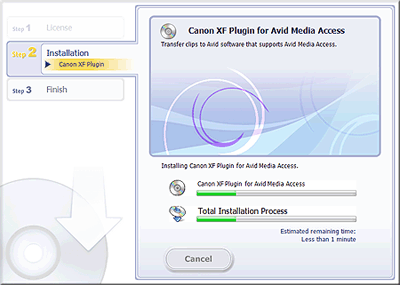
9. When the installation has completed, 'Installation has completed successfully' appears. Click [Next].
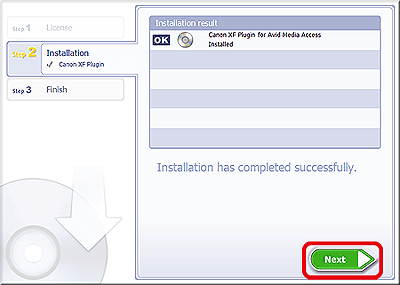
10. Click [Finish].
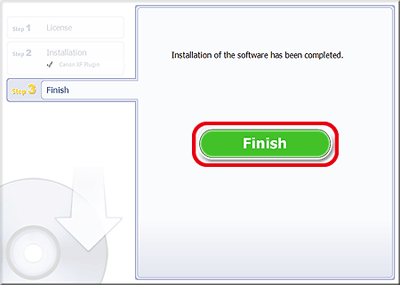
This concludes the explanation of the procedure for installing the Canon XF Plugin for Final Cut Pro.
1. Insert the Canon XF Utilities CD-ROM into the computer.
2. The [CanonXF**M] icon appears on the desktop. Double-click [CanonXF**M] icon.

3. Double-click [XFInstaller].

4. Select your region.
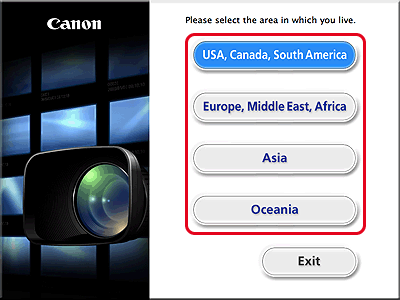
5. Click [Install].

6. Select the installation method and then click [Next].
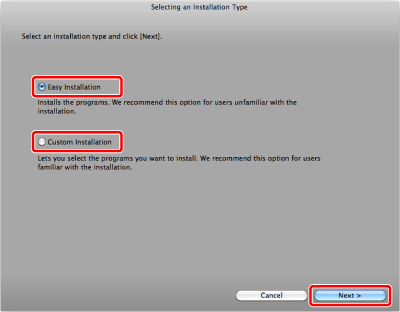
7. Read the license agreement and click [Agree].
If you do not select [Agree], you cannot install the software.
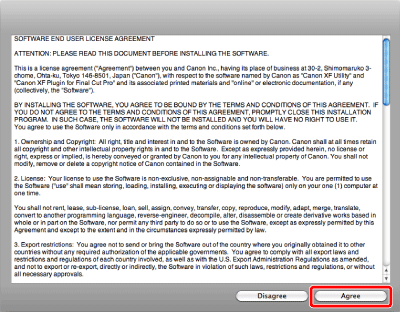
8. If you selected the [Custom Installation]* installation method in step 6, check whether Canon XF Plugin for Final Cut Pro is selected, cancel the selection of unnecessary applications, and then click [Next].
*If you selected the [Easy Installation] installation method, skip to step 9.
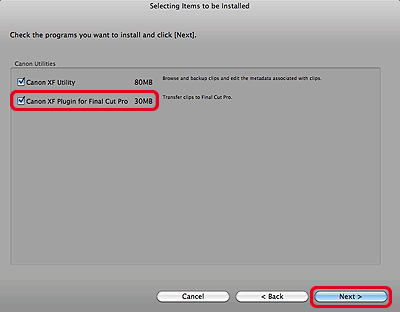
9. Click [Next] to begin the installation.

10. Click [Finish] and then remove the CD-ROM from the computer.

1. From [Applications], open [Canon Utilities].
2. Move [Canon XF Plugin for Final Cut Pro] to [Trash].

Move the following file to [Trash].
/ Library / Application Support / ProApps / MIO / RAD / Plugins / CanonXF.RADPlug
Move the following file to [Trash].
/Library/QuickTime/XFMpeg2Dec.component
IMPORTANT
If you are using Canon XF Utility, do not uninstall Canon XF MPEG2 Decoder








