Solution
CAUTION
- In order to perform this operation, it is necessary to install [CameraWindow Ver8.3] from the CD-ROM (DIGITAL CAMERA Solution Disk) supplied with the product.
- Operations for Windows Vista are explained here. Images displayed or operation might differ slightly in Windows XP.
- In this section, [PowerShot S95] is used as an example to explain the operation. Depending on your model, the position of buttons, screen indications, and setting items may vary.
1. Connect the camera's DIGITAL terminal to the computer's USB port using the [interface cable] supplied with your camera.

DIGITAL terminal on the camera

[Interface cable]

USB port on the computer
2. Press the <Power> button on the camera.
3. The following window appears.
Click [Downloads Images From Canon Camera].
4. The following window appears.
5. The [CameraWindow] menu appears. Click

[Import Images from Camera].
By default, the imported images will be saved separated by each shooting date in the picture folder.
If you want to change the folder to save transferred images, click

(

) on the upper-right side of the window, click [Import] > [Folder Settings], and then click [Browse] to change the setting.
6. The following window appears, so click [Import Untransferred Images].
7. The following window appears, and the computer starts to transfer images from the camera.
9. The following window appears.
Click the (

) button to close this window.
A related application ([ImageBrowser] by default) will start automatically and the imported images are displayed.

 DIGITAL terminal on the camera
DIGITAL terminal on the camera [Interface cable]
[Interface cable] USB port on the computer
USB port on the computer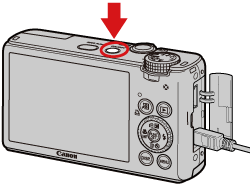
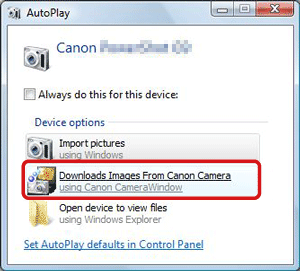

 [Import Images from Camera].
[Import Images from Camera].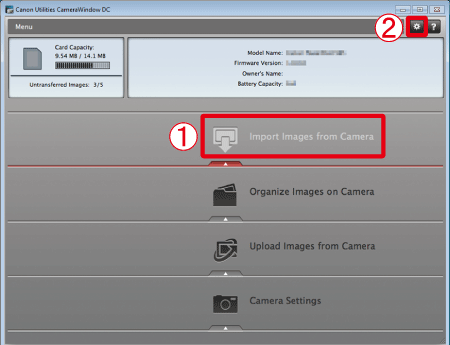
 (
( ) on the upper-right side of the window, click [Import] > [Folder Settings], and then click [Browse] to change the setting.
) on the upper-right side of the window, click [Import] > [Folder Settings], and then click [Browse] to change the setting.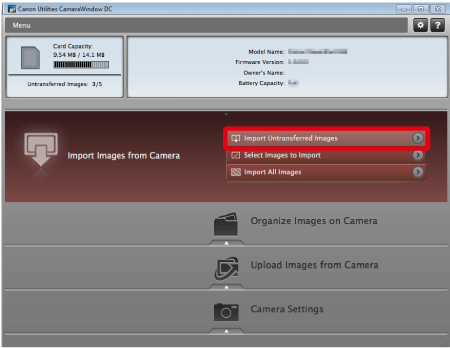
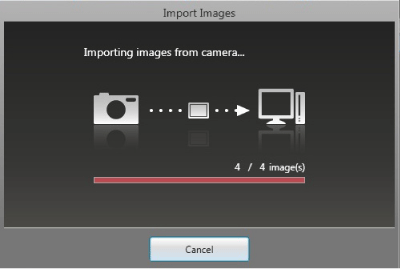
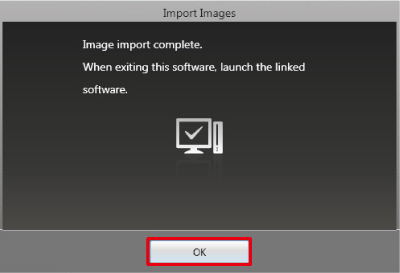
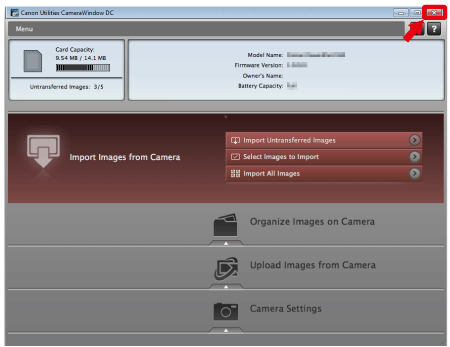
 ) button to close this window.
) button to close this window.