19-Dec-2011
8200925700
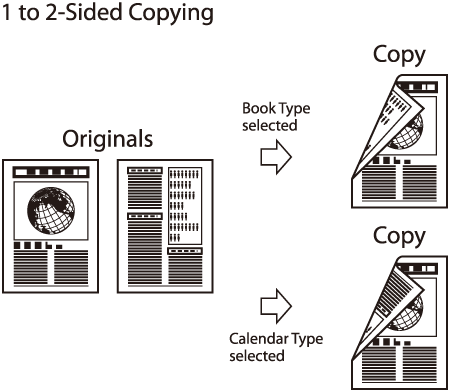

 (Main Menu).
(Main Menu). ] , [
] , [  ] or
] or  (Scroll Wheel) to select <Copy>, then press [OK].
(Scroll Wheel) to select <Copy>, then press [OK]. ] , [
] , [  ] or
] or  (Scroll Wheel) to display <Various 2-Sided Settings>, then press [OK].
(Scroll Wheel) to display <Various 2-Sided Settings>, then press [OK]. ] , [
] , [  ] or
] or  (Scroll Wheel) to select <1-Sided to 2-Sided>.
(Scroll Wheel) to select <1-Sided to 2-Sided>. ] , [
] , [  ] or
] or  (Scroll Wheel) to select <Vertical Original> or <Horizontal Original>, then press [OK].
(Scroll Wheel) to select <Vertical Original> or <Horizontal Original>, then press [OK]. ] , [
] , [  ] or
] or  (Scroll Wheel) to select <Book Type Copy> or <Calendar Type Copy>, then press [OK].
(Scroll Wheel) to select <Book Type Copy> or <Calendar Type Copy>, then press [OK]. -
-  (numeric keys) to enter the desired copy quantity (1 to 99).
(numeric keys) to enter the desired copy quantity (1 to 99). (Start).
(Start). (Start) once for each page. After scanning all originals, press the right Any key to select <Done>.
(Start) once for each page. After scanning all originals, press the right Any key to select <Done>. (Main Menu) to return to the Main Menu screen.
(Main Menu) to return to the Main Menu screen.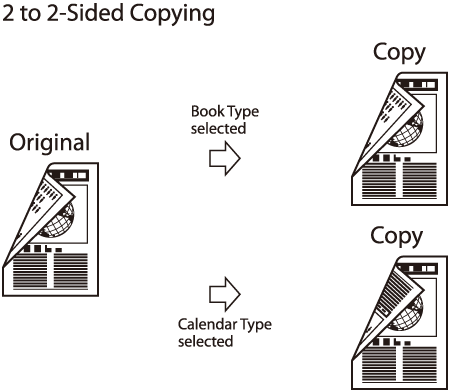

 (Main Menu).
(Main Menu). ] , [
] , [  ] or
] or  (Scroll Wheel) to select <Copy>, then press [OK].
(Scroll Wheel) to select <Copy>, then press [OK]. ] , [
] , [  ] or
] or  (Scroll Wheel) to display <Various 2-Sided Settings>, then press [OK].
(Scroll Wheel) to display <Various 2-Sided Settings>, then press [OK]. ] , [
] , [  ] or
] or  (Scroll Wheel) to select <2-Sided to 2-Sided>, then press [OK].
(Scroll Wheel) to select <2-Sided to 2-Sided>, then press [OK]. ] , [
] , [  ] or
] or  (Scroll Wheel) to select <Vertical Original> or <Horizontal Original>, then press [OK].
(Scroll Wheel) to select <Vertical Original> or <Horizontal Original>, then press [OK]. ] , [
] , [  ] or
] or  (Scroll Wheel) to select <Book Type Original> or <Calendar Type Original> for the original layout, then press [OK].
(Scroll Wheel) to select <Book Type Original> or <Calendar Type Original> for the original layout, then press [OK]. ] , [
] , [  ] or
] or  (Scroll Wheel) to select <Book Type Copy> or <Calendar Type Copy>, then press [OK].
(Scroll Wheel) to select <Book Type Copy> or <Calendar Type Copy>, then press [OK]. -
-  (numeric keys) to enter the desired copy quantity (1 to 99).
(numeric keys) to enter the desired copy quantity (1 to 99). (Start).
(Start). (Start) once for each page. After scanning all originals, press the right Any key to select <Done>.
(Start) once for each page. After scanning all originals, press the right Any key to select <Done>. (Main Menu) to return to the Main Menu screen.
(Main Menu) to return to the Main Menu screen.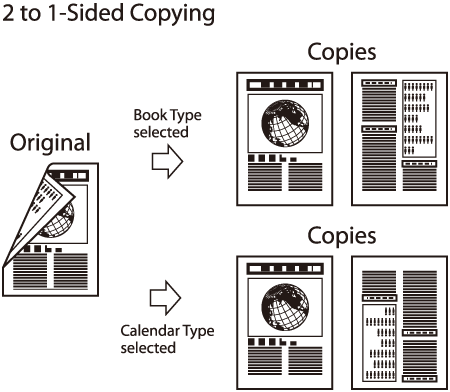
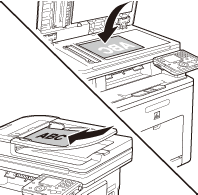
 (Main Menu).
(Main Menu). ] , [
] , [  ] or
] or  (Scroll Wheel) to select <Copy>, then press [OK].
(Scroll Wheel) to select <Copy>, then press [OK]. ] , [
] , [  ] or
] or  (Scroll Wheel) to display <Various 2-Sided Settings>, then press [OK].
(Scroll Wheel) to display <Various 2-Sided Settings>, then press [OK]. ] , [
] , [  ] or
] or  (Scroll Wheel) to select <2-Sided to 1-Sided>.
(Scroll Wheel) to select <2-Sided to 1-Sided>. ] , [
] , [  ] or
] or  (Scroll Wheel) to select <Vertical Original> or <Horizontal Original>, then press [OK].
(Scroll Wheel) to select <Vertical Original> or <Horizontal Original>, then press [OK]. ] , [
] , [  ] or
] or  (Scroll Wheel) to select <Book Type Original> or <Calendar Type Original> for the original layout, then press [OK].
(Scroll Wheel) to select <Book Type Original> or <Calendar Type Original> for the original layout, then press [OK]. -
-  (numeric keys) to enter the desired copy quantity (1 to 99).
(numeric keys) to enter the desired copy quantity (1 to 99). (Start).
(Start). (Start) once for each page. After scanning all originals, press the right Any key to select <Done>.
(Start) once for each page. After scanning all originals, press the right Any key to select <Done>. (Main Menu) to return to the Main Menu screen.
(Main Menu) to return to the Main Menu screen.