Basic Methods for Scanning Documents from a Networked Computer
Solution
This section describes the basic procedure for using Color Network ScanGear to scan over the network.
NOTE
- If you are using Color Network ScanGear for the first time after installing it, the network scanner to be used must be selected with the ScanGear Tool. For details, see "Selecting the Network Scanner to be Used (Network Scan)."
- The Color Network ScanGear driver is a software used with the machine connected to a computer over the network. The software does not support USB connection.
1. Switch the machine online.
For details, see "Switching the Scanner Online and Offline (Network Scan)."
2. Place your originals.
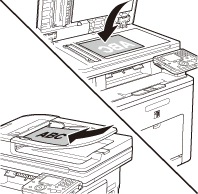
3. Start Color Network ScanGear from the application on your computer.
NOTE
The following is an example of the operation procedure to start Color Network ScanGear from TWAIN-compliant applications:
1. Select Color Network ScanGear as the scanner to be used.
The command names for this operation includes [Select a scanner], [Select a device], etc.
2. Start Color Network ScanGear.
The command names for this operation includes [New scan], [Import from TWAIN source], etc.
For details, see the documentation that comes with the application software used.
4. Make scan settings on the [Main], [Options], and [Scanner Info] sheets.
For details about the settings in each sheet, refer to the Online Help for that sheet.
5. Click [Scan].
Scanning starts. When scanning is complete, the Color Network ScanGear Main Window closes and the scanned image is transferred to the application. During scanning, a scanning progress dialog box is displayed. To interrupt scanning, click [Cancel].
6. Switch the machine offline.
For details, see "Switching the Scanner Online and Offline (Network Scan)."








