Paper Handling
12-Sep-2011
8200947400
Solution
 Paper Size
Paper SizeThe available paper sizes are as follows.
 : Available
: Available  : Not available
: Not available| Paper Size | Paper Source | |
| Paper cassette | Multi-purpose tray | |
| A4 (210 mm x 297 mm)*1*2 |  |  |
| B5 (182 mm x 257 mm) |  |  |
| A5 (148 mm x 210 mm) |  |  |
| Legal (216 mm x 355 mm)*1 |  |  |
| Letter (216 mm x 279 mm)*1*2 |  |  |
| Statement (140 mm x 216 mm) |  |  |
| Executive (184 mm x 267 mm) |  |  |
| Officio (216 mm x 318 mm)*1 |  |  |
| B-officio (216 mm x 355 mm)*1 |  |  |
| M-officio (216 mm x 341 mm)*1 |  |  |
| Government - Letter (203 mm x 267 mm) |  |  |
| Government - Legal (203 mm x 330 mm) |  |  |
| Foolscap (216 mm x 330 mm)*1 |  |  |
| A-foolscap (206 mm x 338 mm)*1 |  |  |
| Envelope COM10 (104.7 mm x 241.3 mm)*3 |  |  |
| Envelope Monarch (98.4 mm x 190.5 mm)*3 |  |  |
| Envelope C5 (162 mm x 229 mm)*3 |  |  |
| Envelope B5 (176 mm x 250 mm)*3 |  |  |
| Envelope DL (110 mm x 220 mm)*3 |  |  |
| Index Card (76 mm x 127 mm) |  |  |
| Custom Paper Size |  *4 *4 |  *5 *5 |
*1 Only in MF4580dn/MF4570dn/MF4550d/D520, auto 2-sided print is available.
*2 Received documents, reports, or lists can be printed.
*3 Use envelopes with the flap closed.
*4 You can load paper of the following custom paper sizes.
- Width 76.2 to 216 mm; Length 210 to 356 mm
*5 You can load paper of the following custom paper sizes.
- Width 76.2 to 216 mm; Length 127 to 356 mm
NOTE
Default paper size
- The default paper size is A4. If you use a different paper size, change the paper size settings.
 Paper Type
Paper TypeThe available paper types are as follows.
| Paper Type | Printer Driver Setting | Paper Source | ||
| Paper Capacity (Paper Cassette) | Paper Capacity (Multi-purpose Tray) | |||
| Plain paper*1 | 60 to 80 g/㎡ | [Plain Paper] | 250 sheets | 1 sheet |
| 80 to 90 g/㎡ | [Plain Paper L]*2 | 170 sheets | 1 sheet | |
| Heavy paper | 90 to 105 g/㎡ | [Heavy Paper 1] | 170 sheets | 1 sheet |
| 105 to 120 g/㎡ | 100 sheets | 1 sheet | ||
| 120 to 163 g/㎡ | [Heavy Paper 2] | 100 sheets | 1 sheet | |
| Rough paper | 60 to 90 g/㎡ | [Rough Paper 1] | 100 sheets | 1 sheet |
| 90 to 120 g/㎡ | [Rough Paper 2] | 100 sheets | 1 sheet | |
| 120 to 163 g/㎡ | [Rough Paper 3] | 100 sheets | 1 sheet | |
| Recycled paper*1 | 60 to 80 g/㎡ | [Recycled Paper] | 250 sheets | 1 sheet |
| Color paper*1 | 60 to 80 g/㎡ | [Color Paper] | 250 sheets | 1 sheet |
| Transparency*3 | [Transparency] | 50 sheets | 1 sheet | |
| Label | [Labels] | 100 sheets | 1 sheet | |
| Index Card | [Index Card] | Not available | 1 sheet | |
| Envelope*4 | [Envelope] | 20 sheets | 1 sheet | |
*1 Only in MF4580dn/MF4570dn/MF4550d/D520, auto 2-sided print is available.
*2 If printed paper curls when [Plain Paper] is selected, set paper type to [Plain Paper L]. However, the toner fixation may be not as good when [Plain Paper L] is set.
*3 Use only the transparencies designed for laser printers.
*4 You can set Envelope Monarch only in the multi-purpose tray.
To prevent paper jams, do not use the following types of paper.
- Wrinkled or creased paper
- Curled or rolled paper
- Torn paper
- Damp paper
- Very thin paper
- Paper printed with a thermal transfer printer (Do not copy on the reverse side.)
The following types of paper do not print well:
- Highly textured paper
- Very smooth paper
- Glossy paper
Ensure the paper is free from dust, lint, and oil stains.
Ensure to test paper before purchasing large quantities.
Store all paper wrapped and on a flat surface until ready for use. Keep opened packs in their original packaging in a cool, dry location.
Store paper at 18 to 24℃, 40 % to 60 % RH.
CAUTION
If you print on damp paper
The following problems may occur.
- Steam is emitted from the machine output area.
- Water droplets form on the back side of the operation panel and in the output area.
Because moisture in the paper is evaporating due to the heat generated when toner fixes, this is not a malfunction. (This is likely to occur when the room temperature is low.)
If you smell a burnt odor, however, immediately turn OFF the machine, unplug the power plug from the AC power outlet, and then contact your local authorized Canon dealer or the Canon help line. Continued use can result in a fire or electrical shock.
The shaded area indicates the approximate printable area of A4 paper. Note that the margin widths listed below are rough standards and there may be slight variations in actual use.
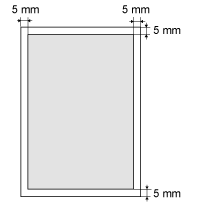
| Platen Glass | Feeder | |
| Document Type | ・Plain paper ・Heavy paper ・Photograph ・Small documents (e.g., index cards) ・Special types of paper (e.g., tracing paper, transparencies, etc.)*1 ・Booklet (Up to 20 mm thickness) | Plain paper (Multi-page documents of the same size, thickness and weight/one-page documents) |
| Size (W x L) | Maximum 215.9 mm x 297 mm | Maximum 216 mm x 356 mm Minimum 105 mm x 148 mm |
| Weight | Maximum 2 kg | ・1-sided documents 50 to 105 g/㎡ ・2-sided documents (MF4580dn only) 60 to 105 g/㎡ |
| Paper Capacity | 1 sheet | ・MF4580dn Maximum 50 sheets*2 ・MF4570dn/MF4550d/MF4450 Maximum 35 sheets*2 |
*1 When copying transparent documents such as tracing paper or transparencies, use a piece of plain white paper to cover the document after placing it face-down on the platen glass.
*2 80 g/㎡
IMPORTANT
When placing document
- Place the document after glue, ink or correction fluid on the document is completely dry.
To prevent paper jams in the feeder
Do not use any of the following.
- Wrinkled or creased paper
- Carbon paper or carbon-backed paper
- Curled or rolled paper
- Coated paper
- Torn paper
- Onion skin or thin paper
- Documents with staples or paper clips attached
- Paper printed with a thermal transfer printer
- Transparencies
Ensure your document's text and graphics fall within the shaded area in the following diagram.
* Note that the margin widths listed below are rough standards and there may be slight variations in actual use.
* The loading orientation of documents is as follows.
- Platen glass: With the document facing down
- Feeder: With the document loaded in the document feeder tray
 Copy
Copy| Platen Glass | Feeder |
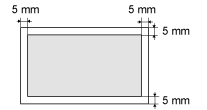 | 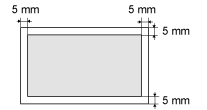 |
 Fax
Fax| Platen Glass | Feeder |
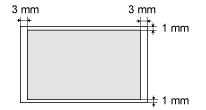 | 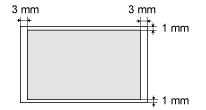 |
 Scan
Scan| Platen Glass | Feeder |
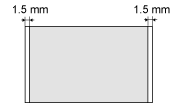 |  |