If you cannot receive a fax.
If you cannot receive faxes, check the following.
Is the telephone line connected or configured properly?
- Ensure that the telephone cable is properly connected. Check if the cables for the telephone line port and external device port on the back of the machine are connected inversely.
- Ensure that the line type setting (dial or push) corresponds to the type of telephone line that is connected to the machine.
- Ensure that the telephone line is not receiving interference from nearby devices such as a microwave oven. This may affect status of the telephone line.
Is the machine set to receive faxes automatically?
Set the receive mode to one of the following.
- <Fax/Tel Auto Switch>
- <Auto>
- <Answer>
If you set the receive mode to <Answer>, ensure that an external telephone with a built-in answering machine is connected to the machine, that it is turned on, and that with an answering message has been recorded.
Are documents stored in memory, leaving little or no memory available?
If <Memory Lock Settings> in <Communication Management Settings> in <System Management Settings> of the setting menu is set to <ON>, follow the procedures below to output the documents in memory.
NOTE
When printing received documents
- You cannot specify a particular document to print. All received faxes that are stored in memory will be printed.
- No preview function is available for stored faxes.
If time is specified in <Memory Lock Time>
- Fax documents are printed automatically at <Memory Lock End Time>.
1. Press [

] (Menu).
2. Press [

] or [

] to select <System Management Settings>, and then press [OK].
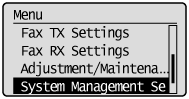

When the system manager PIN is specified
Enter the system manager PIN.
When you are finished entering, press [

] or [

] to select <Apply>, and then press [OK].
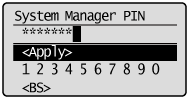
3. Press [

] or [

] to select <Communication Management Settings>, and then press [OK].
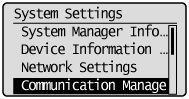
4. Press [

] or [

] to select <Memory Lock Settings>, and then press [OK].
If <Memory Lock PIN> is specified, use the numeric keys to enter it, and then press [OK].
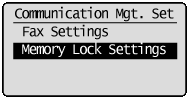
5. Press [

] or [

] to select <Off>, and then press [OK].
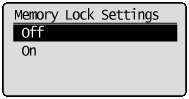
Fax documents saved in the memory are printed.
6. Press [

] (Menu) to close the menu screen.
Has an error occurred during reception?
- Check the display for an error message.
- Print an Activity Report and check for an error.
Is paper loaded in the machine?
Make sure paper is loaded in the machine.
Slow down the receive speed.
The receive start speed is specified 33600 bps in the default setting, however you may not be able to receive a fax depending on the status of the recipient fax machine or the line. Select a slower receive speed using following procedure.
1. Press [

] (Menu).
2. Press [

] or [

] to select <System Management Settings>, and then press [OK].
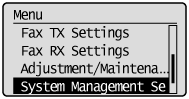

When the system manager PIN is specified
Enter the system manager PIN.
When you are finished entering, press [

] or [

] to select <Apply>, and then press [OK].
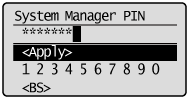
3. Press [

] or [

] to select <Communication Management Settings>, and then press [OK].
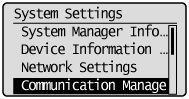
4. Press [

] or [

] to select <Fax Settings>, and then press [OK].
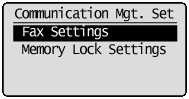
5. Press [

] or [

] to select <RX Start Speed>, and then press [OK].

6. Press [

] or [

] to select the receive start speed, and then press [OK].

7. Press [

] (Menu) to close the menu screen.
The setting is complete.
 ] (Menu).
] (Menu). ] or [
] or [  ] to select <System Management Settings>, and then press [OK].
] to select <System Management Settings>, and then press [OK].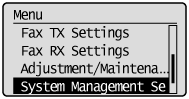
 When the system manager PIN is specified
When the system manager PIN is specified ] or [
] or [  ] to select <Apply>, and then press [OK].
] to select <Apply>, and then press [OK].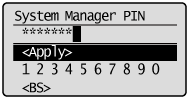
 ] or [
] or [  ] to select <Communication Management Settings>, and then press [OK].
] to select <Communication Management Settings>, and then press [OK].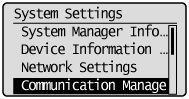
 ] or [
] or [  ] to select <Memory Lock Settings>, and then press [OK].
] to select <Memory Lock Settings>, and then press [OK].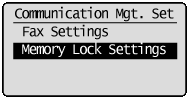
 ] or [
] or [  ] to select <Off>, and then press [OK].
] to select <Off>, and then press [OK].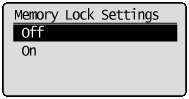
 ] (Menu) to close the menu screen.
] (Menu) to close the menu screen. ] (Menu).
] (Menu). ] or [
] or [  ] to select <System Management Settings>, and then press [OK].
] to select <System Management Settings>, and then press [OK].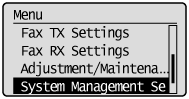
 When the system manager PIN is specified
When the system manager PIN is specified ] or [
] or [  ] to select <Apply>, and then press [OK].
] to select <Apply>, and then press [OK].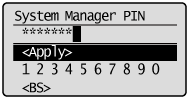
 ] or [
] or [  ] to select <Communication Management Settings>, and then press [OK].
] to select <Communication Management Settings>, and then press [OK].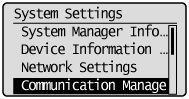
 ] or [
] or [  ] to select <Fax Settings>, and then press [OK].
] to select <Fax Settings>, and then press [OK].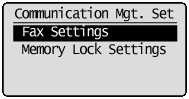
 ] or [
] or [  ] to select <RX Start Speed>, and then press [OK].
] to select <RX Start Speed>, and then press [OK].
 ] or [
] or [  ] to select the receive start speed, and then press [OK].
] to select the receive start speed, and then press [OK].
 ] (Menu) to close the menu screen.
] (Menu) to close the menu screen.