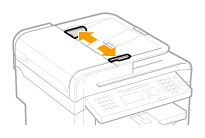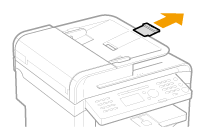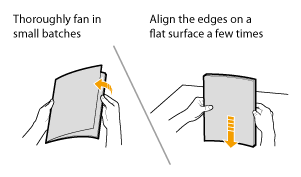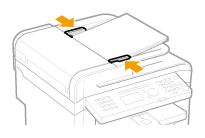Solution
Placing Documents on the Platen Glass
This section describes placing the documents on the platen glass or loading them in the feeder.
1. Open the feeder or platen glass cover.
2. Place a document face down.
3. Align the document with the appropriate paper size marks.
If your document does not match any of the paper size marks, align the center of your document with the arrow mark.
4. Close the feeder or platen glass cover gently.
The machine is ready to scan or copy the document.
When your job is complete, remove the document from the platen glass.
Loading Document in the Feeder (MF4580dn/MF4570dn/MF4550d/MF4450 Only)

For MF4570dn/MF4550d/MF4450
1. Open the document feeder.
2. Spread the document guides a little wider than the document width.
3. If loading large-sized documents, pull out the tray extension.
Pull out the tray extension when the document is hanging out of the document feeder tray.
4. Fan the document stack and align the edges of the pages.
5. Neatly place the documents face up.
- Load the document under the load limit guides (A).
- Ensure that the paper stack does not exceed the load limit marks (B).
6. Align the document guides to fit the width of the document.
You are now ready to copy or scan the document.

For MF4580dn
1. Spread the document guides a little wider than the document width.
2. If loading large-sized documents, pull out the tray extension.
Pull out the tray extension when the document is hanging out of the document feeder tray.
3. Fan the document stack and align the edges of the pages.
4. Neatly place the documents face up.
- Load the document under the load limit guides (A).
- Ensure that the paper stack does not exceed the load limit marks (B).
5. Align the document guides with the width of the document.
You are now ready to scan the document.
Precautions When Placing the Documents on the Platen Glass
CAUTION
Precautions when closing the feeder or platen glass cover
- Be careful not to get your fingers caught. This may cause personal injury.
- Do not press down the feeder or platen glass cover forcefully. This may damage the platen glass and cause personal injury.
Precautions When Loading Documents in the Feeder
IMPORTANT
Up to 35 documents (50 sheets for MF4580dn) can be loaded. can be loaded.
- If more than 35 documents (50 documents for MF4580dn) are loaded, paper jams may occur, or the documents may not be scanned.
While scanning a document
- Do not add or remove documents.
When scanning documents is complete
- Remove the documents from the document delivery tray to avoid paper jams.
Avoid scanning the same document more than 30 times.
- When scanned repeatedly, documents can become folded or torn, which may cause paper jams.
Be sure to align the document guides with the width of the paper.
- If the document guides are too loose or too tight, this may result in misfeeds or paper jams.
- Printouts may be askew depending on the printing environment. Properly load paper to reduce the symptom.

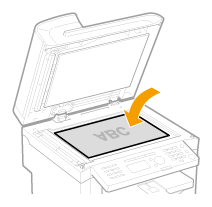
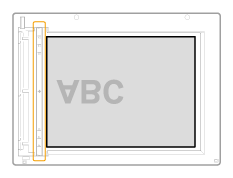
 For MF4570dn/MF4550d/MF4450
For MF4570dn/MF4550d/MF4450
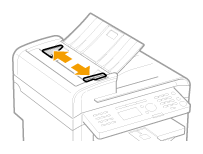
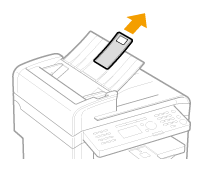
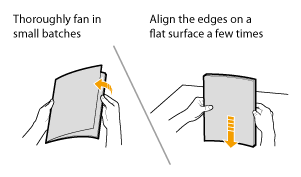

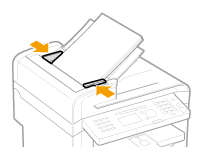
 For MF4580dn
For MF4580dn