09-Feb-2011
8201004700
| Grainy B/W | Makes the image grainy and black and white. By adjusting the contrast, you can change the black-and-white effect. |
| Gives the image a soft look. By adjusting the blur, you can change the degree of softness. | |
| Gives the effect of a fish-eye lens. The image will have a barrel-type distortion. Depending on the level of this filter effect, the area trimmed along the periphery of the image changes. Also, since this filter effect will magnify the image center, the apparent resolution at the center may degrade depending on the number of recorded pixels. So in step 5, set the filter effect while checking the resulting image. | |
| Toy camera effect | Gives a color cast typical of toy cameras and darkens the image's fours corners. By adjusting the color tone, you can change the color cast. |
| Miniature effect | Creates a diorama effect. You can change where the image looks sharp. In step 5, you can press the <INFO.> button to change the orientation (vertical/horizontal) of the white frame that shows where you want the image to look sharp. |
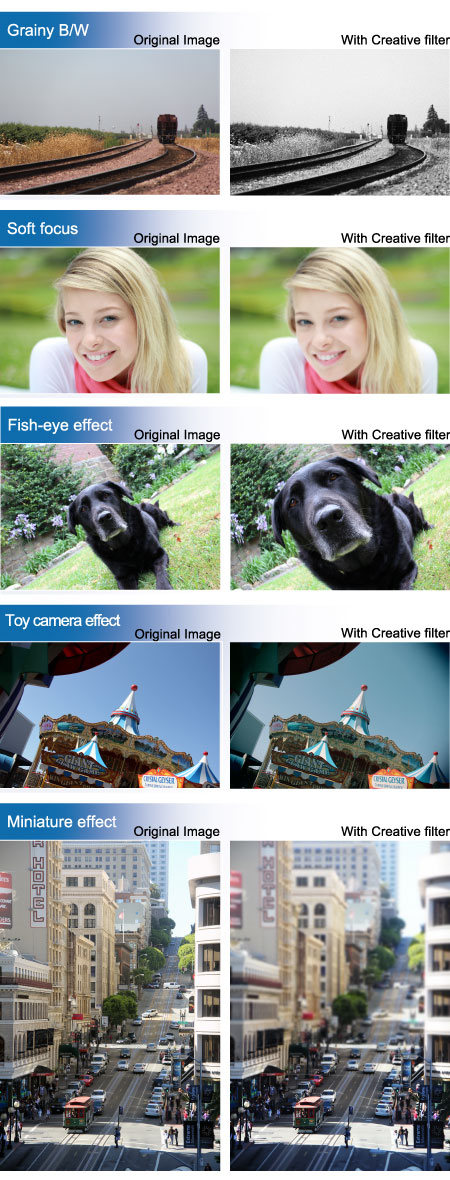
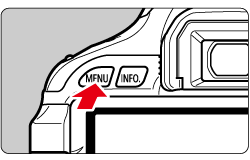
 ] tab, select [Creative filters], and then press the <SET> button. Images will be displayed.
] tab, select [Creative filters], and then press the <SET> button. Images will be displayed.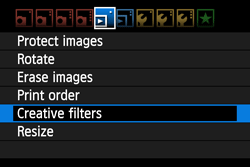

 > button, you can switch to the index display and select an image.
> button, you can switch to the index display and select an image. 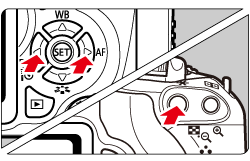

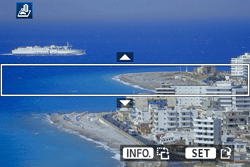
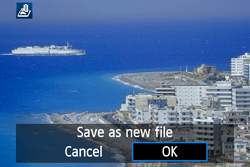
 + JPEG images, the RAW image will be applied with the Creative filter and saved as a JPEG image.
+ JPEG images, the RAW image will be applied with the Creative filter and saved as a JPEG image.