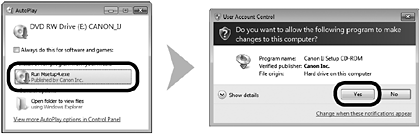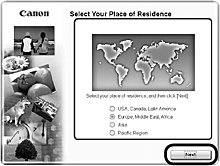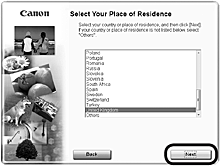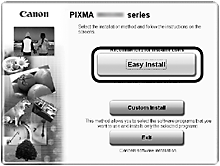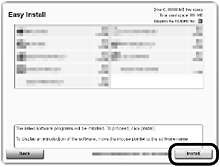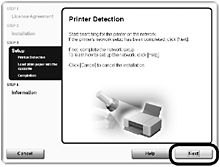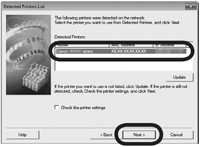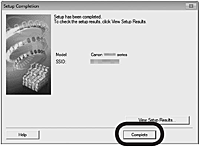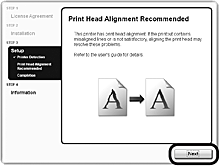Solution
Use from Additional Computers
REFERENCE
If the machine is already connected to a wireless/wired connection, it can be used from additional computers on the same network.
To use from additional computers
1. Insert the Setup CD-ROM into the computer from which you want to use the machine.
2. Follow the on-screen instructions to install the software.
Other settings are not required.
(A) Computer from which the machine can be used currently
(B) Additional computers on the same network
It enables the computer to use the machine.
REFERENCE
- For details on the software installation procedure, refer to " Install the Software (Network Connection)".
Install the Software (Network Connection)
To use the machine by connecting it to a computer, software including the drivers needs to be copied (installed) to the computer’s hard disk. The installation process takes about 20 minutes. (The installation time varies depending on the computer environment or the number of application software to be installed.)
IMPORTANT
- Quit all applications before installation.
- Log on as the administrator (or a member of the Administrators group).
- If the firewall function of your security software displays a warning message, set the security software to always allow access.
REFERENCE
Easy-WebPrint EX is Web print software that is installed on the computer when installing the supplied software. Internet Explorer 7 or later (Windows) is required to use this software. An Internet connection is required for installation.
1.
Turn on the computer, then insert the Setup CD-ROM into the CD-ROM drive.
the setup program starts automatically.
REFERENCE
- If the program does not start automatically, double-click the CD-ROM icon in Computer or My Computer, then doubleclick MSETUP4.EXE.
2. Windows 7/Windows Vista
Windows XP -> 3
Click Run Msetup4.exe on the AutoPlay screen, then click Yes or Continue on the User Account Control dialog box.
If the User Account Control dialog box reappears in following steps, click Yes or Continue.
3.
Select your place of residence, then click Next.
REFERENCE
- If the Select Language screen appears, select a language, then click Next.
4.
Select a country or region, then click Next.
5.
Click Easy Install.
The drivers, application software, and on-screen manuals are installed.
REFERENCE
- If you want to select particular items to install, click Custom Install.
7.
Select Use the printer with wireless LAN connection, then click Next.
Follow any on-screen instructions to proceed with the software installation.
8.
When the Printer Detection screen appears, click Next.
REFERENCE
- If the Printer Connection screen appears instead of the screen above, the connection method is not correctly selected in 7.
- Click Cancel and start again from 5, then select the connection method, which you select in 7.
9.
When the Detected Printers List dialog box appears, select Canon xxx series, then click Next.
REFERENCE
- If the Check Printer Settings dialog box is displayed or the machine is not displayed in the Detected Printers List dialog box, refer to the printed manual: Network Setup Troubleshooting.
10.
When the Setup Completion dialog box appears, click Complete.
Install the Software (Information)
1.
Click Next.
Follow any on-screen instructions to proceed with the software installation.
- Important Information for the Installation
- If the serial number is not displayed on the registration screen, input the number found inside the machine.
IMPORTANT
- If the power is on, the FINE Cartridge Holder will move when the Scanning Unit (Cover) (A) is opened.
REFERENCE
- The User Registration screen will only be displayed when Europe, Middle East, Africa is selected on the Select Your Place of Residence screen.
- If the Extended Survey Program screen appears
If you can agree to Extended Survey Program, click Agree.
If you click Do not agree, the Extended Survey Program will not be installed. (This has no effect on the machine’s functionality.)
2.
Click Exit to complete the installation.
3.
Solution Menu EX starts.
Remove the Setup CD-ROM and keep it in a safe place.
REFERENCE
- The buttons displayed on Solution Menu EX may vary depending on the country or region of purchase.
- Installing the XPS Printer Driver
In Windows 7 and Windows Vista SP1 or later, the XPS Printer Driver can be installed additionally. To install, perform from 1 in " Install the Software (Network Connection)". Click Custom Install in 5, then select XPS Printer Driver in the Custom Install screen.