How to capture photo(s) from the from your favorite scenes in the videos you have taken
05-Jan-2011
8201051100
Solution
You can capture a single photo or a series of photos. The size of the captured photos will be 1920x1080 and it cannot be changed.
Press the <  > button to set to the playback mode.
> button to set to the playback mode.
 > button to set to the playback mode.
> button to set to the playback mode.1. Touch [  ] -> [
] -> [  ] in that order.
] in that order.
 ] -> [
] -> [  ] in that order.
] in that order.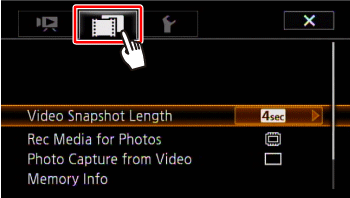
2.  Drag your finger up and down bring [ Photo Capture from Video ] into the orange selection bar,
Drag your finger up and down bring [ Photo Capture from Video ] into the orange selection bar,  and touch inside the frame on the right.
and touch inside the frame on the right.
 Drag your finger up and down bring [ Photo Capture from Video ] into the orange selection bar,
Drag your finger up and down bring [ Photo Capture from Video ] into the orange selection bar,  and touch inside the frame on the right.
and touch inside the frame on the right.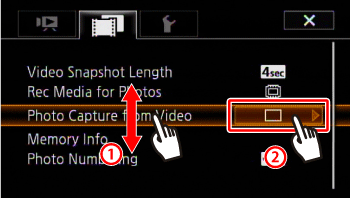
3. Touch [  Single photo] or [
Single photo] or [  Photo Sequence].
Photo Sequence].
 Single photo] or [
Single photo] or [  Photo Sequence].
Photo Sequence].
4. Touch [  ] to close the menu.
] to close the menu.
 ] to close the menu.
] to close the menu.1. Play back the scene or story from which you want to capture the
photo.
 Drag your finger right and left,
Drag your finger right and left,  and then touch the desired scene.
and then touch the desired scene.
2. Pause the playback at the point you want to capture.
Touch the screen to display the playback controls, and then press [  ].
].
 ].
].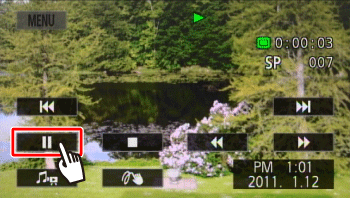
3. Touch [  ].
].
 ].
].To capture a photo sequence, keep touching [  ]. The scene will be played back frame-by-frame and each frame captured as a separate photo.
]. The scene will be played back frame-by-frame and each frame captured as a separate photo.
 ]. The scene will be played back frame-by-frame and each frame captured as a separate photo.
]. The scene will be played back frame-by-frame and each frame captured as a separate photo.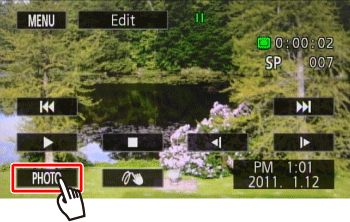
CAUTION
When capturing photos on an Eye-Fi card in memory card slot  , photos will be uploaded automatically if you are within the range of a configured network. Always verify that Eye-Fi cards have been approved in the country/region of use.
, photos will be uploaded automatically if you are within the range of a configured network. Always verify that Eye-Fi cards have been approved in the country/region of use.
 , photos will be uploaded automatically if you are within the range of a configured network. Always verify that Eye-Fi cards have been approved in the country/region of use.
, photos will be uploaded automatically if you are within the range of a configured network. Always verify that Eye-Fi cards have been approved in the country/region of use.NOTE
- The data code of the photos will reflect the date and time of recording of the original scene.
- Photos captured from a scene with a lot of fast movement may be blurred.
- Photos will be recorded on the memory selected for recording photos.
[  Photo Sequence]:
Photo Sequence]:
 Photo Sequence]:
Photo Sequence]:- Up to 100 photos can be captured at a time.
- The photo sequence capture will stop when the end of the scene is reached (playback will pause at the beginning of the following scene).
- Photos will be captured at intervals of 1/25 second.