Editing the Movies with the Camera (EOS REBEL T3/EOS 1100D) (Editing the First and Last Scenes of a Movie)
16-Feb-2011
8201059900
Solution
With your camera, you can edit out the first and last scenes of a movie in 1-sec. increments. You can select [Overwrite] to save and overwrite the original movie, or [New file] to save the movie as a new movie. This operation is carried on the movie playback screen.
1. Set the power switch to <ON>.
2. Press the <  > to display the image.
> to display the image.
 > to display the image.
> to display the image.
3. Press the <Cross Keys> to select the image.
- During the single-image display, the [
 ] icon displayed on the upper left indicates that it is a movie.
] icon displayed on the upper left indicates that it is a movie. - During the index display, the perforation on the left edge of the image indicates that it is a movie. Movies cannot be played on the index display, so press the <SET> button to switch to the single-image display.
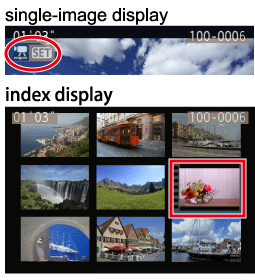
4. On the single-image display, press the <SET> button.
The movie playback panel will appear on the bottom.
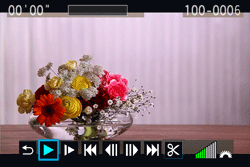
5. Press the <Cross Keys> to select [  ], then press the <SET> button.
], then press the <SET> button.
 ], then press the <SET> button.
], then press the <SET> button.The editing screen will be displayed.

6. Specify the parts to be edited out.
6-1. Press the <Cross Keys> to select either [  ] (Cut beginning) or [
] (Cut beginning) or [  ] (Cut end), then press the <SET> button.
] (Cut end), then press the <SET> button.
 ] (Cut beginning) or [
] (Cut beginning) or [  ] (Cut end), then press the <SET> button.
] (Cut end), then press the <SET> button.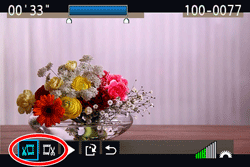
6-2. Press the <Cross Keys> to see the previous or next frames. Holding it down will fast forward the frames.
- After deciding which part to edit out, press the <SET> button.
- The portion highlighted in blue on the top of the screen is what will remain.
- Since the editing is done in 1-sec. increments (position indicated by [
 ]), the exact position where the movie is edited may differ slightly from the position you specified.
]), the exact position where the movie is edited may differ slightly from the position you specified.
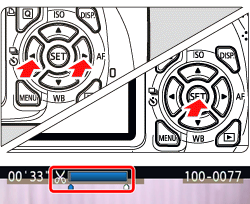
7. Check the editing.
- Press the <Cross Keys> to select [
 ], and then press the <SET> button to playback the portion highlighted in blue.
], and then press the <SET> button to playback the portion highlighted in blue. - To change the editing, go back to step 6.
- To cancel the editing, select [
 ] and press the <SET> button.
] and press the <SET> button.
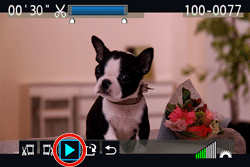
8. Press the <Cross Keys> to select [  ], then press the <SET> button to save the movie. The save screen will appear.
], then press the <SET> button to save the movie. The save screen will appear.
 ], then press the <SET> button to save the movie. The save screen will appear.
], then press the <SET> button to save the movie. The save screen will appear.To save it as a new movie, select [New file]. Or to save it and overwrite the original movie file, select [Overwrite]. Then press the <SET> button.

NOTE
If the card does not have enough space to save the movie, only [Overwrite] can be selected.