22-Sep-2011
8201084300
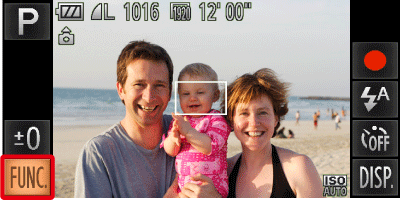
 ).
). 
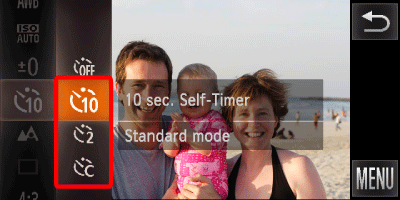
 ), [2 sec. Self-Timer] (
), [2 sec. Self-Timer] ( ), [Custom Timer] (
), [Custom Timer] ( ).
). ) is selected, Touch (
) is selected, Touch ( ) on the right side of the screen, then you can set the delay (0 – 30 seconds) and the number of shots (1 – 10shots).
) on the right side of the screen, then you can set the delay (0 – 30 seconds) and the number of shots (1 – 10shots).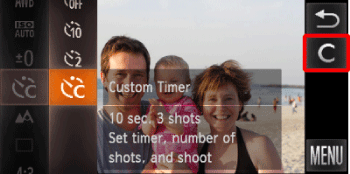
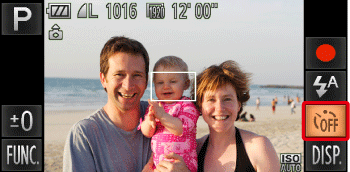
 ) icon displayed on the screen.
) icon displayed on the screen.  ) icon is not displayed, please make the following settings.
) icon is not displayed, please make the following settings. 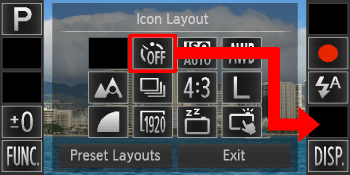
 ) icon to where you want it to appear.
) icon to where you want it to appear.  ) was chosen in this way, touch [Settings...] in the lower left, and then make the settings for the [Delay] and [Shots].
) was chosen in this way, touch [Settings...] in the lower left, and then make the settings for the [Delay] and [Shots]. 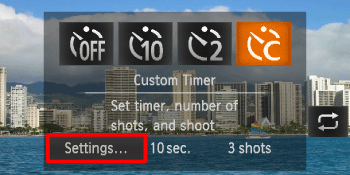
 ... No restrictions
... No restrictions
 ... Cannot be set
... Cannot be set
 ... 0-second delay cannot be set
... 0-second delay cannot be set
 |  |  |  |  |  | |||
|---|---|---|---|---|---|---|---|---|
IXUS 310 HS / 1100 HS |   |  |  |  |  |  |  | |
 | [Delay] |  |  |  |  |  |  | |
| [Shots] |  |  |  |  |  |  | ||
 ), the camera will use the face-detection function to perform various types of automatic shooting.
), the camera will use the face-detection function to perform various types of automatic shooting. ).)
).) ) and then press the <Power> button.
) and then press the <Power> button.
 ) will be displayed.)
) will be displayed.)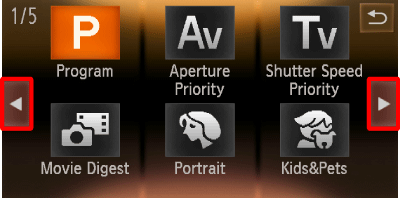

 or quickly drag left or right across the screen, other Shooting modes will appear.
or quickly drag left or right across the screen, other Shooting modes will appear.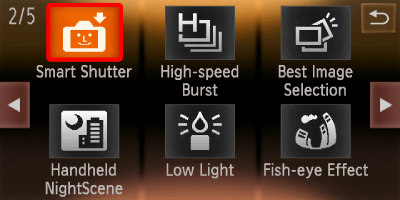
 ) on the second screen *.
) on the second screen *.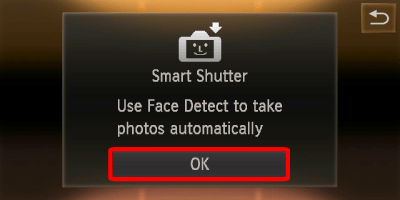
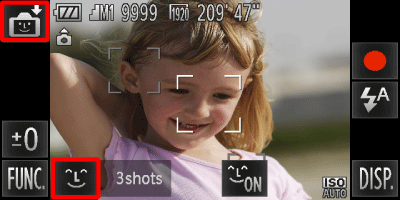
 ) on the lower-left hand side of the screen.
) on the lower-left hand side of the screen.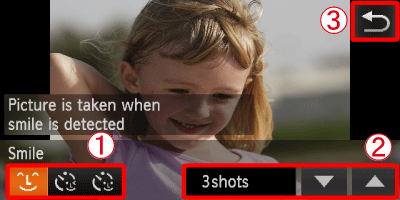
 Select a shooting mode from [Smile] (
Select a shooting mode from [Smile] ( ), [Wink Self-Timer] (
), [Wink Self-Timer] ( ), [FaceSelf-Timer] (
), [FaceSelf-Timer] ( ).
).  Touch
Touch  or
or  to select the number of shots.
to select the number of shots. Touch
Touch  to make the setting.
to make the setting.(  ) ) | The camera will shoot, even without pressing the shutter button, when it detects a smile. |
- Touching ( ) will pause smile detection. Touch ( ) will pause smile detection. Touch ( ) to resume smile detection. ) to resume smile detection.- Each time the camera detects a smile it will shoot after the lamp lights. - If a smile is not detected, facing the camera and smiling with the mouth open to show some teeth will make it easier for the camera to detect the smile. - You should switch to another mode when you finish shooting, or the camera will continue taking shots each time the camera detects a smile. - You can also shoot by pressing the shutter button. |
(  ) ) | Point the camera at a person and press the shutter button fully. The camera will shoot approximately two seconds after it detects a wink. |
- Touch a face displayed on the screen to choose a person to wink (Touch AF). Confirm that a green frame appears around the face of the person who will wink. - Wink a bit slowly. - A wink may not be detected if eyes are covered by hair or a hat, or when wearing glasses. - Shutting both eyes will also be detected as a wink. - If a wink is not detected, the shutter will release approximately 15 seconds later. - If there are no people in the shot when the shutter button is pressed fully, the camera will shoot after a person enters the shot and winks. |
(  ) ) | The shutter will release approximately two seconds after the camera detects a new face. You can use this when the photographer wants to be in the image, such as a group photo. | - To cancel shooting with the timer after countdown has started, touch the screen. - Even if your face is not detected after joining the subjects, the shutter will release approximately 15 seconds later. |