Solution
Viewing images on a standard TV (using a [Stereo AV Cable])
Using the supplied [Stereo AV Cable], you can connect the camera to a TV to view images you have shot.
1. Turn off the camera and the TV.
2. Connect the [Stereo AV Cable] that is bundled with the camera to the camera's [A/V OUT / DIGITAL] terminal.
3. Plug the other ends of the [Stereo AV Cable] into the VIDEO IN and AUDIO IN jacks on the TV.

Plug the yellow terminal of the [Stereo AV Cable] into the VIDEO IN jack (Yellow) on the TV.

Plug the white terminal of the [Stereo AV Cable] into the AUDIO IN jack (Left) (White) on the TV.

Plug the red terminal of the [Stereo AV Cable] into the AUDIO IN jack (Right) (Red) on the TV.
4. Turn on the TV and switch it to video mode.
5. Press the <playback> (

) button to turn on the camera.
The image will appear on the TV (nothing will appear on the screen of the camera).
After you finish viewing, turn off the camera and TV, and unplug the [Stereo AV Cable].
Viewing images on an HD (High-Definition) TV (using an HDMI Cable)
By using the HDMI Cable [HTC-100] (sold separately), you can connect the camera to a high-definition TV and enhance your viewing experience.
When you connect the camera to an HDMI CEC compatible TV, you can use the TV's remote control to operate the camera and play back images or view slideshows.
IMPORTANT
- Operation sounds will not play when connected to a high-definition TV.
- Some TVs may not be able to control the camera properly even though they are HDMI CEC compatible.
NOTE
Using the HDMI CEC function
- You may need to make settings on some TVs. For details, refer to the user guide supplied with the TV.
- When using the HDMI CEC function, follow the steps below to make settings before connecting the camera to a TV.
1. Touch [FUNC.] (

) > [MENU] (

) to display the window below.
2. Touch the

[Set up] (

) tab, drag the screen up or down to

[Ctrl via HDMI], and then select [Enable].
3. Touch (

)
1. Turn off the camera and the TV.
2. Connect the HDMI Cable [HTC-100] (sold separately) to the camera's [HDMI Terminal].
3. Connect the HDMI Cable [HTC-100] (sold separately) to a high-definition TV's [HDMI Terminal].
4. Turn on the TV and switch it to HDMI mode.
5. Press the <playback> (

) button to turn on the camera.
The image will appear on the TV (nothing will appear on the screen of the camera).
NOTE
While the HDMI CEC function is in use, operate the camera with the TV’s remote control.
- Press the remote control's <Directional buttons> right and left to choose an image.
- Press the OK/Select button to display the camera control panel. Press the <Directional buttons> right and left to choose an item, then press the OK/Select button again.
<Summary of the Camera Control Panel Displayed on the TV>

[Return] : Closes the menu.

[Group playback] : Displays groups of High-speed Burst images (only appears when grouped images are chosen).

[Play Movie] : Plays a movie (only appears when a movie is chosen).

[Slideshow] : Plays back images automatically. During playback, you can press the remote control’s <Directional buttons> right and left to switch images.

[Index Playback] : Displays images in an index.
- If you operate the controls on the camera, you will not be able to control the camera with the TV's remote control until you return to single image playback.
 ) > [MENU] (
) > [MENU] ( ) > [Set up] tab (
) > [Set up] tab ( ) > [Video System] to switch to the correct video output setting.
) > [Video System] to switch to the correct video output setting.
 Plug the yellow terminal of the [Stereo AV Cable] into the VIDEO IN jack (Yellow) on the TV.
Plug the yellow terminal of the [Stereo AV Cable] into the VIDEO IN jack (Yellow) on the TV. Plug the white terminal of the [Stereo AV Cable] into the AUDIO IN jack (Left) (White) on the TV.
Plug the white terminal of the [Stereo AV Cable] into the AUDIO IN jack (Left) (White) on the TV. Plug the red terminal of the [Stereo AV Cable] into the AUDIO IN jack (Right) (Red) on the TV.
Plug the red terminal of the [Stereo AV Cable] into the AUDIO IN jack (Right) (Red) on the TV. ) button to turn on the camera.
) button to turn on the camera. ) > [MENU] (
) > [MENU] ( ) to display the window below.
) to display the window below.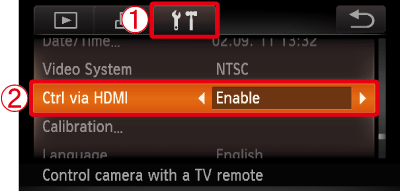
 [Set up] (
[Set up] ( ) tab, drag the screen up or down to
) tab, drag the screen up or down to  [Ctrl via HDMI], and then select [Enable].
[Ctrl via HDMI], and then select [Enable]. )
)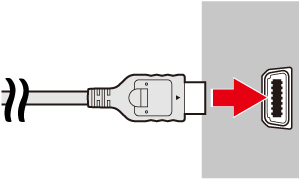
 ) button to turn on the camera.
) button to turn on the camera. [Return] : Closes the menu.
[Return] : Closes the menu. [Group playback] : Displays groups of High-speed Burst images (only appears when grouped images are chosen).
[Group playback] : Displays groups of High-speed Burst images (only appears when grouped images are chosen). [Play Movie] : Plays a movie (only appears when a movie is chosen).
[Play Movie] : Plays a movie (only appears when a movie is chosen). [Slideshow] : Plays back images automatically. During playback, you can press the remote control’s <Directional buttons> right and left to switch images.
[Slideshow] : Plays back images automatically. During playback, you can press the remote control’s <Directional buttons> right and left to switch images. [Index Playback] : Displays images in an index.
[Index Playback] : Displays images in an index.