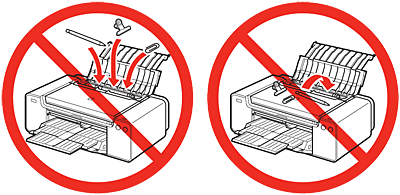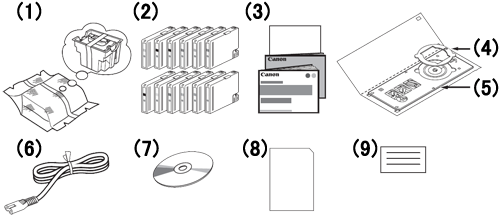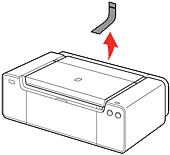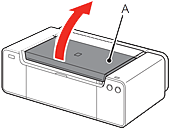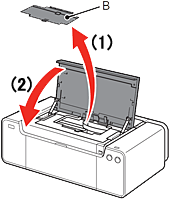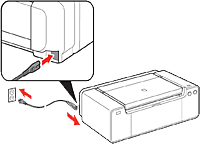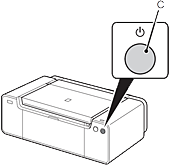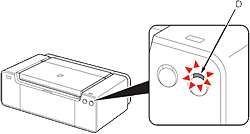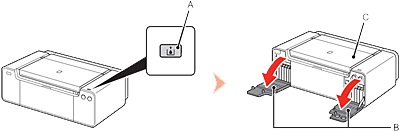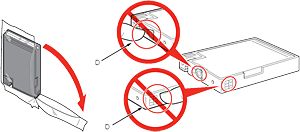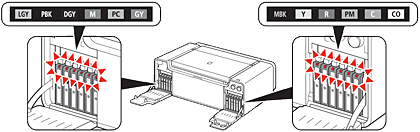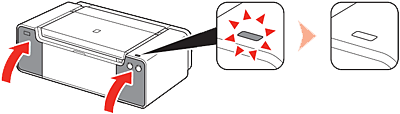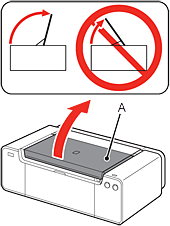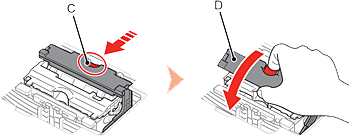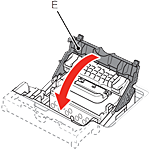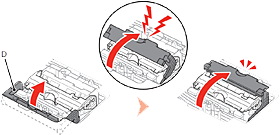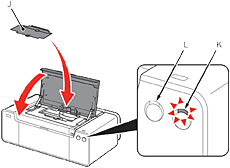Solution
IMPORTANT
- Do not install the printer where an object may fall on it. In addition, do not place any object on the top of the printer. It may fall into the printer when opening covers, resulting in malfunction.
1.
Make sure all the following items are supplied.
(1) Print Head
(2) Ink tanks (12: LGY, PBK, DGY, M, PC, GY, MBK, Y, R, PM, C, CO)
(3) Manuals
(4) 8 cm disc adapter
(5) Disc tray
(6) Power cord
(7) Setup CD-ROM (containing the drivers, applications and on-screen manuals)
(8) Matte Photo Paper MP-101 (for Automatic Print Head Alignment)
(9) Other documents
REFERENCE
- A USB cable is necessary to connect the printer with your computer (USB connection only).
2.
Remove all orange tape and protective materials from the inside and outside of the printer.
REFERENCE
- The tape and protective materials may differ in shape and position from those shown here.
3.
Open the Top Cover (A).
4.
(1) Remove the Head Cover (B).
(2) Close the Top Cover.
REFERENCE
- The Head Cover is to be installed during the printer installation.
5.
Insert the power cord into the connector on the left side at the back of the printer and into the wall outlet firmly.
IMPORTANT
- Do NOT connect the USB cable or Ethernet cable at this stage.
6.
Press the ON button (C).
REFERENCE
- It takes about 5 seconds for the ON button to work after the power cord is plugged in.
7.
Wait for about 2 minutes until the POWER lamp (white) (D) stops flashing and stays lit, then proceed to the next step.
REFERENCE
- The printer may make some operating noises. This is normal operation.
IMPORTANT
When it is necessary to turn off the printer
Be sure to follow the procedure below.
(1) Press the ON button to turn off the printer.
(2) Make sure that the POWER lamp is not lit.
Operating noise may continue for up to 60 seconds until the printer turns off.
IMPORTANT
- Before removing the power plug, make sure that the POWER lamp is not lit. Removing the power plug while the POWER lamp is lit or flashing may cause drying and clogging of the Print Head, resulting in poor printing.
REFERENCE
- The specification of the power cord differs for each country or region.
1.
Press the Tank Cover Open button (A).
The left and right Tank Covers (B) open.
Make sure the Top Cover (C) is closed.
2.
Before removing the ink tank from its package, shake it 5 to 6 times horizontally.
IMPORTANT
- Handle the ink tanks carefully. Do not drop or apply excessive pressure to them.
- Be sure to use the supplied ink tanks
3.
Remove the ink tank from the package.
IMPORTANT
- Do not touch the contacts (D) of the ink tanks.
4.
Set the ink tank.
Press the mark (PUSH) to set the ink tank firmly into place.
When the installation is completed properly, the Ink lamp lights red.
Make sure that the color of the label matches the ink tank.
5.
Install all the other ink tanks in the same way according to the color order indicated on the label.
Make sure all the Ink lamps light red.
IMPORTANT
- Once you have installed the ink tanks, do not remove them unnecessarily.
6.
(1) Close the left and right Tank Covers until they click.
(2) Make sure that the Tank Cover Open button (blue) is not lit, then proceed to the next step.
IMPORTANT
- If the Tank Cover Open button (blue) remains lit, make sure that the ink tanks are correctly installed.
1.
Open the Top Cover (A) completely.
2.
The Print Head Holder (B) moves to the installation position.
If the Print Head Holder does not move, make sure that the printer is turned on.
Refer to 5 to 7 in [ Preparation ] within this webpage.
3.
While pressing the Lock Button (C) in the direction of the arrow, open the Joint Lever (1) (D) forward.
4.
Open the Print Head Lock Lever (2) (E) fully until it stops.
IMPORTANT
- Do not touch the inside of the Print Head Holder (F). The printer may not print properly if you touch it.
5.
(1) Remove the head case (G) from the silver package.
(2) Remove the tape.
(3) Hold the blue handle and remove the Print Head (H).
IMPORTANT
- Handle the Print Head carefully. Do not drop or apply excessive pressure to it.
- Do not touch the metal parts (I) of the Print Head. The printer may not print properly if you touch them.
- There may be some transparent or light color ink on the inside of the bag the Print Head comes in - this has no effect on print quality. Be careful not to get ink on yourself when handling these items.
6.
Insert the Print Head from straight above as shown to set it in place.
IMPORTANT
- Do not knock the Print Head against the sides of the holder.
7.
Lower the Print Head Lock Lever (3) (E).
8.
Close the Joint Lever (4) (D) completely until it clicks.
The Joint Lever (4) may be tight and make a noise while being closed.
IMPORTANT
- Once you have installed the Print Head, do not remove it unnecessarily.
9.
(1) Install the Head Cover (J).
(2) Close the Top Cover.
(3) Wait for about 20 minutes until the POWER lamp (white) (K) stops flashing and stays lit, then proceed to the next step.
This operation is required to make the printer ready for use. Do not turn off the printer until the POWER lamp stays lit.
The printer may make some operating noises when preparing to print. This is normal operation.
IMPORTANT
- If the Alarm lamp (orange) (L) flashes, make sure that the Print Head Lock Lever is closed correctly. Open the Joint Lever and Print Head Lock Lever, then start again from 7.
- When the printer is turned on for the first time, ink is used to ready the printer for printing. The remaining ink level can be checked from the printer driver (Windows) or Canon IJ Printer Utility (Macintosh) after software installation.