Replacing an Ink Tank
16-Jun-2011
8201139200
Solution
When you need to replace an ink tank, follow the procedure below.
IMPORTANT
- If you remove an ink tank, replace it immediately. Do not leave the machine with the ink tank removed.
- Use a new ink tank for replacement. Installing a used ink tank may cause the nozzles to clog. Furthermore, with such an ink tank, the machine will not be able to inform you when to replace the ink tank properly.
- Once an ink tank has been installed, do not remove it from the machine and leave it out in the open. This will cause the ink tank to dry out, and the machine may not operate properly when it is reinstalled. To maintain optimal printing quality, use an ink tank within six months of first use.
REFERENCE
- Color ink may be consumed even when printing a black-and-white document or when black-and-white printing is specified. Every ink is also consumed in the standard cleaning and deep cleaning of the print head, which may be necessary to maintain the performance of the machine. When an ink tank is out of ink, replace it immediately with a new one.
1. Make sure that the power is turned on, and open the paper output tray gently.
2. Lift the scanning unit / cover until it stops.
The print head holder moves to the replacement position.

CAUTION
- Do not hold the print head holder to stop or move it forcibly. Do not touch the print head holder until it stops completely.
IMPORTANT
- Do not place any object on the document cover. It will fall into the rear tray when the document cover is opened and cause the machine to malfunction.
- If the document cover is open, you cannot open the scanning unit / cover. Be sure to lift the scanning unit / cover with the document cover closed.
- When opening or closing the scanning unit / cover, do not touch the buttons on the operation panel. Doing so may result in an unexpected operation.
- Do not touch the metallic parts or other parts inside the machine.
- If the scanning unit / cover is left open for more than 10 minutes, the print head holder moves to the right. In this case, close and reopen the scanning unit / cover.
3. Remove the ink tank with the lamp flashing fast.

Push the tab (A) and lift the ink tank to remove.
Do not touch the print head lock lever (B).
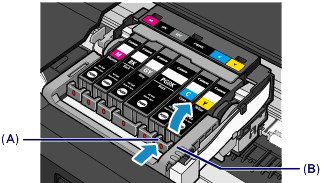
IMPORTANT
- Handle the ink tank carefully to avoid staining of clothing or the surrounding area.
- Discard the empty ink tank according to the local laws and regulations regarding disposal of consumables.
REFERENCE
- Do not remove two or more ink tanks at the same time. Be sure to replace ink tanks one by one when replacing two or more ink tanks.
- For details on ink lamp flashing speed, see [ Checking the Ink Status with the Ink Lamps ]
4. Prepare a new ink tank.
(1) Take a new ink tank out of its package, remove the orange tape (  ) completely, then remove the protective film (
) completely, then remove the protective film (  ) completely.
) completely.
 ) completely, then remove the protective film (
) completely, then remove the protective film (  ) completely.
) completely.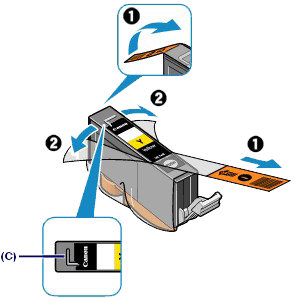

IMPORTANT
- Handle an ink tank carefully. Do not drop or apply excessive pressure to it.
- If the orange tape remains on the L-shape air hole (C), ink may splash or the machine may not print properly.
(2) Hold the ink tank with the orange protective cap (D) pointing up while being careful not to block the L-shape air hole (C).
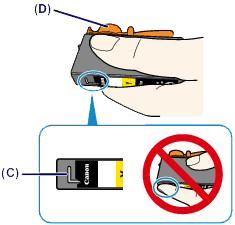
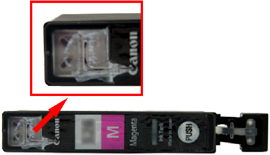
(3) Slowly twist the orange protective cap (D) 90 degrees horizontally to remove it off.


IMPORTANT
- Do not push the sides of the ink tank. If you push the sides of the ink tank with the L-shape air hole (C) blocked, ink may splash.
- Do not touch the inside of the orange protective cap (D) or the open ink port (E). The ink may stain your hands if you touch them.
- Do not reattach the protective cap (D) once you have removed it. Discard it according to the local laws and regulations regarding disposal of consumables.
5. Install the new ink tank.

(1) Insert the front end of the ink tank into the print head at a slant.
Make sure that the position of the ink tank matches the label.
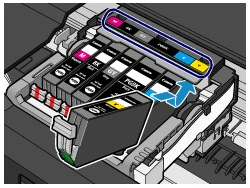
(2) Press the mark  (Push) on the ink tank until the ink tank snaps firmly into place.
(Push) on the ink tank until the ink tank snaps firmly into place.
 (Push) on the ink tank until the ink tank snaps firmly into place.
(Push) on the ink tank until the ink tank snaps firmly into place.Make sure that the ink lamp lights up red.
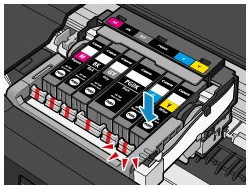
IMPORTANT
- You cannot print if the ink tank is installed in the wrong position. Be sure to install the ink tank in the correct position according to the label on the print head holder.
- You cannot print unless all the ink tanks are installed. Be sure to install all the ink tanks.
6. Close the scanning unit / cover gently.
CAUTION
- Be sure to hold the scanning unit / cover firmly using both hands, and be careful not to get your fingers caught.
IMPORTANT
- When opening or closing the scanning unit / cover, do not touch the buttons on the operation panel. Doing so may result in an unexpected operation.
REFERENCE
- If the error message appears after the scanning unit / cover is closed, take appropriate action.
- When you start printing after replacing the ink tank, the machine starts cleaning the print head automatically. Do not perform any other operations until the machine completes the cleaning of the print head.
- If the print head is out of alignment, as indicated by misaligned printed ruled lines or similar symptoms, adjust the print head position.
-> [ Aligning the Print Head ]
- The machine may make noise during operation.