How to perform the wireless setup using a USB cable (Windows)
15-Sep-2011
8201147700
Solution
- Before performing the wireless setup
Regarding the preparations and the procedures for using the printer in a wireless connection, refer to [ The necessary environment and the procedures for using the printer in a wireless connection ].
- First, confirm the information necessary for performing the wireless LAN setup using a USB cable.
In most cases, "Wireless Setup Using the USB cable" will be used to connect the machine to your access point or router. Before you continue, you must gather the following information which will be required during the installation.
Refer to the instruction manual for the access point or the router you are using, or you may contact each manufacturer for help.
- Access Point Name/Network Name
* Also referred to as SSID.
An identifier to identify the specific access point.
- Network Key
* Also referred to as encryption key, WEP key or WPA/WPA2 passphrase, Pre-Shared key.
A password to prevent unauthorized access to the network.
CAUTION
 Do not connect the USB cable yet.
Do not connect the USB cable yet.IMPORTANT
- Quit all applications before installation.
- Log on using an administrator account.
- Internet connection may be required during the installation. Connection fees apply.
Screens are based on Windows 7 operating system Home Premium. Actual screens may differ depending on the OS version.
1. Press the ON button to turn off the machine.
Operating noise stops after about 30 seconds.
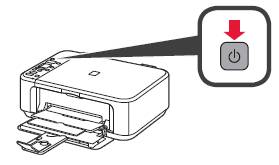
2. Insert the CD-ROM into the computer.

IMPORTANT
If the USB cable is already connected, unplug it. If a message appears on the computer, click Cancel.
3. Click Run Msetup4.exe on the AutoPlay screen, then click Yes or Continue on the User Account Control dialog box.
If the User Account Control dialog box reappears in following steps, click Yes or Continue.
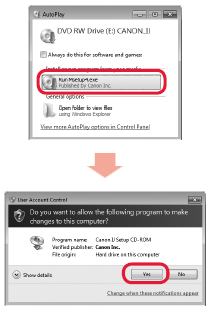
REFERENCE
If the CD-ROM does not autorun:
Double-click (My) Computer > CDROM icon > MSETUP4.EXE.
4. Click Next.

5. Click Wireless Connection.
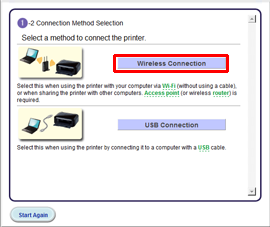
Follow the instruction and go to step 6.
REFERENCE
If an error message is displayed, see "Troubleshooting" at the right.

6. Click Wireless Setup Using the USB cable.
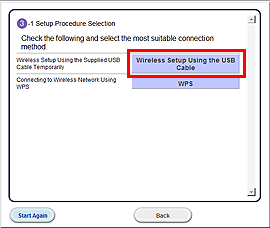
REFERENCE
- If the Detected Access Points List screen appears
Select the access point for printer to connect to, and click Connect.
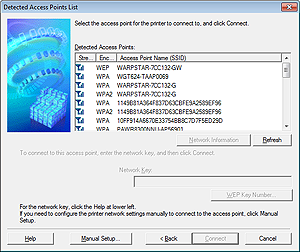
When Connect is grayed out, the access point you selected may be encrypted.
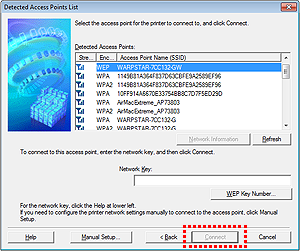
To connect to this access point, enter the network key and then click Connect.
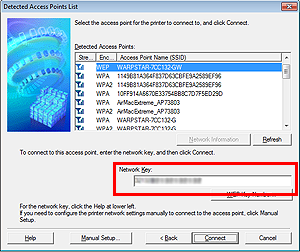
7. Select your place of residence, then click Next.
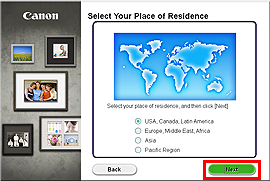
8. Select a country or region, then click Next.
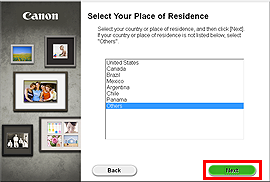
Let’s perform the software installation.
1. Click Next.
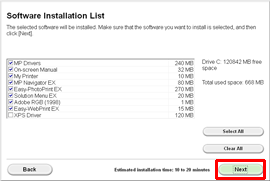
REFERENCE
- Easy-WebPrint EX
Easy-WebPrint EX is Web print software that is installed on the computer when installing the supplied software. Internet Explorer 7 or later (Windows) is required to use this software. An Internet connection is required for installation.
Follow any on-screen instructions to proceed with the software installation.
2. When the Setup Completion dialog box appears, click Complete.
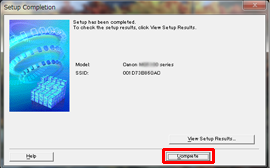
3. Click Next.

- Important Information for the Installation
- If the Extended Survey Program screen appears
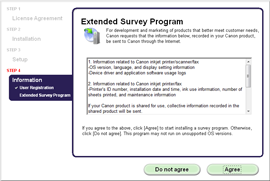
If you can agree to Extended Survey Program, click Agree.
If you click Do not agree, the Extended Survey Program will not be installed.
(This has no effect on the machine's functionality.)
- When the [Test Print] window is displayed

Test printing will be performed to check the printer's operation.
Load plain paper into the printer and click [Execute].
After test printin, click [Next].
To skip test printing, click [Next] instead of [Execute].
4. Click Exit to complete the installation.
Remove the Setup CD-ROM and keep it in a safe place.
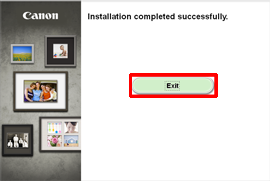
5. Solution Menu EX starts.
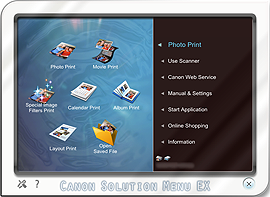
The end of the procedure of the wireless LAN setup.