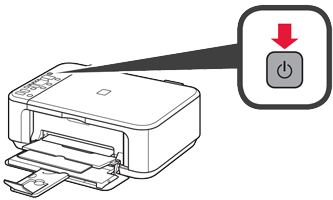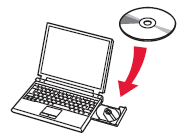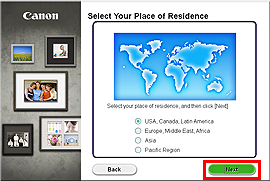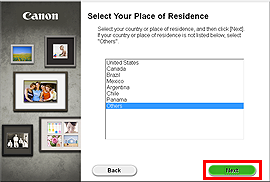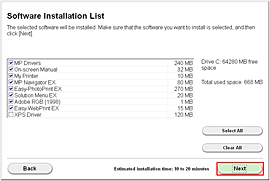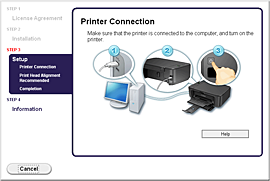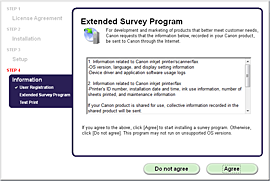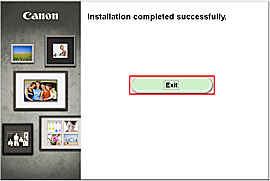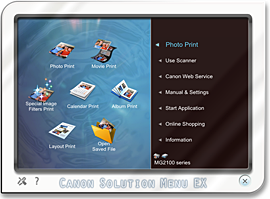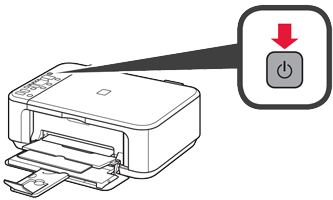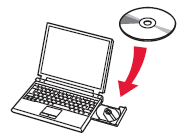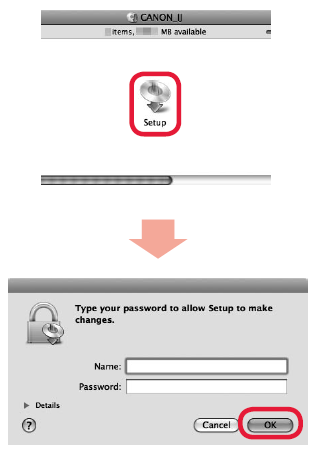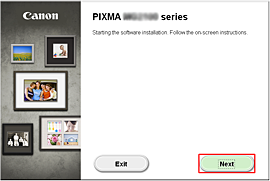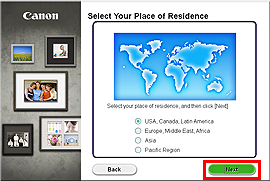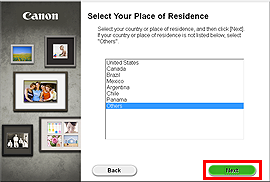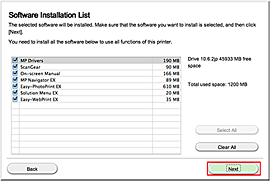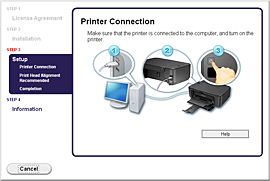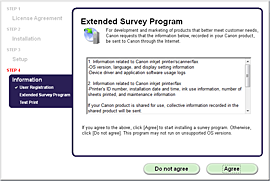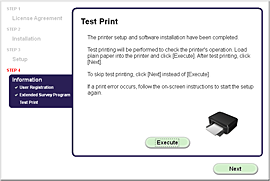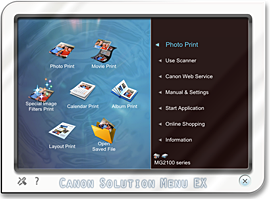Solution

Do not connect the USB cable yet.
You will be prompted to connect it during the installation using the Setup CD-ROM.
IMPORTANT
- Quit all applications before installation.
- Log on using an administrator account.
- Internet connection may be required during the installation. Connection fees apply.
Screens are based on Windows 7 operating system Home Premium and Mac OS X v.10.6.x. Actual screens may differ depending on the OS version.
1. Press the ON button to turn off the machine.
Operating noise stops after about 30 seconds.
2. Insert the CD-ROM into the computer.
IMPORTANT
If the USB cable is already connected,unplug it.
If a message appears on the computer, click Cancel.
3. Follow the on-screen instructions to proceed.
If the Select Language screen appears, select a language.
REFERENCE
If the CD-ROM does not autorun:
Double-click (My) Computer > CDROM icon > MSETUP4.EXE.
5. Select your place of residence, then click Next.
6. Select a country or region, then click Next.
7. Click [Next].
REFERENCE
Easy-WebPrint EX is Web print software that is installed on the computer when installing the supplied software. Internet Explorer 7 or later (Windows) is required to use this software. An Internet connection is required for installation.
Follow any on-screen instructions to proceed with the software installation.
- Important Information for the Installation
When the Printer Connection screen appears, connect the printer to the computer with a USB cable.
After connecting the cable, TURN ON THE PRINTER.
- If the Extended Survey Program screen appears
If you can agree to Extended Survey Program, click Agree.
If you click Do not agree, the Extended Survey Program will not be installed.
(This has no effect on the printer's functionality.)
- If the Test Print screen appears
Test printing will be performed to check the printer's operation.
Load plain paper into the printer and click [Execute].
After test printing, click [Next].
To skip test printing, click [Next] instead of [Execute].
9. Click [Exit] to complete the installation.
Remove the Setup CD-ROM and keep it in a safe place.
10. Solution Menu EX starts.
1. Press the ON button to turn off the machine.
Operating noise stops after about 30 seconds.
2. Insert the CD-ROM into the computer.
IMPORTANT
If the USB cable is already connected, unplug it.
If a message appears on the computer, click Cancel.
3. Follow the on-screen instructions to proceed.
If the Select Language screen appears, select a language.
REFERENCE
If the CD-ROM does not autorun:
Double-click the CD-ROM icon on the desktop.
5. Select your place of residence, then click Next.
6. Select a country or region, then click Next.
7. Click [Next].
REFERENCE
Easy-WebPrint EX is Web print software that is installed on the computer when installing the supplied software.
Safari 4 or later (Mac OS X v.10.5 or later) is required to use this software. An Internet connection is required for installation.
Follow any on-screen instructions to proceed with the software installation.
- Important Information for the Installation
When the Printer Connection screen appears, connect the printer to the computer with a USB cable.
After connecting the cable, TURN ON THE PRINTER.
- If the Extended Survey Program screen appears
If you can agree to Extended Survey Program, click Agree.
If you click Do not agree, the Extended Survey Program will not be installed.
(This has no effect on the printer's functionality.)
- If the Test Print screen appears
Test printing will be performed to check the printer's operation.
Load plain paper into the printer and click [Execute].
After test printing, click [Next].
To skip test printing, click [Next] instead of [Execute].
9. Click [Exit] to complete the installation.
Remove the Setup CD-ROM and keep it in a safe place.
10. Solution Menu EX starts when clicking OK in the Canon Solution Menu EX dialog.
 Do not connect the USB cable yet.
Do not connect the USB cable yet.