Solution
Setting the IP Address (IP v. 4)
There are the following three methods for setting the IP address.
IMPORTANT
When setting the IP Address using the ARP/PING command or NetSpot Device Installer
- The MAC address of the printer is required. For details on the procedure for checking the MAC address, see the "e-Manual" (HTML manual) in the CD-ROM supplied with the printer.
Before setting the IP address
- Make sure that the printer is connected to the network and the printer is ON.
NOTE
If you changed the IP address after installing the printer driver
- Specify the port to be used again in the printer driver. For details on the procedure for setting a port, see the "e-Manual" (HTML manual) in the CD-ROM supplied with the printer.
Setting the IP Address Using the Printer's Control Panel
To set the IP address using the printer's control panel, use the following menu hierarchies.
* [Protocol] is displayed when [IP Mode] is set to [Auto].
Pressing [

] (

: Settings) displays the common Setup menu.

indicates that the procedure is performed by pressing [

] or [

] on the control panel.

indicates that the procedure is performed by pressing [OK] on the control panel.
IMPORTANT
After setting the IP address
- To enable the settings, perform a hard reset or restart the printer. For details on a hard reset, see the "e-Manual" (HTML manual) in the CD-ROM supplied with the printer.
To go back up the hierarchy
- Press [
 ] (
] ( : Back).
: Back).
- For details on the control panel, see the "e-Manual" (HTML manual) in the CD-ROM supplied with the printer.
1. Press [

] (

: Settings), [Network] using [

] and [

], and then press [OK].
When the message is displayed, press [OK].
* You can specify the settings when the printer is either online (the

Online indicator is on) or offline (the

Online indicator is off).
2. Select [TCP/IP Settings] using [

] and [

], and then press [OK].
3. Select [IPv4 Settings] using [

] and [

], and then press [OK].
4. Set it to use [IPv4].
(1): After selecting [IPv4] using [

] or [

], press [OK].
(2): After selecting [On] using [

] or [

], press [OK].
5. Select the method for setting the IP address.
(1): Select [IP Mode] using [

] and [

], and then press [OK].
(2): Select a method for setting the IP address using [

] and [

], and then press [OK].
| [Auto]: | When setting the IP address using any one of DHCP, BOOTP, or RARP, select this option. |
| [Manual]: | When specifying the IP address to the printer directly, select this option. |
6. Set the IP address.

If You Selected [Auto] in Step 5
6-A-1. Select [Protocol] using [

] and [

], and then press [OK].
6-A-2. Select [On] for the option to be used when setting the IP address.
| [Use DHCP]: | Obtains an IP address using DHCP. (The DHCP server needs to be running.) |
| [Use BOOTP]: | Obtains an IP address using BOOTP. (The BOOTP daemon needs to be running.) |
| [Use RARP]: | Obtains an IP address using RARP. (The RARP daemon needs to be running.) |
NOTE
When using DHCP, BOOTP, or RARP
- You can select only one from RARP, BOOTP, or DHCP. One of the following can be used: DHCP, BOOTP, or RARP. When any of the settings is turned [On], the remaining two settings are automatically turned [Off].
- Because it takes approximately two minutes to check whether DHCP, BOOTP, and RARP are available, we recommend that you set the unused protocol(s) to [Off].
- If you cycle the power of the printer, you may not be able to print. This is because a different IP address from the one that has been used is assigned.
- When using DHCP, consult your network administrator and perform either of the following settings.
- Specifying the DNS Dynamic Update function (For details on the procedure for specifying the DNS Dynamic Update function, see the "e-Manual" (HTML manual) in the CD-ROM supplied with the printer.)
- Specifying the settings so that the same IP address is always assigned when the printer starts up
6-A-3. Set the IP address, the subnet mask, and the gateway address manually as needed.
When setting them manually, go back up the hierarchy by pressing [

] (

: Back), and then perform the procedure in "If You Selected [Manual] in Step 5."
* Even if you are using any one of DHCP, BOOTP, or RARP, specify the IP address, subnet mask, and gateway address. If you cannot obtain information from the servers of DHCP, BOOTP, and RARP, the values specified manually are used.
NOTE
When using DHCP, BOOTP, or RARP
- You can select only one from RARP, BOOTP, or DHCP.
- After the printer restarts, the values obtained from DHCP, BOOTP, and RARP are displayed.
(If the values were specified previously, they overwrite the obtained ones.)
6-A-4. Proceed to Step 7.

If You Selected [Manual] in Step 5
6-B-1. Select [IP Address Settings] using [

] and [

], and then press [OK].
6-B-2. Select [IP Address], [Subnet Mask] and [Gateway Address] using [

] and [

], press [OK].
6-B-3. [IP Address], [Subnet Mask] and [Gateway Address] are each set.
NOTE
How to enter values in [IP Address], [Subnet Mask] and [Gateway Address].
1. Press [

] and [

] to move the cursor to each field (an area separated by periods to enter three-digit numbers) in which you want to enter respective values of the address.
(The numbers in the field blinks, allowing you to enter the value.)
2. Enter the value. (Pressing [

] increases the value and [

] decreases the value.)
3. After entering values in all the fields, press [OK] to confirm the setting.
6-B-4. Proceed to Step 7.
7. Perform a hard reset or restart the printer.
After performing a hard reset or restarting the printer, the settings are effective.
NOTE
For details on a hard reset
- See the "e-Manual" (HTML manual) in the CD-ROM supplied with the printer.
Setting the IP Address Using the ARP/PING Commands
NOTE
If your computer and the printer are connected via the router
- You cannot set the IP address using the ARP/PING command.
1. Run Command Prompt.
NOTE
- Run Command Prompt using the following procedure.
- From the [Start] menu, select [All Programs] or [Programs] → [Accessories] → [Command Prompt].
If you are using Macintosh
- Perform the following procedure.
Select the hard disk you use → [Applications] → the [Utilities] folder, and then double-click the [Terminal] icon.
2 Enter "su", and then press the [return] key on your keyboard.
3 "Password:" is displayed. Enter the root password, and then press the [return] key on your keyboard.
- Display the console screen, and then log in as a super user.
2. Enter "arp -s <IP address> <MAC address>", then press the [ENTER] key on your keyboard.
| <IP address>: | Enter the IP address to assign to the printer. Specify the address with four numbers (from 0 to 255) separated with a period (.). |
| <MAC address>: | Enter the MAC address of the printer. When entering the number, separate the number every two digits with a hyphen (-) (a colon (:) for Macintosh/UNIX). |
- Input Example (Windows): "arp -s 192.168.0.215 00-1E-8F-46-80-2e"
- Input Example (Macintosh/UNIX): "arp -s 192.168.0.215 00:1E:8F:46:80:2e"
NOTE
- Enter "arp -s ether <the IP address> <the MAC address>."
3. Enter the following command, then press the [ENTER] key on your keyboard.
- If you are using Windows: "ping <the IP Address> -l 479"
- If you are using Macintosh: "ping -c 1 -s 479 <the IP Address>"
- If you are using Solaris 1.x/2.x: "ping -s <the IP Address> 479"
- If you are using IBM-AIX: "ping <the IP Address> 479"
- If you are using HP-UX: "ping <the IP Address> 487"
- If you are using Linux: "ping -s 479 <the IP Address>"
| <IP address>: | Enter the same IP address as the one entered in Step 2. |
* Enter a lowercase "L" for "-l."
- Input Example (Windows): "ping 192.168.0.215 -l 479"
→ The IP address is set for the printer.
* The subnet mask and gateway address are set to [0.0.0.0].
4. Enter "exit", then press the [ENTER] key on your keyboard.
→ Command Prompt closes.
Setting the IP Address Using NetSpot Device Installer
For details on other procedures for starting and using NetSpot Device Installer, see the following.
- Starting method: "Printer Driver Installation Guide"
For details on the procedure for viewing "Printer Driver Installation Guide", see the "e-Manual" (HTML manual) in the CD-ROM supplied with the printer.
- Usage: Help of NetSpot Device Installer
Help is displayed by clicking [Help] in the [Help] menu.
IMPORTANT
If Windows Firewall is enabled
- Before starting NetSpot Device Installer, configure Windows Firewall to unblock NetSpot Device Installer.
- For details on the configuration procedure, see the Readme file of NetSpot Device Installer.
For operating systems not compatible with NetSpot Device Installer
- Perform the settings from another computer on the network or by using the printer's control panel or the ARP/PING command.
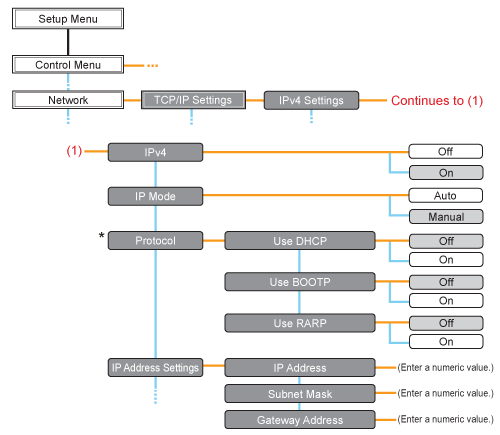
 ] (
] ( : Settings) displays the common Setup menu.
: Settings) displays the common Setup menu.  indicates that the procedure is performed by pressing [
indicates that the procedure is performed by pressing [  ] or [
] or [  ] on the control panel.
] on the control panel.  indicates that the procedure is performed by pressing [OK] on the control panel.
indicates that the procedure is performed by pressing [OK] on the control panel. ] (
] ( : Back).
: Back).  ] (
] ( : Settings), [Network] using [
: Settings), [Network] using [  ] and [
] and [  ], and then press [OK].
], and then press [OK]. Online indicator is on) or offline (the
Online indicator is on) or offline (the  Online indicator is off).
Online indicator is off).  ] and [
] and [  ], and then press [OK].
], and then press [OK]. ] and [
] and [  ], and then press [OK].
], and then press [OK]. ] or [
] or [  ], press [OK].
], press [OK]. ] or [
] or [  ], press [OK].
], press [OK].  ] and [
] and [  ], and then press [OK].
], and then press [OK]. ] and [
] and [  ], and then press [OK].
], and then press [OK]. If You Selected [Auto] in Step 5
If You Selected [Auto] in Step 5 ] and [
] and [  ], and then press [OK].
], and then press [OK]. ] (
] ( : Back), and then perform the procedure in "If You Selected [Manual] in Step 5."
: Back), and then perform the procedure in "If You Selected [Manual] in Step 5." If You Selected [Manual] in Step 5
If You Selected [Manual] in Step 5 ] and [
] and [  ], and then press [OK].
], and then press [OK].  ] and [
] and [  ], press [OK].
], press [OK].  ] and [
] and [  ] to move the cursor to each field (an area separated by periods to enter three-digit numbers) in which you want to enter respective values of the address.
] to move the cursor to each field (an area separated by periods to enter three-digit numbers) in which you want to enter respective values of the address. ] increases the value and [
] increases the value and [  ] decreases the value.)
] decreases the value.)