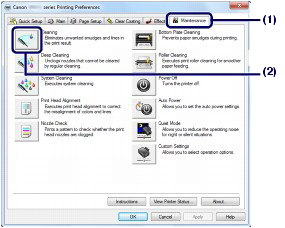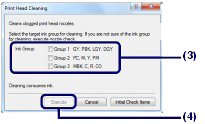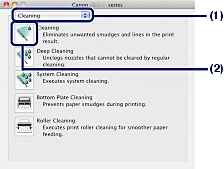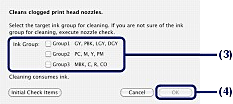Solution
Clean the Print Head if horizontal streaks are present in the printed nozzle check pattern. Cleaning unclogs the nozzles and restores the print head condition. Cleaning the Print Head consumes ink, so clean the Print Head only when necessary.
You need to prepare: a sheet of A4 or Letter-sized plain paper
REFERENCE
- Cleaning the Print Head without a computer
- You can also clean the Print Head (print head nozzles of all ink colors) from the printer itself using the RESUME/CANCEL button.
(1) Make sure that the power is turned on.
(2) Hold down the RESUME/CANCEL button until the POWER lamp flashes white once, then release it immediately.
The printer starts cleaning the Print Head.
When the POWER lamp is lit white after flashing, the cleaning will be completed.
Print the nozzle check pattern to check the print head condition after cleaning.
If you click Cleaning on the Pattern Check dialog box that appears after printing the nozzle check pattern, the printer starts cleaning the Print Head. Load a sheet of A4 or Letter-sized plain paper in the Rear Tray, then go to (3) in step 5.
1. Make sure that the power is turned on.
2. Load a sheet of A4 or Letter-sized plain paper in the Rear Tray.
IMPORTANT
- You cannot use the Manual Feed Tray to print the nozzle check pattern after the cleaning is completed. Be sure to load paper in the Rear Tray.
3. Open the Paper Output Tray gently, and pull out the Output Tray Extension.
IMPORTANT
- If the Inner Cover is open, close it.
* The Inner Cover is not present depending on the country or region of purchase.
4. Open the printer driver setup window.
5. Clean the Print Head.
(1) Click the Maintenance tab.
(2) Click Cleaning.
(3) Select the ink group to clean.
REFERENCE
- If there are horizontal streaks in the nozzle check pattern of GY, PBK, LGY, or DGY, select Group 1. If there are horizontal streaks in the nozzle check pattern of PC, M, Y, or PM, select Group 2. If there are horizontal streaks in the nozzle check pattern of MBK, C, R, or CO, select Group 3. For details on the nozzle check pattern, see [ Examining the Nozzle Check Pattern ].
(4) Click Execute.
The printer starts cleaning the Print Head when the POWER lamp starts flashing white.
Do not perform any other operations until the printer completes the cleaning of the Print Head. This takes about 4 minutes.
REFERENCE
- Clicking Initial Check Items displays the items to be checked before cleaning the Print Head.
(5) Confirm the message and click Print Check Pattern.
The nozzle check pattern will be printed.
Do not perform any other operations until the printer completes the printing of the nozzle check pattern.
6. Examine the nozzle check pattern.
REFERENCE
- If the problem is not resolved after cleaning the Print Head twice, clean the Print Head deeply.
If you click Cleaning on the Pattern Check dialog that appears after printing the nozzle check pattern, the printer starts cleaning the Print Head. Load a sheet of A4 or Letter-sized plain paper in the Rear Tray, then go to (3) in step 5.
1. Make sure that the power is turned on.
2. Load a sheet of A4 or Letter-sized plain paper in the Rear Tray.
IMPORTANT
- You cannot use the Manual Feed Tray to print the nozzle check pattern after the cleaning is completed. Be sure to load paper in the Rear Tray.
3. Open the Paper Output Tray gently, and pull out the Output Tray Extension.
IMPORTANT
- If the Inner Cover is open, close it.
* The Inner Cover is not present depending on the country or region of purchase.
4. Open the Canon IJ Printer Utility.
5. Clean the Print Head.
(1) Make sure that Cleaning is selected in the pop-up menu.
(2) Click Cleaning.
(3) Select the ink group to clean.
REFERENCE
- If there are horizontal streaks in the nozzle check pattern of GY, PBK, LGY, or DGY, select Group1. If there are horizontal streaks in the nozzle check pattern of PC, M, Y, or PM, select Group2. If there are horizontal streaks in the nozzle check pattern of MBK, C, R, or CO, select Group3.
(4) Click OK.
The printer starts cleaning the Print Head when the POWER lamp starts flashing white.
Do not perform any other operations until the printer completes the cleaning of the Print Head. This takes about 4 minutes.
REFERENCE
- Clicking Initial Check Items displays the items to be checked before cleaning the Print Head.
(5) Confirm the message and click Print Check Pattern.
The nozzle check pattern will be printed.
Do not perform any other operations until the printer completes the printing of the nozzle check pattern.
6. Examine the nozzle check pattern.
REFERENCE
- If the problem is not resolved after cleaning the Print Head twice, clean the Print Head deeply.