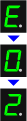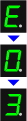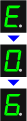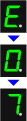When a machine error occurs, the Alarm lamp is lit orange and the error code as follows is displayed on the LED.Check the error code displayed on the LED and take the appropriate action to correct the error.
*Depending on the error occurred, the Alarm lamp is not lit.
When the Alarm lamps flashes and the error code as follows is displayed on the LED, an error requiring servicing might have occurred.
The machine is out of paper./Paper does not feed.
Paper jam.
The FINE cartridge is not installed properly.
The FINE cartridge is not installed properly./Appropriate FINE cartridge is not installed.
The paper output cover is open.
FINE Cartridge is not installed in the correct position.
Ink absorber is almost full.
Cannot print the contents on CREATIVE PARK PREMIUM.
The remaining ink level cannot be detected.
The FINE cartridge cannot be recognized.
The ink has run out.
The front tray is closed.
The size of the original cannot be correctly detected or the document is too small when the Fit-to-Page copying is selected.
The machine is not connected with the computer.
The protective material for the FINE cartridge or the tape remains attached.
Scanning the print head alignment sheet has failed.
Reload the paper on the front tray and press the Black or Color button.
When you load the paper, insert the paper stack until the leading edge touches the far end of the front tray.
Loading Paper
The paper may be jammed. Remove the jammed paper, reload paper properly in the machine, then press the Black or Color button.
Paper Jams
The FINE cartridge is not installed properly.
Open the paper output cover. When the head cover opens, push up the ink cartridge lock lever to confirm that the FINE cartridges are installed properly. After that, close the paper output cover.
If the error is not resolved, remove the FINE cartridges, then install them again.
REFERENCE
When the Head Cover does not open, turn OFF this product. Then, push the left side of the FINE Cartridge Holder, then move it until it hits the right inner side of the printer. On this occasion, do not touch the other parts.
When the Head Cover opens, move the FINE Cartridge Holder to the position that the Ink Cartridge Lock Lever can be seen.
Remove the FINE cartridge, then install it properly.
Turn ON this product to confirm that the error is solved.
- The FINE cartridge is not installed.Install the FINE cartridge.
- Appropriate FINE cartridge is not installed.Install the appropriate FINE cartridge.
If the error is not resolved, contact the service center.
Replacing a FINE Cartridge
When you need to replace a FINE cartridge, follow the procedure below.
The paper output cover is open. Close the paper output cover.
Make sure that each FINE Cartridge is installed in the correct position.
Replacing a FINE Cartridge
When you need to replace a FINE cartridge, follow the procedure below.
Press the machine's Black or Color button to continue printing. Contact the service center.
You cannot print the contents on CREATIVE PARK PREMIUM.
When you print the contents on CREATIVE PARK PREMIUM, confirm the message on the computer screen, make sure that genuine Canon FINE cartridges are all installed properly, then start printing again.
The ink may have run out.
The function for detecting the remaining ink level will be disabled since the ink level cannot be correctly detected.
If you want to continue printing without this function, press the machine's Stop (Reset) button for at least 5 seconds.
Canon recommends to use new genuine Canon cartridges in order to obtain optimum qualities.
Please be advised that Canon shall not be liable for any malfunction or trouble caused by continuation of printing under the ink out condition.
Checking the Ink Status
Checking the Ink Status with the Ink Lamps on the Operation Panel
The FINE cartridge cannot be recognized.
Replace the FINE cartridge.
If the error is not resolved, the Machine may be damaged. Contact the service center.
Replacing a FINE Cartridge
When you need to replace a FINE cartridge, follow the procedure below.
The ink has run out.
Replace the ink cartridge and close the paper output cover.
If printing is in progress and you want to continue printing, press the machine's Stop/Reset button for at least 5 seconds with the ink cartridge installed. Then printing can continue under the ink out condition.
The function for detecting the remaining ink level will be disabled.
Replace the empty ink cartridge immediately after the printing. The resulting print quality is not satisfactory, if printing is continued under the ink out condition.
Open the front tray to resume printing.
- Make sure that the original is correctly loaded on the platen glass.
- Check the position and direction of the original loaded on the platen glass.
Connect the machine and the computer with a USB cable.
Check the inside of the machine. If the protective material or the tape remains attached, remove it.
When the Protective Material or the Tape Remains Attached
Press the Stop/Reset button to dismiss the error, then take the actions described below.
- Make sure that the print head alignment sheet is set in the correct position and orientation on the platen glass.
- Make sure the platen glass and the print head alignment sheet are not dirty.
- Make sure the type and size of loaded paper is suitable for Automatic Print Head Alignment.
For Automatic Print Head Alignment, always load one sheet of A4 or letter-sized plain paper.
- Make sure if print head nozzles are clogged.
Print the nozzle check pattern to check the status of the print head.
If the error is not resolved, connect the machine to the computer and align the print head on the printer driver.
Follow the procedures below.
Check 1: Check if the protective material is left inside the printer
Check 2: Check if there is any foreign material inside the printer
Check 3: Check the encoder film conditions, and clean it if it is smeared
- Check 1: Check if the protective material is left inside the printer
If the error occurs during on-arrival setup of the printer, confirm that all the protective orange tapes and white packing materials are removed.
- Check 2: Check if there is any foreign material inside the printer
If foreign material such as jammed paper is inside the printer, the FINE cartridge cannot move properly, causing faulty printing or Error P, 0, 2.
Check and remove any foreign material inside the printer, following the procedures below.
- Check 3: Check the encoder film conditions, and clean it if it is smeared
The printer detects the position of the FINE cartridge holder by the encoder film. If the film is smeared, the holder position cannot be detected properly, resulting in Error P, 0, 2.
Check the encoder film condition and clean it if it is smeared, while following the procedures below.
If the problem persists, contact the service center.
Turn off the machine, and unplug the power cord of the machine from the power supply.
Contact the service center.
Turn off the machine, and unplug the power cord of the machine from the power supply.
Plug the machine back in and turn the machine back on.
If the problem is not resolved, contact the service center.