Solution
If you cannot shoot the subject up close with the optical zoom, please consider the following.
You can use the [Digital zoom] to zoom up to a maximum of approximately 140x and capture subjects that are too far away for the optical zoom to enlarge.
- Set the [Digital Zoom] to [Standard]
Press the <MENU> button (

), and from the [Shooting] tab (

) set the [Digital Zoom] to [Standard].
IMPORTANT
- The [Digital Zoom] is not available in aspect ratios other than [4:3] since [Digital Zoom] is fixed to [Off].
- The [Digital Zoom] cannot be used in the following modes.
- [High-speed Burst HQ] (

), [Handheld NightScene] (

), [Low Light] (

), [Fish-eye Effect] (

), [Miniature Effect] (

), [Toy Camera Effect] (

), [Monochrome] (

), [Super Vivid] (

), [Poster Effect] (

), [Stitch Assist] (

), [Color Accent] (

), [Color Swap] (

), [Super Slow Motion Movie] (

)
NOTE
- The focal lengths when using the optical zoom and digital zoom together are as follows (all focal lengths are 35mm film equivalent): 24 – 3360 mm (24 – 840 mm when using the optical zoom alone)
- Depending on the recording pixel setting and zoom factor, the images may appear coarse (the zoom factor will appear in blue).
Depending on how you have set the number of recording pixels and the magnification of the digital zoom, the [Zoom bar] may be displayed in yellow (safety zoom).
To shoot with the [Digital zoom] without causing the image quality to degrade, please shoot within the range of the safety zoom.
Using the digital tele-converter
With the [Digital Tele-Converter] setting, the focal length of the lens can be increased by a factor equivalent to 1.5x or 2.0x. This makes it possible to increase the magnification without compromising the brightness of the lens even more than increasing the magnification to the same rate in ordinary zoom operations (including digital zoom), enabling you to shoot with a faster shutter speed, thereby minimizing camera shake and subject blurring.
- Set the [Digital Zoom] to either [1.5x] or [2.0x]
Press the <MENU> button (

), and from the [Shooting] tab (

) set the [Digital Zoom] to either [1.5x] or [2.0x].
IMPORTANT
- A recording pixel setting of [Large] (
 ) or [Medium 1] (
) or [Medium 1] ( ) will cause images to appear coarse (the zoom factor will appear in blue).
) will cause images to appear coarse (the zoom factor will appear in blue).
- The [Digital tele-converter] cannot be used together with the [Digital zoom].
- The [Digital tele-converter] can be used in the following aspect ratio and recording pixel setting combinations:
- Aspect ratios of [16:9] or [4:3] in a recording pixel setting of [Large] (

).
- An aspect ratio of [4:3] in all other recording pixel settings.
- In cases where you have pressed the <Zoom lever> to maximum telephoto (
 ), the shutter speed may be the same as when zoomed in on the subject using digital zoom.
), the shutter speed may be the same as when zoomed in on the subject using digital zoom.
- If the <Mode dial> is set to any of the following modes, neither digital tele-converter 1.5x nor digital tele-converter 2.0x can be set.
- <AUTO> (

), <Sports> (

), <SCN> (

), <Creative Filters> (

), <Movie> (

)
NOTE
- The respective focal lengths when using [1.5x] and [2.0x] are 36.0 – 1260 mm and 48.0 – 1680 mm (35mm film equivalent).
Reacquiring Zoomed In Subjects (Zoom Framing Assist)
If you lose track of your subject while zoomed in, temporarily zooming out will make it easier to find.
To use the [Frame Assist] function, press and hold the <Zoom Framing Assist> button (

).
If you release the button, the zoom will revert to its previous magnification.
- Change the range displayed while pressing the <Zoom Framing Assist> button (
 ).
).
Press the <MENU> button (

), and from the [Shooting] tab (

) select from among [Small], [Medium], or [Large] for the [

Display Area].
NOTE
- While the camera is zoomed out, shooting information will not appear on the screen.
- The [Frame Assist] function cannot be used in the following modes.
- [Stitch Assist] (

)
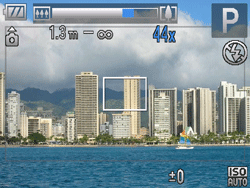
 ), and from the [Shooting] tab (
), and from the [Shooting] tab ( ) set the [Digital Zoom] to [Standard].
) set the [Digital Zoom] to [Standard].
 ), [Handheld NightScene] (
), [Handheld NightScene] ( ), [Low Light] (
), [Low Light] ( ), [Fish-eye Effect] (
), [Fish-eye Effect] ( ), [Miniature Effect] (
), [Miniature Effect] ( ), [Toy Camera Effect] (
), [Toy Camera Effect] ( ), [Monochrome] (
), [Monochrome] ( ), [Super Vivid] (
), [Super Vivid] ( ), [Poster Effect] (
), [Poster Effect] ( ), [Stitch Assist] (
), [Stitch Assist] ( ), [Color Accent] (
), [Color Accent] ( ), [Color Swap] (
), [Color Swap] ( ), [Super Slow Motion Movie] (
), [Super Slow Motion Movie] ( )
)

 ), and from the [Shooting] tab (
), and from the [Shooting] tab ( ) set the [Digital Zoom] to either [1.5x] or [2.0x].
) set the [Digital Zoom] to either [1.5x] or [2.0x].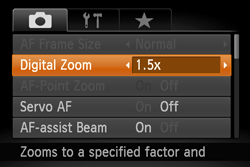
 ) or [Medium 1] (
) or [Medium 1] ( ) will cause images to appear coarse (the zoom factor will appear in blue).
) will cause images to appear coarse (the zoom factor will appear in blue). ).
). ), the shutter speed may be the same as when zoomed in on the subject using digital zoom.
), the shutter speed may be the same as when zoomed in on the subject using digital zoom.  ), <Sports> (
), <Sports> ( ), <SCN> (
), <SCN> ( ), <Creative Filters> (
), <Creative Filters> ( ), <Movie> (
), <Movie> ( )
)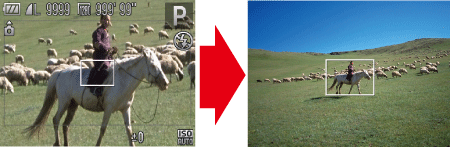
 ).
).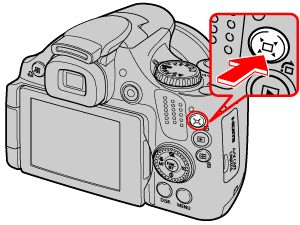
 ).
). ), and from the [Shooting] tab (
), and from the [Shooting] tab ( ) select from among [Small], [Medium], or [Large] for the [
) select from among [Small], [Medium], or [Large] for the [  Display Area].
Display Area]. )
)