How to Load Paper (MF5730/MF5750/MF5770)
Solution
CAUTION
When loading paper, take care not to cut your hands on the edges of the paper.
IMPORTANT
Do not load paper from the back of the machine with the cassette in place. Doing so may damage the paper feeding assembly inside the machine.
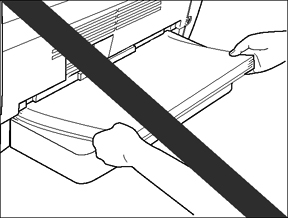
NOTE
a. When using the multi-purpose feeder, the paper in the multi-purpose feeder is given priority over the paper in the cassette.
b. The cassette holds up to approximately 250 sheets of (64g/m2) paper.
 Loading Paper in the Cassette
Loading Paper in the Cassette1. Pull out the cassette completely.
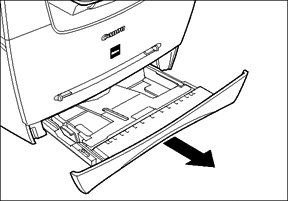
2. Pinch and slide the length slide guide to fit the size of the paper stack you want to load.
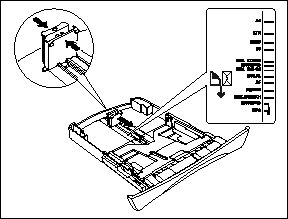
IMPORTANT
If the slide guides are not adjusted correctly for the size of the paper, the printouts may be skewed, or the paper may get jammed.
3. Fan the paper stack first, then tap the edges on a flat surface to even the stack.

4. Load the paper stack in the cassette with the print side down.
When you load paper with a letter head, position the paper with the print side down (i.e., the side with the letter head) and load it so that the top of the paper feeds first in the cassette.
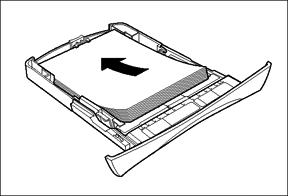
5. Pinch and slide the width slide guides to fit the paper stack.
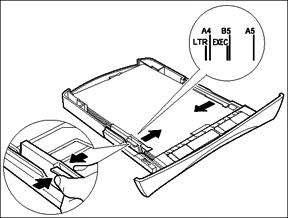
Make sure the paper stack does not exceed the load limit mark (A).
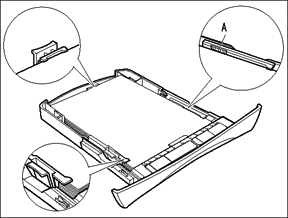
6. Insert the cassette into the machine.
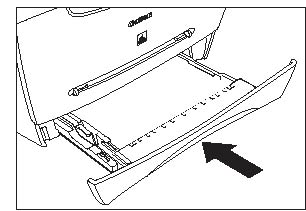
NOTE
If you do not completely insert the cassette into the machine, paper jams may occur.
7. Specify the paper size.
- Press [Menu], [Left cursor] or [Right cursor] to select [PAPER SETTINGS] and press [OK].
- Press [Left cursor] or [Right cursor] to select [CASSETTE], press [OK], [Left cursor] or [Right cursor] to select [PAPER SIZE] and press [OK].
- Press [Left cursor] or [Right cursor] to select the appropriate paper size (A4, B5, A5, EXECUTIV, or LTR ) and press [OK].
IMPORTANT
a. Do not load different kinds of paper at the same time.
b. Do not load extra paper when there is still paper left in the cassette. If you load extra paper while making copies, remove the loaded paper first. Then put it together with the extra paper and tap the edges. After that, reload it in the cassette.
 Loading Paper in the Multi-purpose Feeder
Loading Paper in the Multi-purpose FeederUse the multi-purpose feeder when you want to copy or print on different paper which is in the cassette. Load paper one by one in the multi-purpose feeder.
NOTE
The paper in the multi-purpose feeder is fed prior to the paper in the cassette.
1. Slide the slide guides to fit the size of the paper you want to load.
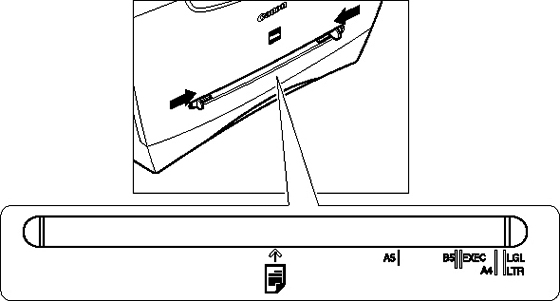
IMPORTANT
If the slide guides are not adjusted correctly for the size of the paper, the printouts may be skewed, or the paper may get jammed.
2. Insert the paper straightly in the multi-purpose feeder with the desired print side up.
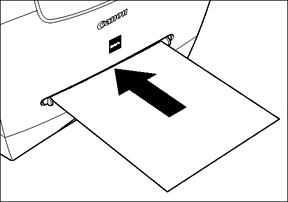
NOTE
When you load paper with a letter head, position the paper with the print side up (i.e., the side with the letter head) and insert it so that the top of the paper feeds first in the multi-purpose feeder.
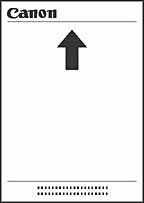
3. Specify the paper size.
- Press [Menu], [Left cursor] or [Right cursor] to select [PAPER SETTINGS] and press [OK].
- Press [Left cursor] or [Right cursor] to select [MP TRAY], press [OK], [Left cursor] or [Right cursor] to select [PAPER SIZE] and press [OK].
- Press [Left cursor] or [Right cursor] to select the appropriate paper size (A4, B5, A5, EXECUTIV, COM10, MONARCH, DL, ISO-C5, LTR, or LGL) and press [OK].
 Loading an Envelope in the Multi-purpose Feeder
Loading an Envelope in the Multi-purpose FeederUse the multi-purpose feeder when you want to copy or print an envelope one by one.
IMPORTANT
The recommended envelopes are COM10, MONARCH, DL, and ISO-C5. Using other envelopes may affect the quality of the printoout.
NOTE
When using the multi-purpose feeder, the envelope in the multi-purpose feeder is given priority over the paper in the cassette.
1. Slide the slide guides to fit the size of the envelope you want to load.
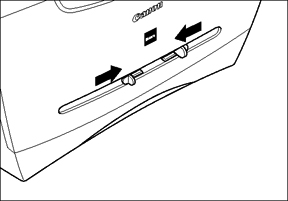
IMPORTANT
If the slide guides are not adjusted correctly for the size of the envelope, the printouts may be skewed, or the envelope may get jammed.
2. Insert the envelope straightly in the multi-purpose feeder with the desired print side up and the right edge (i.e., closer to the stamp) first.
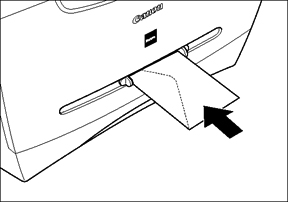
3. Specify the paper size.
- Press [Menu], [Left cursor] or [Right cursor] to select [PAPER SETTINGS] and press [OK].
- Press [Left cursor] or [Right cursor] to select [MP TRAY], press [OK], [Left cursor] or [Right cursor] to select [PAPER SIZE] and press [OK].
- Press [Left cursor] or [Right cursor] to select the appropriate envelope type (COM10, MONARCH, DL, or ISO-C5), and press [OK].
4. Specify the paper type.
- Press [Menu], [Left cursor] or [Right cursor] to select [PAPER SETTINGS] and press [OK].
- Press [Left cursor] or [Right cursor] to select [MP TRAY], press [OK], [Left cursor] or [Right cursor] to select [PAPER TYPE] and press [OK].
- Press [Left cursor] or [Right cursor] to select [HEAVY PAPER], or [HEAVY PAPER H]* and press [OK].
* If print fixing is not sufficient when printed with [HEAVY PAPER] selected, select [HEAVY PAPER H].








