Cannot Send a Fax
27-Jan-2012
8201376900
Issue
Cause and Solution
- You cannot send faxes if the power is turned off. Press the ON button to turn the power on.
- If you unplugged the power cord without turning off the power (the POWER lamp is lit), reconnecting it turns on the power automatically.
- If you unplugged the power cord after pressing the ON button to turn off the power (the POWER lamp is off), reconnect it, then press the ON button to turn on the power.
- If the power was turned off due to power failure, etc., the power is automatically turned on when the power failure is resolved.
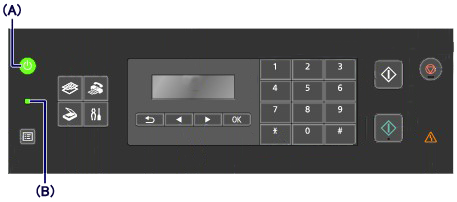
A: ON button (POWER lamp)
B: FAX Memory lamp
IMPORTANT
- Confirm that the POWER lamp is off before unplugging the power cord, then unplug the power cord. If a power failure occurs or you unplug the power cord, all faxes stored in the machine's memory are deleted.
When the message for the transmission/reception is displayed on the LCD, a fax is being sent from/received into machine's memory. Wait until the transmission/reception is complete.
Document Stored in Machine's Memory
If the sending faxes is not complete or the machine was not able to print the received faxes, these faxes are stored in the machine's memory.
If an error occurred during a fax transmission, the document is not stored in the machine's memory.
In the following cases, the machine is not able to print the received fax and will automatically store the fax in its memory.
Reconnect it to the Telephone Line Jack.
Setting Up the FAX
To use the fax features of the machine, you can enter the fax settings through the Easy setup.
See[Setting Up the FAX]
Connecting the Telephone Line
The connection method differs depending on your telephone line.
- If you connect the machine to wall telephone line directly/If you connect the machine with the xDSL splitter:
-> Refer to [ Basic Connection ] within this webpage......
Check the telephone line type setting and change it as necessary.
Connecting the Telephone Line
The connection method differs depending on your telephone line.
- If you connect the machine to wall telephone line directly/If you connect the machine with the xDSL splitter:
-> Refer to [ Basic Connection ] within this webpage......
When you send a fax manually, dial the number with Enable selected for On-hook setting in Security control under Fax settings, or dial the number using the telephone connected to the machine.
Resend the fax after a while.
If you still cannot send the fax, select OFF for Dial tone detect in Adv. FAX settings under Fax settings.
Check the recipient's fax/telephone number, correct the fax/telephone number registered to the memory dial code, then send the document again.
REFERENCE
- You can check the information for memory dialing by printing the telephone number list.
- Check the LCD for an error message.
- Print the Activity report and check for an error.
Remove the document, then reload it on the Platen Glass or in the ADF.
Loading Paper
Loading Plain Paper / Photo Paper
You can load plain paper or photo paper.
See[Loading Paper]
Check the error message on the LCD, then resolve the problem.
If you are in a hurry, press the Stop button to close the message, then send the fax.
Check that the telephone line is connected correctly to the proper jack. If so, then there is a problem with your telephone line. Contact your telephone company and the manufacturer of your terminal adapter or telephone adapter.