How to Operate the Two-Sided Copying (1 to 2-Sided) (MF6550)
30-Jan-2012
8201420300
Solution
NOTE
a. This feature can be used together with both Collate Copy and 2 on 1 Combination.
b. Paper used to make two-sided copies must conform to the following specifications:
- Paper size: A4 (LGL and LTR loaded on the multi-purpose tray are available as well.)
- Paper weight: 64 to 90 g/m2
1 to 2-Sided
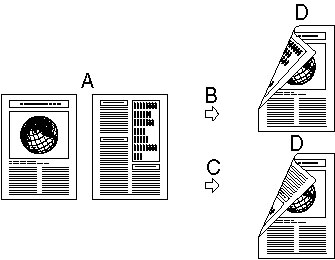
(B): Book Type selected
(C): Calender Type selected
(D): Copy
You can make two-sided copies from one-sided documents.
1. Set documents.
2. Press [COPY].
3. Press [Two-Sided].
4. Press [Left cursor] or [Right cursor] to select [1 - 2-SIDED] then press [OK].
5. Press [Left cursor] or [Right cursor] to select [BOOK TYPE] or [CALENDAR TYPE] then press [OK].
[BOOK TYPE]: The front and back sides of the copy will have the same top-bottom orientation.
[CALENDAR TYPE]: The front and back sides of the copy will have opposite top-bottom orientations.
6. Press [Start].
To cancel all settings press [Reset].
NOTE
When you set the document on the platen glass, press [Start] for each document. When scanning is complete press [OK].