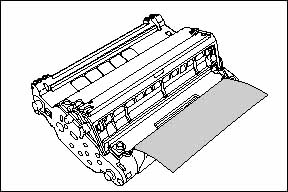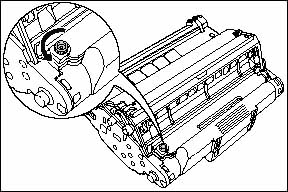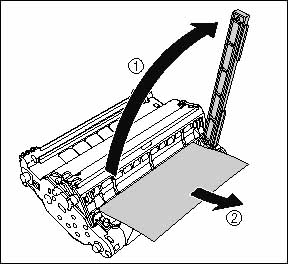Solution
CAUTION
There are some areas inside the machine and cartridge which are subject to high voltages and high temperatures. Take adequate precaution when performing internal inspections to avoid burns or electrical shock.
NOTE
When removing jammed paper from inside the machine, take care not to allow the toner on the jammed paper to come into contact with your hands or clothing. If they become dirty, wash them immediately with cold water. Washing with warm water will set the toner, and make it impossible to remove the toner stains.

Paper Jam Inside the Machine
If the message [REC. PAPER JAM] and [OPEN PRINTER COVER] appear in the LCD, remove the paper in the following procedure.
1. If paper is jammed in the output tray, remove the jammed paper.
2. If paper is jammed in the multi-purpose tray, remove the jammed paper.
IMPORTANT
If the jammed paper cannot be removed easily, proceed to the next step. Do not try to remove it forcefully.
3. Pull out the paper cassette.
4. Remove the jammed paper.
IMPORTANT
If the jammed paper cannot be removed easily, proceed to the next step. Do not try to remove it forcefully.
5. Insert the cassette in the machine.
6. Lift the scanning platform (1) and open the cartridge cover until it is locked (2) when the whirring sound stops.
7. Remove the drum cartridge from the machine.
Pull up the green handle on the drum cartridge in the direction of the arrow (1), and lift the cartridge straight up (2).
If paper is jammed in the removed drum cartridge, do not try to pull the paper out forcefully.
IMPORTANT
a. Print quality may deteriorate if you touch or damage the drum that is set inside. Be careful not to touch the drum or open the drum's protective shutter (A). Be careful not to hold or touch the portions that are not described for this procedure such as the sensors (B). It may result in damage to the machine.
(A): Drum protective shutter
b. Do not expose the drum cartridge to direct sunlight or strong light.
c. Do not hold or touch the electrical contacts (A). It may result in damage to the machine.
d. Do not hold or touch the imaging transfer belt (B). The image quality may deteriorate. Do not apply shock to the drum cartridge memory (A) or bring it near magnetic waves. It may result in damage to the machine.
(A): Drum cartridge memory
(B): Imaging transfer belt
8. Place the drum cartridge in the protective bag.
9. Press the green lock release lever (1) and remove the jammed paper (2).
10. Take the drum cartridge out of the protective bag.
11. Hold the drum cartridge with both hands and install it in the machine.
Position the triangular mark on the drum cartridge with the triangular mark on the machine and install the drum cartridge (1).
Lock the drum cartridge by pushing it down toward you (2).
IMPORTANT
Lock the drum cartridge securely so that it may be in the state shown in the figure.
12. Close the cartridge cover and lower the scanning platform.
If the message is still displayed after closing the cartridge cover, pieces of torn paper may still be remaining inside. Re-check the various sections of the machine and remove all pieces of the jammed paper from inside the machine.

Paper Jam Behind the Machine
If the message [REC. PAPER JAM] appears in the LCD, remove the paper using the following procedure.
CAUTION
The fuser unit and its surroundings inside the machine may become hot during use. When replacing fuser unit, do not touch the fuser unit and its surroundings, as doing so may result in burns or electrical shock.
1. Open the face up cover.
2. Tilt both the green pressure release lever on the left and right side of the fuser unit towards you to release the pressure in the fuser unit.
3. Remove the jammed paper.
4. Lift the scanning platform (1) and open the cartridge cover (2).
5. Remove the drum cartridge from the machine.
Pull the green handle on the drum cartridge in the direction of the arrow (1), and lift the cartridge straight up (2).
If paper is jammed in the removed drum cartridge, do not try to pull the paper out forcefully.
IMPORTANT
a. Print quality may deteriorate if you touch or damage the drum that is set inside. Be careful not to touch the drum or open the drum's protective shutter (A). Be careful not to hold or touch the portions that are not described for this procedure such as the sensors (B). It may result in damage to the machine.
(A): Drum protective shutter
b. Do not expose the drum cartridge to direct sunlight or strong light.
c. Do not hold or touch the electrical contacts (A). It may result in damage to the machine.
d. Do not hold or touch the imaging transfer belt (B). The image quality may deteriorate. Do not apply shock to the drum cartridge memory (A) or bring it near magnetic waves. It may result in damage to the machine.
(A): Drum cartridge memory
(B): Imaging transfer belt
6. Place the drum cartridge in the protective bag.
7. Press the green lock release lever (1) and remove the jammed paper (2).
IMPORTANT
If no paper jam has been found after performing the procedure up to this step, the paper may be jammed in the fuser unit at the back of the machine. In this case, skip Step 8 to Step 10 and start with Step 11 to remove the jammed paper. In doing so, never close the cartridge cover. It may result in paper jams that are difficult to clear. Follow Step 8 to Step 10 to set the drum cartridge after removing the paper.
8. Take the drum cartridge out of the protective bag.
9. Hold the drum cartridge with both hands and install it in the machine.
Position the triangular mark on the drum cartridge with the triangular mark on the machine and install the drum cartridge (1).
Lock the drum cartridge by pushing it down toward you (2).
IMPORTANT
Lock the drum cartridge securely so that it may be in the state shown in the figure.
10. Close the cartridge cover and lower the scanning platform.
If the message is still displayed after closing the cartridge cover and lowering the scanning platform, proceed to the following procedure.
11. If the paper jam message is still displayed, unplug the power cord from the wall outlet.
CAUTION
The fuser unit and the surrounding area can become extremely hot during operation. Perform the following procedure after the fuser unit has cooled down completely. Touching the fuser unit when it is still hot may result in burns.
12. Return the green pressure release levers on the fuser unit to their original positions.
13. Close the face up cover.
14. Turn the lock release levers located on the back of the machine in the direction of the arrow and release the lock.
15. Hold the grip on the fuser unit and remove it.
CAUTION
The fuser unit weighs approximately 1.7 kg, and it is heavier on the back side (A). Be sure to hold the grip securely when carrying a fuser unit. Dropping the unit may result in personal injuries.
(A): Heavier on the back side
16. Open the sub-output tray.
17. Tilt both the green pressure release lever on the left and right side of the fuser unit towards you to release the pressure in the fuser unit.
18. Remove the jammed paper.
IMPORTANT
If the paper completely winds around the fusing roller and is impossible to be removed, contact your Canon dealer.
19. Return the green pressure release levers on the fuser unit to their original positions.
20. Close the sub-output tray.
21. Hold the grip on the fuser unit and install it securely.
22. Lock the fuser unit by turning the two lock release levers in the direction of the arrow.
23. Connect the power cord and all interface cables.
24. Plug the power cord in the wall outlet to turn on the machine.
If the message is still displayed after turning on the machine, pieces of torn paper may still be remaining inside. Re-check the various sections of the machine and remove all pieces of the jammed paper from inside the machine.

Paper Jam in the Drum Cartridge
When the paper is jammed in the drum cartridge as shown in the figure, remove the jammed paper using the following procedure.
1. Turn the knob on the drum cartridge in the direction of the arrow.
2. Lift the cover (1) and remove the jammed paper (2).
IMPORTANT
Do not touch the imaging transfer belt (A). The image quality may deteriorate.
(A): Imaging transfer belt
3. Return the cover to its original position (1) and turn the knob in the direction of the arrow (2).
Proceed to the next steps to remove the jammed paper.
When removing paper jammed inside the machine, go to Step 8 of [Paper Jam Inside the Machine].
When removing paper jammed behind the machine, go to Step 6 of [Paper Jam Behind the Machine].
 Paper Jam Inside the Machine
Paper Jam Inside the Machine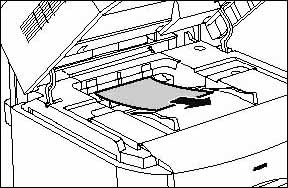



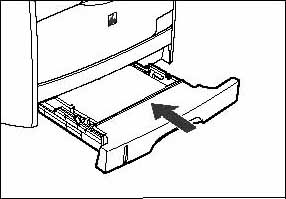

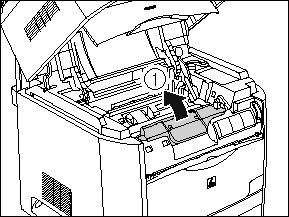
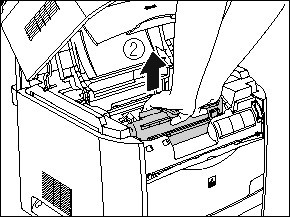
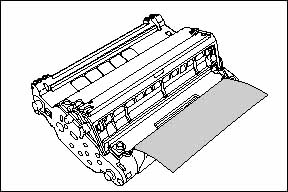
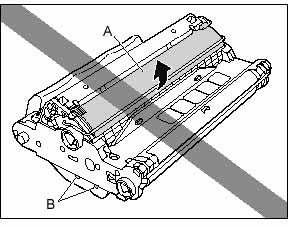
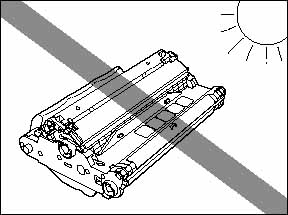
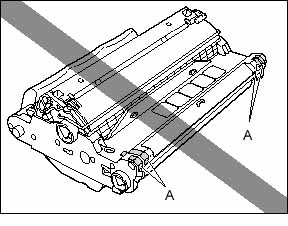
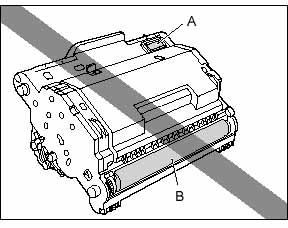
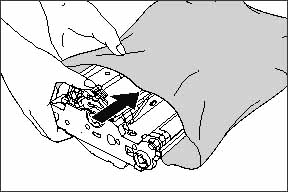

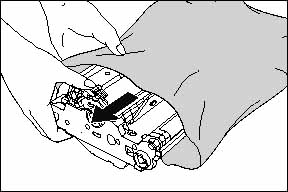
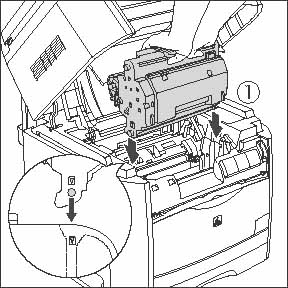
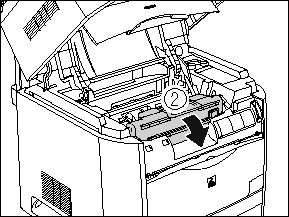


 Paper Jam Behind the Machine
Paper Jam Behind the Machine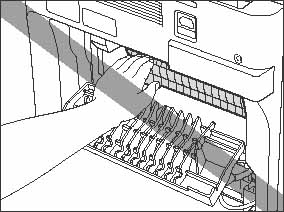

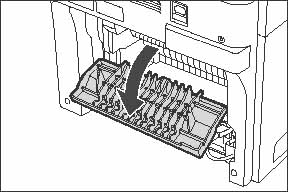
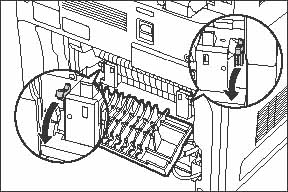


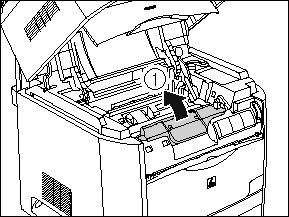
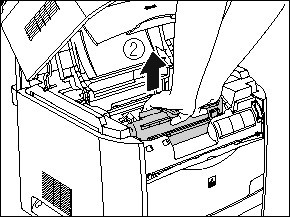
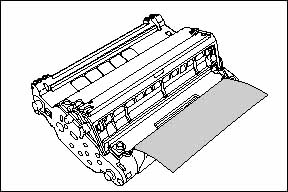
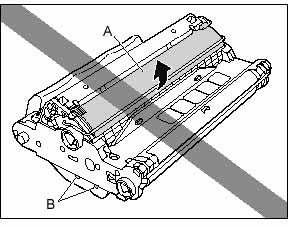
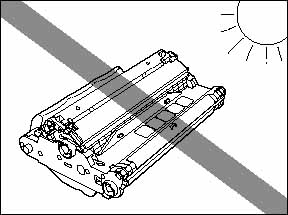
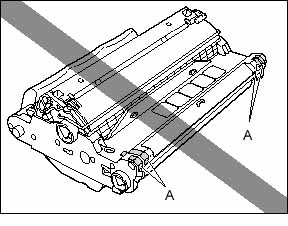
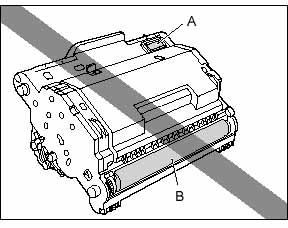
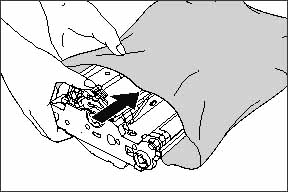

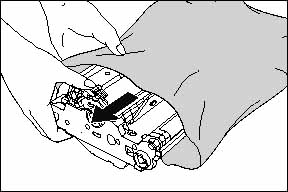
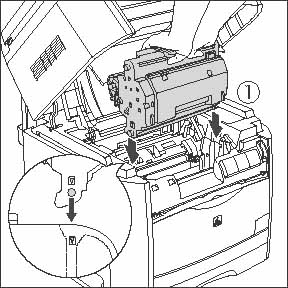
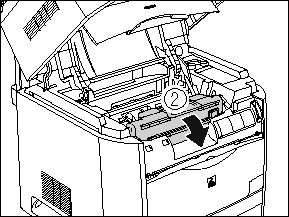


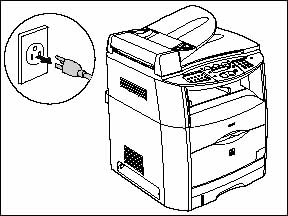
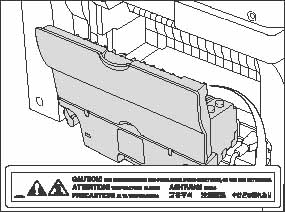
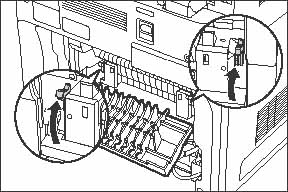
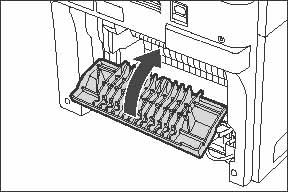
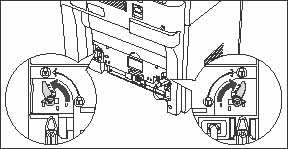
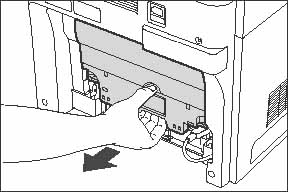
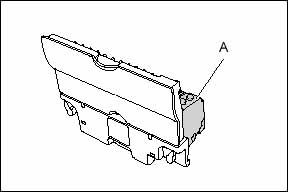

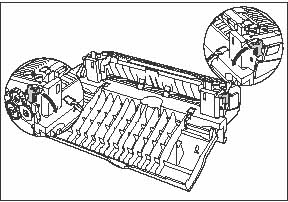



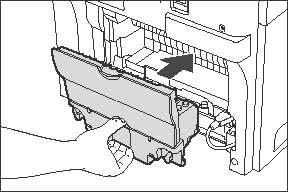
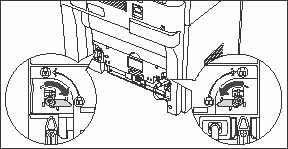
 Paper Jam in the Drum Cartridge
Paper Jam in the Drum Cartridge