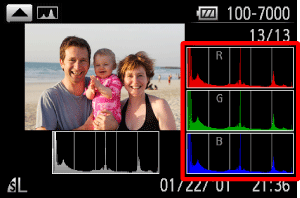13-Feb-2012
8201442900
 > button to view other information on the screen, or to hide the information.
> button to view other information on the screen, or to hide the information. >
>  >
>  >
>  >
>  ...)
...)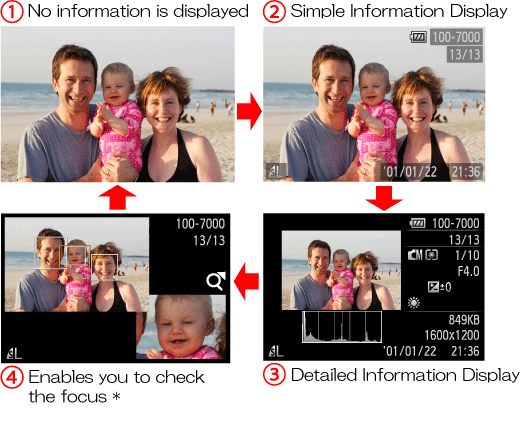
 > button is also possible immediately after you shoot, while your shot is displayed. However, simple information display is not available. To change the initial display mode, press the <
> button is also possible immediately after you shoot, while your shot is displayed. However, simple information display is not available. To change the initial display mode, press the < > button and choose [Review Info] on the [
> button and choose [Review Info] on the [  ] tab.
] tab.