25-Jan-2012
8201445700
 ] (FAX/COPY) to switch to the Fax mode screen.
] (FAX/COPY) to switch to the Fax mode screen.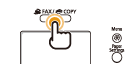
 ] (Address Book).
] (Address Book). To store a new one-touch key:
To store a new one-touch key: ].
]. ] or [
] or [  ] to highlight <Register New Destination to Address Book>, and then press [OK].
] to highlight <Register New Destination to Address Book>, and then press [OK].
 If an address book PIN is specified:
If an address book PIN is specified:
 ] or [
] or [  ] to highlight <One-Touch>, and then press [OK].
] to highlight <One-Touch>, and then press [OK].
 ] or [
] or [  ] to highlight <Fax>, and then press [OK].
] to highlight <Fax>, and then press [OK].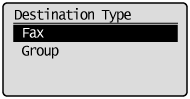
 ] or [
] or [  ] to highlight the number of the one-touch key you want to register, and then press [OK].
] to highlight the number of the one-touch key you want to register, and then press [OK].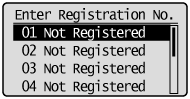
 ] or [
] or [  ] to highlight <Name>, and then press [OK].
] to highlight <Name>, and then press [OK].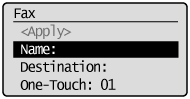

 ] or [
] or [  ] to highlight <Apply>, and then press [OK].
] to highlight <Apply>, and then press [OK].
 ] or [
] or [  ] to highlight <Destination>, and then press [OK].
] to highlight <Destination>, and then press [OK].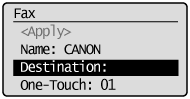
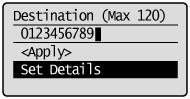
 ] or [
] or [  ] to highlight <Set Details>, and then press [OK].
] to highlight <Set Details>, and then press [OK].  ] or [
] or [  ] to highlight <Subaddress> or <Password>, and then press [OK].
] to highlight <Subaddress> or <Password>, and then press [OK].  ] or [
] or [  ] to highlight <Apply>, and then press [OK].
] to highlight <Apply>, and then press [OK].
 ] or [
] or [  ] to highlight <Apply>, and then press [OK].
] to highlight <Apply>, and then press [OK].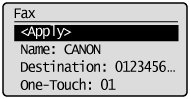
 To edit a one-touch key:
To edit a one-touch key: ].
].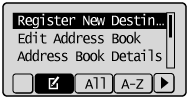
 ] or [
] or [  ] to highlight <Edit Address Book>, and then press [OK].
] to highlight <Edit Address Book>, and then press [OK].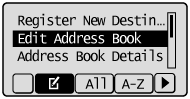
 If an address book PIN is specified:
If an address book PIN is specified:
 ] or [
] or [  ] to highlight the destination that you want to edit, and then press [OK].
] to highlight the destination that you want to edit, and then press [OK].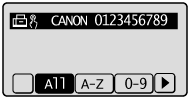
 ] or [
] or [  ] to highlight the item that you want to edit, and then press [OK].
] to highlight the item that you want to edit, and then press [OK].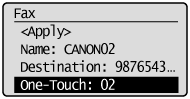
 ] or [
] or [  ] to highlight <Apply>, and then press [OK].
] to highlight <Apply>, and then press [OK]. ] or [
] or [  ] to highlight <Apply>, and then press [OK].
] to highlight <Apply>, and then press [OK].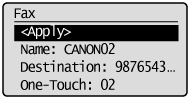
 To delete a one-touch key:
To delete a one-touch key: ].
].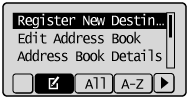
 ] or [
] or [  ] to highlight <Delete From Address Book>, and then press [OK].
] to highlight <Delete From Address Book>, and then press [OK].
 If an address book PIN is specified:
If an address book PIN is specified:
 ] or [
] or [  ] to highlight the destination that you want to delete, and then press [OK].
] to highlight the destination that you want to delete, and then press [OK].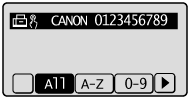
 ] to highlight <Yes>, and then press [OK].
] to highlight <Yes>, and then press [OK].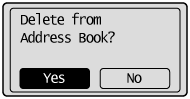
 ] (Back) to close the Address Book screen.
] (Back) to close the Address Book screen.