How do I release the shutter automatically using the self-timer and Smart Shutter?
26-Jul-2012
8201451900
Solution
The camera can release the shutter automatically without pressing the shutter button.
The self-timer can be used to shoot a group photo that includes the photographer. The camera will shoot approximately 10 seconds after the shutter button is pressed.
Restrictions with the self-timer function in certain shooting modes
IMPORTANT
- The position and shape of the operation buttons, screens displayed, and setting items may differ according to the model you use.
- The explanation here assumes that the self-timer settings have never been changed.
1. Press the < Power > button on the camera.
2. The following screen appears.
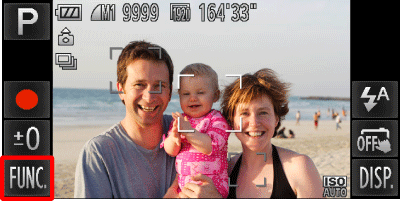
Touch [FUNC.] ( ).
).
 ).
). 3. The following screen appears.
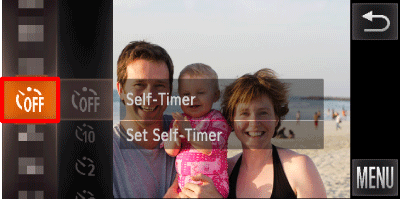
Drag the menu on the left up or down to [Self-Timer], and then touch it.
4. The following screen appears.
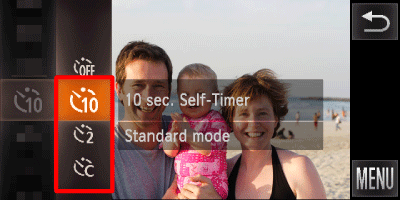
Select from [10 sec. Self-Timer] ( ), [2 sec. Self-Timer] (
), [2 sec. Self-Timer] ( ), [Custom Timer] (
), [Custom Timer] ( ).
).
 ), [2 sec. Self-Timer] (
), [2 sec. Self-Timer] ( ), [Custom Timer] (
), [Custom Timer] ( ).
).Touch the selected icon again to set.
NOTE
- If [Custom Timer] (
 ) is selected, Touch (
) is selected, Touch ( ) on the right side of the screen, then you can set the delay (0 – 30 seconds) and the number of shots (1 – 10shots).
) on the right side of the screen, then you can set the delay (0 – 30 seconds) and the number of shots (1 – 10shots).
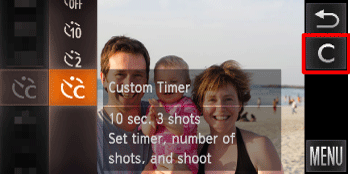
- For movies shot by touching (
 ), [Delay] represents the delay before recording begins, but the [Shots] setting has no effect.
), [Delay] represents the delay before recording begins, but the [Shots] setting has no effect. - When you specify multiple shots, image brightness and white balance are determined by the first shot. More time is required between shots when the flash fires or when you have specified to take many shots. Shooting will stop automatically when the memory card becomes full.
- When a delay longer than two seconds is specified, two seconds before the shot, the lamp blinking and self-timer sound will speed up. (The lamp will remain lit in case the flash fires.)
REFERENCE
The self-timer can also be set as described below.
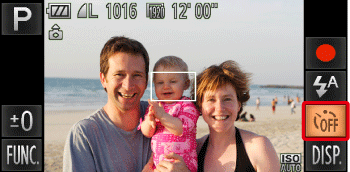
Touch the [Self-Timer] ( ) icon displayed on the screen.
) icon displayed on the screen.
 ) icon displayed on the screen.
) icon displayed on the screen. If the [Self-Timer] ( ) icon is not displayed, please make the following settings.
) icon is not displayed, please make the following settings.
 ) icon is not displayed, please make the following settings.
) icon is not displayed, please make the following settings. 1. In a shooting screen, touch and hold one of the icons.
2. When [Changes which icons appear and their positions] appears, lift your finger off the screen once, then touch the center of the screen.
3. The following window appears.

Drag the [Self-Timer] ( ) icon to where you want it to appear.
) icon to where you want it to appear.
 ) icon to where you want it to appear.
) icon to where you want it to appear. If there is another icon already in that position, it will be replaced with the one you drag there.
4. Once you have finished moving the icon, touch [Exit].
If [Custom] ( ) was chosen in this way, touch [Settings...] in the lower left, and then make the settings for the [Delay] and [Shots].
) was chosen in this way, touch [Settings...] in the lower left, and then make the settings for the [Delay] and [Shots].
 ) was chosen in this way, touch [Settings...] in the lower left, and then make the settings for the [Delay] and [Shots].
) was chosen in this way, touch [Settings...] in the lower left, and then make the settings for the [Delay] and [Shots]. 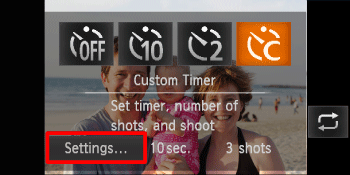
Please note that when the camera is in the following modes, there are restrictions to the available self-timer functions.
 ... No restrictions
... No restrictions
 ... Cannot be set
... Cannot be set
 ... 0-second delay cannot be set
... 0-second delay cannot be set
| Model | Self-Timer | Shooting mode | |||||
|---|---|---|---|---|---|---|---|
 |  |  |  |  | |||
| PowerShot ELPH 530 HS / IXUS 510 HS PowerShot ELPH 320 HS / IXUS 240 HS/ IXUS 245 HS |   |  |  |  |  |  | |
 | [Delay] |  |  |  |  |  | |
| [Shots] |  |  |  |  |  | ||
If you set the [Rec. Mode] to [Smart Shutter] ( ), the camera will use the face-detection function to perform various types of automatic shooting. (The Touch Shutter function cannot be used if the camera is set to [Smart Shutter] (
), the camera will use the face-detection function to perform various types of automatic shooting. (The Touch Shutter function cannot be used if the camera is set to [Smart Shutter] ( ).)
).)
Shooting modes in which automatic shooting is possible using Smart Shutter
 ), the camera will use the face-detection function to perform various types of automatic shooting. (The Touch Shutter function cannot be used if the camera is set to [Smart Shutter] (
), the camera will use the face-detection function to perform various types of automatic shooting. (The Touch Shutter function cannot be used if the camera is set to [Smart Shutter] ( ).)
).)1. Press the <Power> button of the camera.
If you are using the PowerShot ELPH 320 HS / IXUS 240 HS/ IXUS 245 HS , set the <Mode Switch> to [Shooting] ( ).
).
 ).
).2. The following screen appears.

Touch the [Shooting Mode] * in the upper-left corner of the screen.
* If no changes have been made to the settings so far, The followings [shooting Mode] will be displayed.
- PowerShot ELPH 530 HS / IXUS 510 HS ... [AUTO] ( )
)
 )
)- PowerShot ELPH 320 HS / IXUS 240 HS / IXUS 245 HS ... [Program AE] ( )
)
 )
)3. The following screen appears.
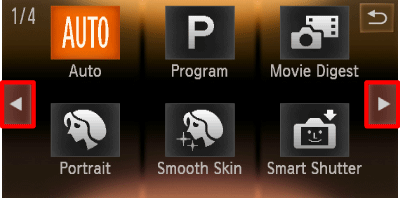
If you touch 
 or quickly drag left or right across the screen, other Shooting modes will appear.
or quickly drag left or right across the screen, other Shooting modes will appear.

 or quickly drag left or right across the screen, other Shooting modes will appear.
or quickly drag left or right across the screen, other Shooting modes will appear.4. The following screen appears.
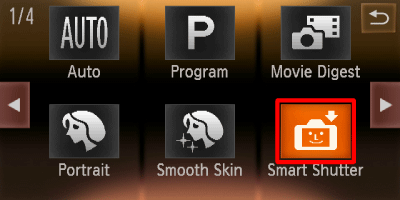
Touch [Smart Shutter] ( ) on the first screen.
) on the first screen.
 ) on the first screen.
) on the first screen.5. The following screen appears.
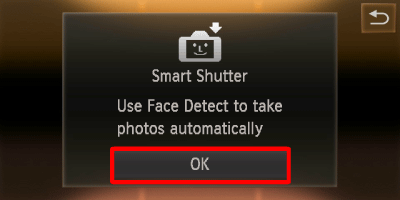
Touch [OK] to complete the setting.
6. The following screen appears.
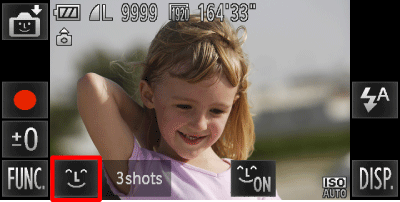
Touch [Smile] ( ) on the lower-left hand side of the screen.
) on the lower-left hand side of the screen.
 ) on the lower-left hand side of the screen.
) on the lower-left hand side of the screen.7. The following screen appears.

 Select a shooting mode from [Smile] (
Select a shooting mode from [Smile] ( ), [Wink Self-Timer] (
), [Wink Self-Timer] ( ), [FaceSelf-Timer] (
), [FaceSelf-Timer] ( ).
). For details on the shooting modes that can be set for [Smart Shutter], refer to the following table.
 Touch
Touch  or
or  to select the number of shots.
to select the number of shots. Touch
Touch  to make the setting.
to make the setting.(  ) ) | The camera will shoot, even without pressing the shutter button, when it detects a smile. |
- Touching ( ) will pause smile detection. Touch ( ) will pause smile detection. Touch ( ) to resume smile detection. ) to resume smile detection.- Each time the camera detects a smile it will shoot after the lamp lights. - If a smile is not detected, facing the camera and smiling with the mouth open to show some teeth will make it easier for the camera to detect the smile. - You should switch to another mode when you finish shooting, or the camera will continue taking shots each time the camera detects a smile. - You can also shoot by pressing the shutter button. |
(  ) ) | Point the camera at a person and press the shutter button fully. The camera will shoot approximately two seconds after it detects a wink. |
- Touch a face displayed on the screen to choose a person to wink (Touch AF). Confirm that a green frame appears around the face of the person who will wink. - Wink a bit slowly. - A wink may not be detected if eyes are covered by hair or a hat, or when wearing glasses. - Shutting both eyes will also be detected as a wink. - If a wink is not detected, the shutter will release approximately 15 seconds later. - If there are no people in the shot when the shutter button is pressed fully, the camera will shoot after a person enters the shot and winks. |
(  ) ) | The shutter will release approximately two seconds after the camera detects a new face. You can use this when the photographer wants to be in the image, such as a group photo. | - To cancel shooting with the timer after countdown has started, touch the screen. - Even if your face is not detected after joining the subjects, the shutter will release approximately 15 seconds later. |