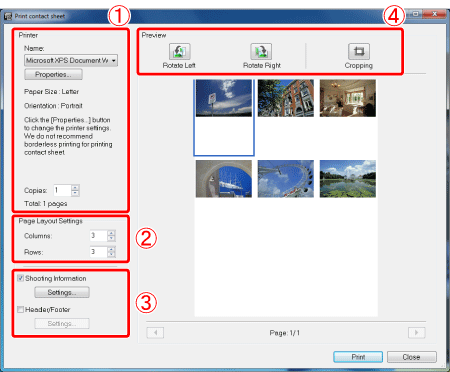Solution
These instructions show how to print a contact sheet (a list of images) using the supplied [ImageBrowser EX] software.
IMPORTANT
- The operations described here assume that the [ImageBrowser EX] software for use with digital cameras has been installed, and has been updated over the Internet.
- Installation procedures for [ImageBrowser EX] may differ depending on the model you are using.
- If [ImageBrowser EX] is included on the DIGITAL CAMERA Solution Disk that came with your camera, please install the software using the DIGITAL CAMERA Solution Disk.
- If [ImageBrowser EX] was not included on the supplied CD, you can download and install the [ImageBrowser EX] updater from the download page of the Canon Web site.
- If a CD did not come bundled with your camera, please download the [Digital Camera Software] from the Canon Web site and use it to install the [ImageBrowser EX] software.
Please note that you will need to have your camera ready when you perform the installation.
- In this section, Windows 7 is used as an example. Depending on the operating system you are using, on-screen displays and operations may differ slightly.
1. Double-click the [ImageBrowser EX] shortcut icon on your desktop to start [ImageBrowser EX].
If you cannot find the [ImageBrowser EX] shortcut icon on your desktop, click [Start] (

) > [All Programs] or [Programs] > [Canon Utilities] > [ImageBrowser EX] and select [ImageBrowser EX] to start [ImageBrowser EX].
NOTE
On a Mac, click the [ImageBrowser EX] icon on the [Dock]. If no [ImageBrowser EX] icon is found on the [Dock], click [Go] on the menu bar, select [Applications], and then open [Canon Utility] > [ImageBrowser EX], and then select and start [ImageBrowser EX].
2. Once ImageBrowser EX starts, click the images to be printed to select them.
3. Select images to print, click [Print], and then select [Print Contact Sheet].
4. When the [Print contact sheet] screen appears, make the settings for printing.

Specify the printer, paper size, and other options.

Specify the number of rows and columns.

Configure settings to print details such as shooting information, a header or footer, and page numbers.

Make settings for image selection, rotation, and trimming as necessary.
This completes the steps for printing a contact sheet (list of images).

 ) > [All Programs] or [Programs] > [Canon Utilities] > [ImageBrowser EX] and select [ImageBrowser EX] to start [ImageBrowser EX].
) > [All Programs] or [Programs] > [Canon Utilities] > [ImageBrowser EX] and select [ImageBrowser EX] to start [ImageBrowser EX].
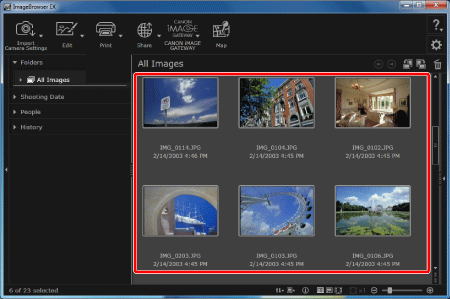

 Specify the printer, paper size, and other options.
Specify the printer, paper size, and other options. Specify the number of rows and columns.
Specify the number of rows and columns. Configure settings to print details such as shooting information, a header or footer, and page numbers.
Configure settings to print details such as shooting information, a header or footer, and page numbers. Make settings for image selection, rotation, and trimming as necessary.
Make settings for image selection, rotation, and trimming as necessary.