Solution
Load plain paper, heavy paper, a transparency, or label in the manual feed tray using the following procedure. When loading paper, be sure that the paper is loaded in portrait orientation.
IMPORTANT
- In the middle of printing from the multi-purpose tray, do not load paper in the manual feed tray. If the paper loaded in the manual feed tray is fed, multiple sheets of paper may be fed or a paper jam may occur.
- Do not load paper with jagged edges, creased, or extremely curled paper. This may result in paper jams or damage to the printer.
- Do not use the following types of labels. Using inappropriate paper may result in paper jams that are difficult to clear or may result in damage to the printer.
- Peeled labels or partly used labels
- Coated labels that are easily peeled off from the backing sheet
- Labels with uneven adhesive
- Only one sheet of paper can be loaded at a time in the manual feed tray.
- Printing from the manual feed tray by specifying the setting for multiple sheets or multiple pages cannot be performed. When specifying the setting for multiple sheets or multiple pages, the paper is fed from the multi-purpose tray as from the second page, regardless of the paper size or paper type.
- Do not touch the paper in the manual feed tray or pull it out during printing. This may result in a faulty operation.
1. Spread the paper guides a little wider than the actual paper width.
2. Gently load paper with the printing side facing up until it touches the back of the tray.
Be sure that the paper is loaded under the paper limit guides (A).
IMPORTANT
- Load the paper so that it is straight.
- If the paper is curled or folded at corners, flatten it before loading it in the printer.
NOTE
To print letterhead paper or paper printed with a logo, load the paper so that the printing side is facing up, as shown in the following figure.
3. Slide and align the paper guides with both sides of the paper.
IMPORTANT
- Be sure to align the paper guides with the width of the paper. If the paper guides are too loose or too tight, this may result in misfeeds or paper jams.
- When the tray runs out of the paper and is refilled, the Paper indicator blinks. Press
 (Paper) key to resume the job.
(Paper) key to resume the job.
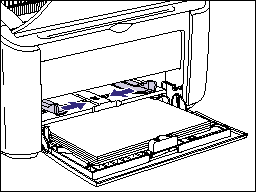
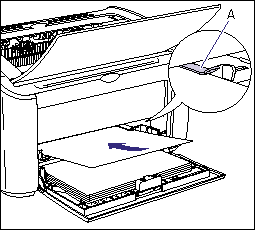
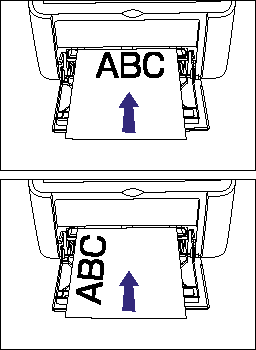
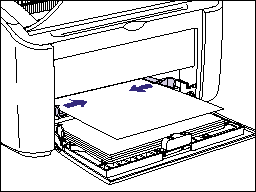
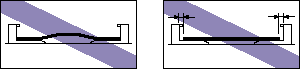
 (Paper) key to resume the job.
(Paper) key to resume the job.