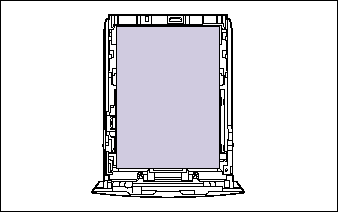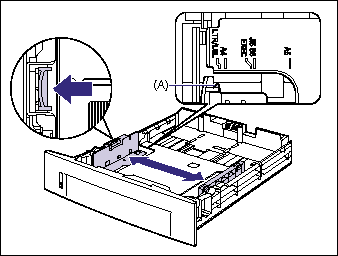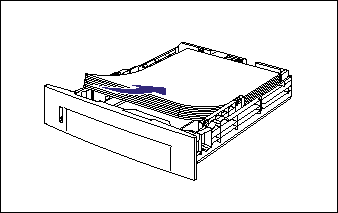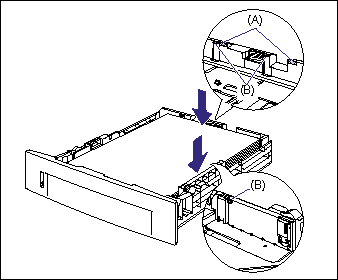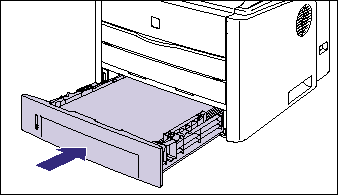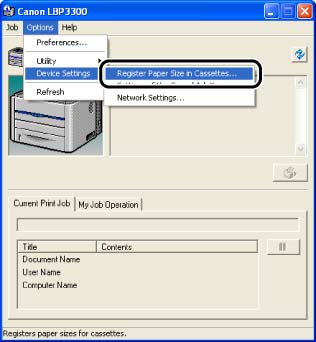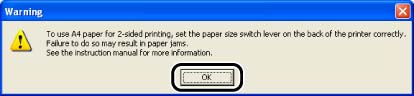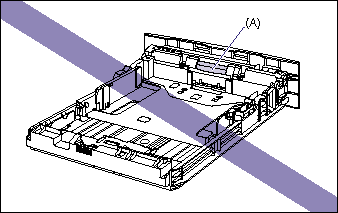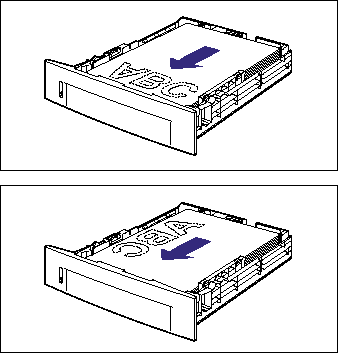Issue
IMPORTANT
Operational requirements and restrictions are indicated at the end of this page. Be sure to read these items carefully in order to operate the printer correctly, and to avoid damage to the printer.
Cause and Solution
The paper cassette can be loaded with up to approximately 250 sheets of plain paper (60 - 90 g/m2) at sizes of A4, B5, A5, Legal, Letter, and Executive. Heavy Paper (91 - 120 g/m2) can also be loaded in the paper cassette.
Load paper in the paper cassette using the following procedure.
Be sure to load paper in portrait orientation when loading it in the paper cassette.
1. Pull out the paper cassette.
2. When changing the size of the paper to be loaded, change the positions of the paper guides.
- While holding the lock release lever of the side paper guides, slide the guides to the mark for the size of the paper to be loaded.
The side paper guides move together. Align the position of (A) with the mark for the size of the paper to be loaded.
- While holding the lock release lever of the rear paper guide, slide the guide to the size mark for the paper to be loaded.
Align the position of (A) with the mark for the size of the paper to be loaded.
3. Load the paper stack so that the rear edge is aligned with the paper guide.
4. Hold down the paper as shown in the figure, make sure that the paper stack does not exceed the load limit marks (A), and then set it under the hooks (B) on the paper guides.
Make sure that there is sufficient space between the hooks of the paper guides and the paper stack. If there is no sufficient space, slightly reduce the amount of paper.
5. Set the paper cassette in the printer.
Push the paper cassette into the printer firmly until the front side of the cassette is flush with the front surface of the printer.
6. Register the size of the loaded paper using the following procedure.
This printer's paper cassette cannot automatically detect the paper size. Therefore, you need to register the size of the loaded paper.
7. Display the Printer Status Window.
For details on methods for displaying the Printer Status Window, see "Displaying the Printer Status Window" in Related Information at the end of this page.
8. From the [Options] menu, select [Device Settings] -> [Register Paper Size in Cassettes].
9. Select the size of the paper loaded in the paper cassette, then click [OK].
When A4, Letter, or Legal size is selected, the following screen appears.
When performing 2-sided printing, set the paper size switch lever on the rear of the main unit to the appropriate position, then click [OK].
When you do not perform 2-sided printing, simply click [OK].
If you want to print after loading paper in the paper source, you need to configure the printer driver. For details on the procedure for configuring the printer driver, see "How to configure the printer driver and print" in Related Information at the end of this page.
IMPORTANT
- Be sure to turn the printer ON once when loading paper in the paper cassette for the first time after installing the paper feeder.
- When any paper is in the manual feed slot, you cannot feed paper from the paper cassette. If you are printing from the paper cassette, remove any paper loaded in the manual feed slot.
- Do not pull out the paper cassette while the printer is printing. This may result in paper jams or damage to the printer.
- Refill the paper cassette after all the loaded paper runs out. If the cassette is refilled when paper still remains in the cassette, it may result in misfeeds.
- Do not load paper in the manual feed slot during printing from the paper cassette. This may result in multiple sheets of paper fed at once or paper jams.
- Do not touch the black rubber pad (A) in the paper cassette. This may result in misfeeds.
- If you are printing from Cassette 2, make sure that Cassette 1 is set before printing. If you print from Cassette 2 when Cassette 1 is not set, this will cause paper jams.
- For more details on the usable paper, see "Usable paper" in Related Information at the end of this page.
- Be sure to check if the paper guide is at the position of the size of the loaded paper. If the paper guide is set at a wrong position, this may result in misfeeds.
- If you use paper that has been poorly cut, multiple sheets of paper may be fed at once. In this case, fan the paper thoroughly, and then align the edges of the stack on a hard, flat surface.
- The following shows the paper capacity of the paper cassette. Be sure that the paper stack does not exceed the load limit marks. If the paper stack exceeds the load limit marks, this may result in misfeeds.
- Plain paper: Approx. 250 sheets (When plain paper that weighs 64 g/m2 is used)
- Heavy paper: Approx. 200 sheets (When heavy paper that weighs 91 g/m2 is used)
NOTE
- Load paper in Cassette 2 (Only when the optional paper feeder is installed) in the same manner as you load paper in Cassette 1.
- If you are using B5 size paper (182 mm x 257 mm), set the paper guide to "JIS B5".
- To print letterhead paper or paper printed with a logo, load the paper so that the printing side is facing down, as shown in the following figure.
- For details on the procedure for setting the paper size switch lever, see "How to perform automatic 2-sided printing" in Related Information at the end of this page.