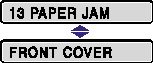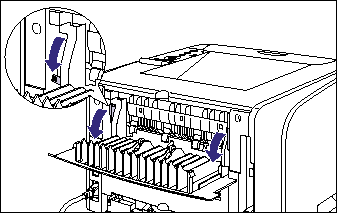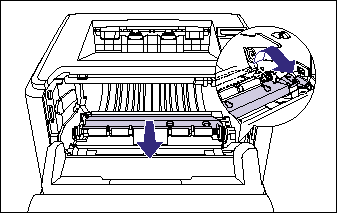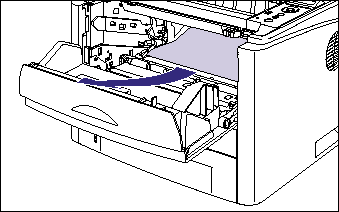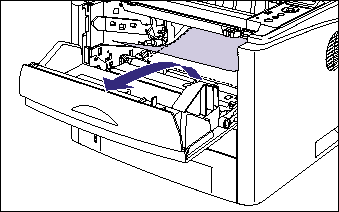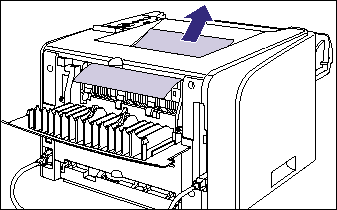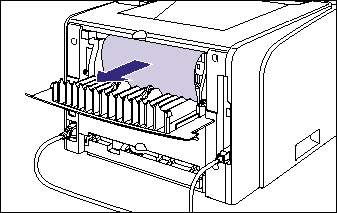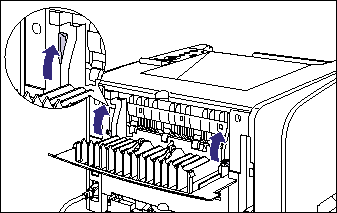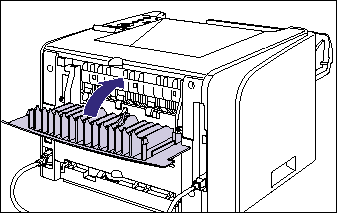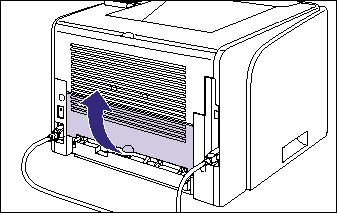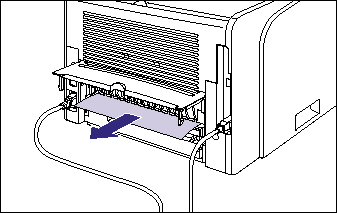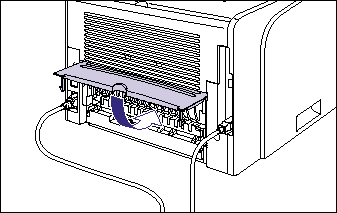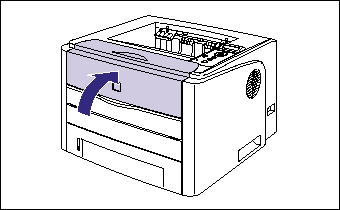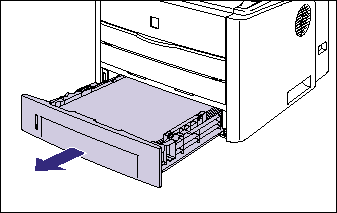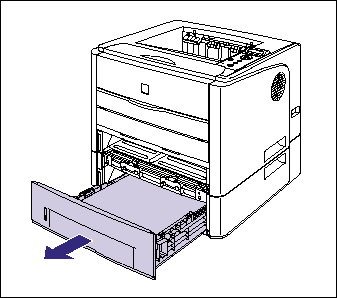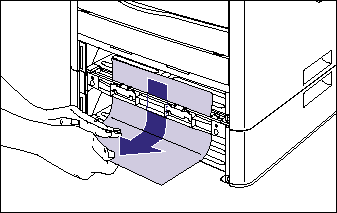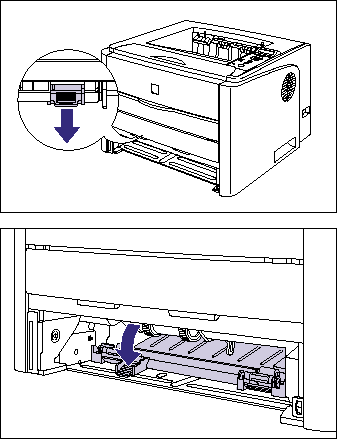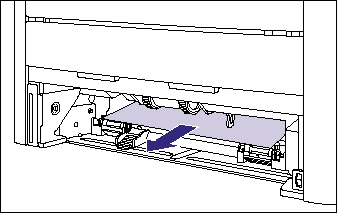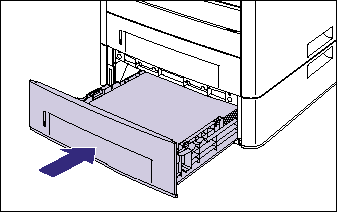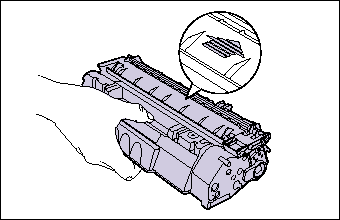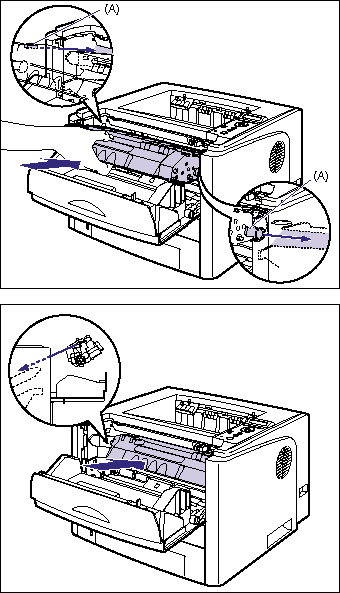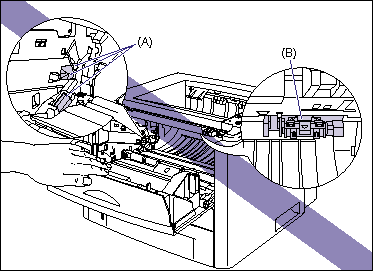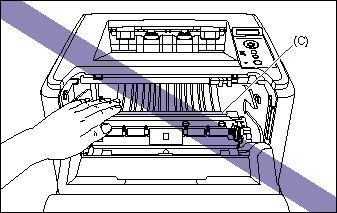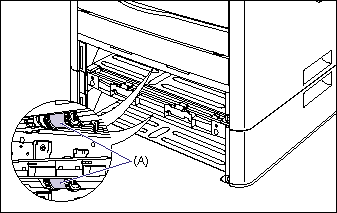Issue
When a paper jam occurs, confirm the messages first, then remove the paper following the procedure.
Cause and Solution
IMPORTANT
Operational requirements and restrictions are indicated at the end of this page. Be sure to read these items carefully in order to operate the printer correctly, and to avoid damage to the printer.
Paper Jam Location
The message that appears in the display shows the location where the paper jam occurred.
| Paper Jam Location | Displayed Message |
| (1) | Duplex print transport area | <DUPLEX UNIT> |
| (2) | Face-up output slot | <S-OUTPUT AREA> |
| (3) | Inside the front cover | <FRONT COVER> |
| (4) | Manual feed slot | <MF SLOT AREA> |
| (5) | Cassette 1 | <CASS.1 AREA> |
| (6) | Cassette 2 (Only when the paper feeder is installed) | <CASS.2 AREA> |
1. Confirm all the messages that appear in the display.
Messages appear one at a time. Confirm all of them.
As the messages disappear when the cover is open, take a note of them if required.
2. Open the output selection cover.
3. Tilt the green pressure release levers on both sides of the fixing unit towards you to release the pressure in the fixing unit.
Even if paper is jammed here, do not remove it but proceed to the next step.
4. Open the front cover.
Holding the opening of the front cover, open it gently.
5. Remove the toner cartridge from the printer.
6. Place the toner cartridge into the protective bag.
7. If you see the top of the jammed paper inside the front cover, simply pull out the paper to remove it.
Remove the jammed paper gently to prevent unfixed toner from spilling.
8. Raise the transport guide, then tilt it toward you.
Holding the green tab, raise the transport guide, then tilt it toward you.
9. Remove any jammed paper by pulling it in the direction of the arrow.
Remove the jammed paper gently to prevent unfixed toner from spilling.
10. Gently move the transport guide back to its original position.
11. Remove any jammed paper on the face-down output tray or face-up output slot side by pulling it in the direction of the arrow.
When you have been performing automatic 2-sided printing
12. Move the green pressure release levers of the fixing unit back to their original positions.
13. Close the output selection cover.
If you have not been performing automatic 2-sided printing, proceed to Step 17.
14. Open the duplex unit cover.
15. Remove any jammed paper by pulling it in the direction of the arrow.
IMPORTANT
If the jammed paper cannot be removed easily, do not try to remove it forcefully but proceed to the next step.
16. Close the duplex unit cover.
17. Close the front cover.
Holding the opening of the front cover, close it gently.
18. If you are using the manual feed slot, remove any paper jammed in the manual feed slot.
19. Pull out the paper cassette.
If the paper feeder is installed, pull out the paper cassette of the paper feeder also.
20. Remove any jammed paper while pushing it downward to some extent.
In case of the printer unit
In case of the paper feeder
If you have not been performing 2-sided printing, proceed to Step 24.
21. Open the duplex print transport guide.
Holding the green tab, push the duplex print transport guide downward.
22. Remove any jammed paper by pulling it in the direction of the arrow.
23. Close the duplex print transport guide.
Holding the green tab, close both sides of the duplex print transport guide securely.
24. Set the paper cassette in the printer.
Push the paper cassette into the printer firmly until the front side of the paper cassette is flush with the front surface of the printer.
If the paper feeder is installed, set the paper cassette of the paper feeder also.
25. Open the front cover.
Holding the opening of the front cover, open it gently.
26. Take the toner cartridge out of the protective bag.
27. Hold the toner cartridge properly with the arrowed side facing up as shown in the figure.
28. Push the toner cartridge into the printer until it touches the back of the printer while aligning (A) on both sides of the toner cartridge with the toner cartridge guides inside the printer.
29. Close the front cover.
Holding the opening of the front cover, close it gently.

IMPORTANT
a. Remove jammed paper while the power of the printer is ON. If the power is turned OFF, the data being printed will be deleted.
b. Applying excess force may result in tearing paper or damaging the parts in the printer. When removing jammed paper, pull out the paper in the most appropriate direction, judging from the position of the paper.
c. If paper is torn, be sure to find and remove any remaining pieces of paper.
d. The error message may remain if jammed paper is removed without opening the front cover. In this case, open and close the front cover once.
e. Be sure not to touch the high-voltage contacts (A) or electrical contact (B) shown in the figure, as this may result in damage to the printer.
f. Be sure not to touch the transfer roller (C). This may result in deterioration in print quality.
g. The surroundings of the face-down output tray and face-up output slot are hot during printing or immediately after printing. When taking out of the paper or removing jammed paper, be careful not to touch the surroundings of the face-down output tray or face-up output slot.
h. If you pull the jammed paper obliquely upward, unfixed toner may spill. When removing the jammed paper, pull it as horizontally as possible. Dirt inside the printer may cause deterioration in print quality.
i. If the jammed paper cannot be removed easily, do not try to remove it forcefully but proceed to the next step.
j. Do not touch the feed rollers (A) in the printer unit and paper feeder. This may result in damage to the printer or printer error.
k. Make sure that the duplex print transport guide is closed completely. If the duplex print transport guide is not closed completely, this may result in misfeeds or paper jams.
l. If you cannot close the front cover, check if the toner cartridge is installed properly. If you try to close the front cover forcefully, this may result in damage to the printer or toner cartridge.
m. Do not leave the front cover open for a long time after installing the toner cartridge.
NOTE
For details on handling toner cartridges, see "Precautions for handling toner cartridge" in Related Information at the end of this page.